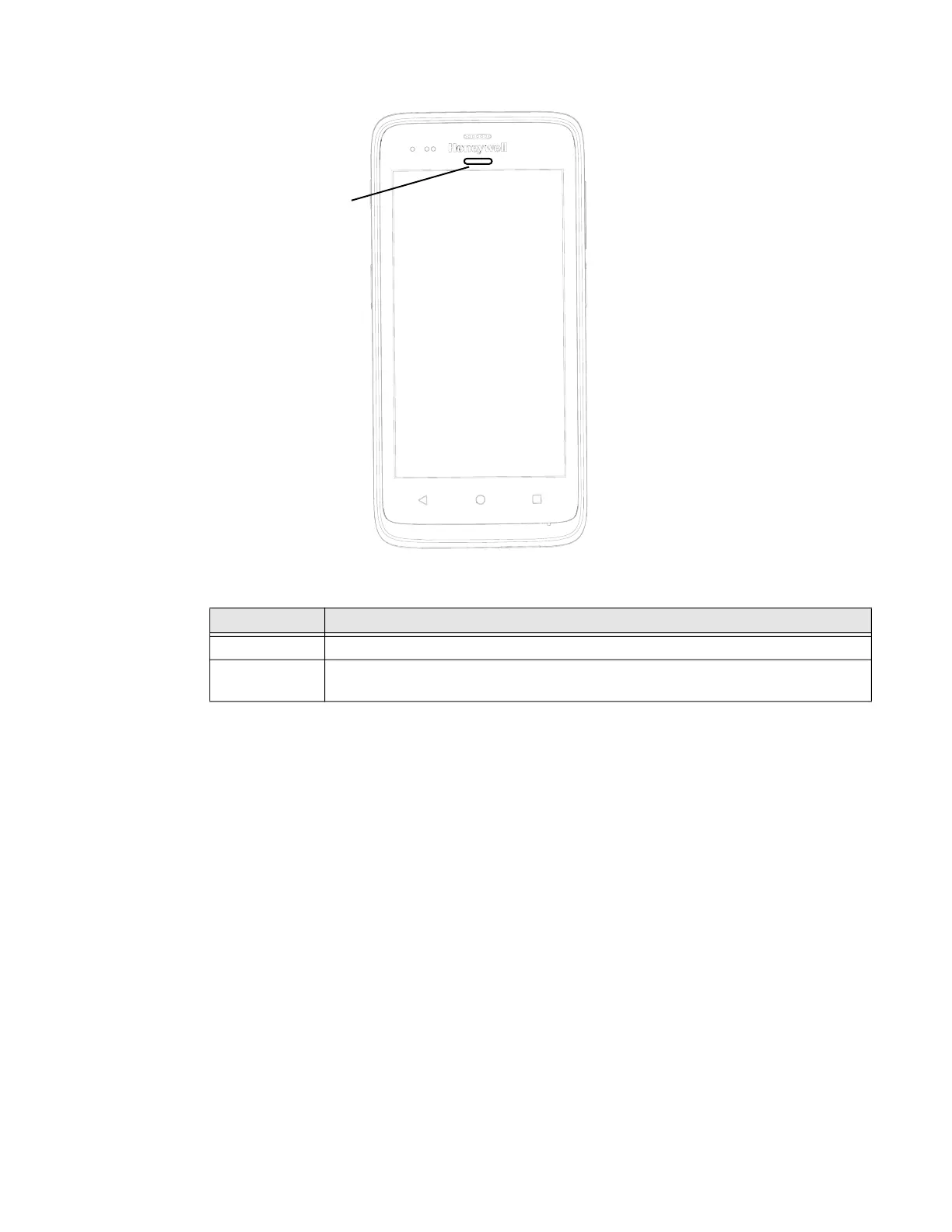EDA51 User Guide 15
Scan Status LED Descriptions
About Audio Features
EDA51 has multiple speakers, a microphone, and several software tools to
configure sound volume or enable vibration feedback.
Adjust Speaker Volume
Use the volume buttons on the side of the computer to adjust the volume of
ringtones, media, notifications, and alarms.
1. To change the volume on the active speaker, do one of the following:
• Press the Volume Up button, to raise the volume.
• Press the Volume Down button to lower the volume.
• Press any Volume button and drag the on-screen slider to the left to lower
the volume or to the right to raise the volume.
LED Color Description
Green Good read of a bar code.
Red Failure to scan bar code.
Check to make sure you have the correct symbology enabled.
Scan Status LED
