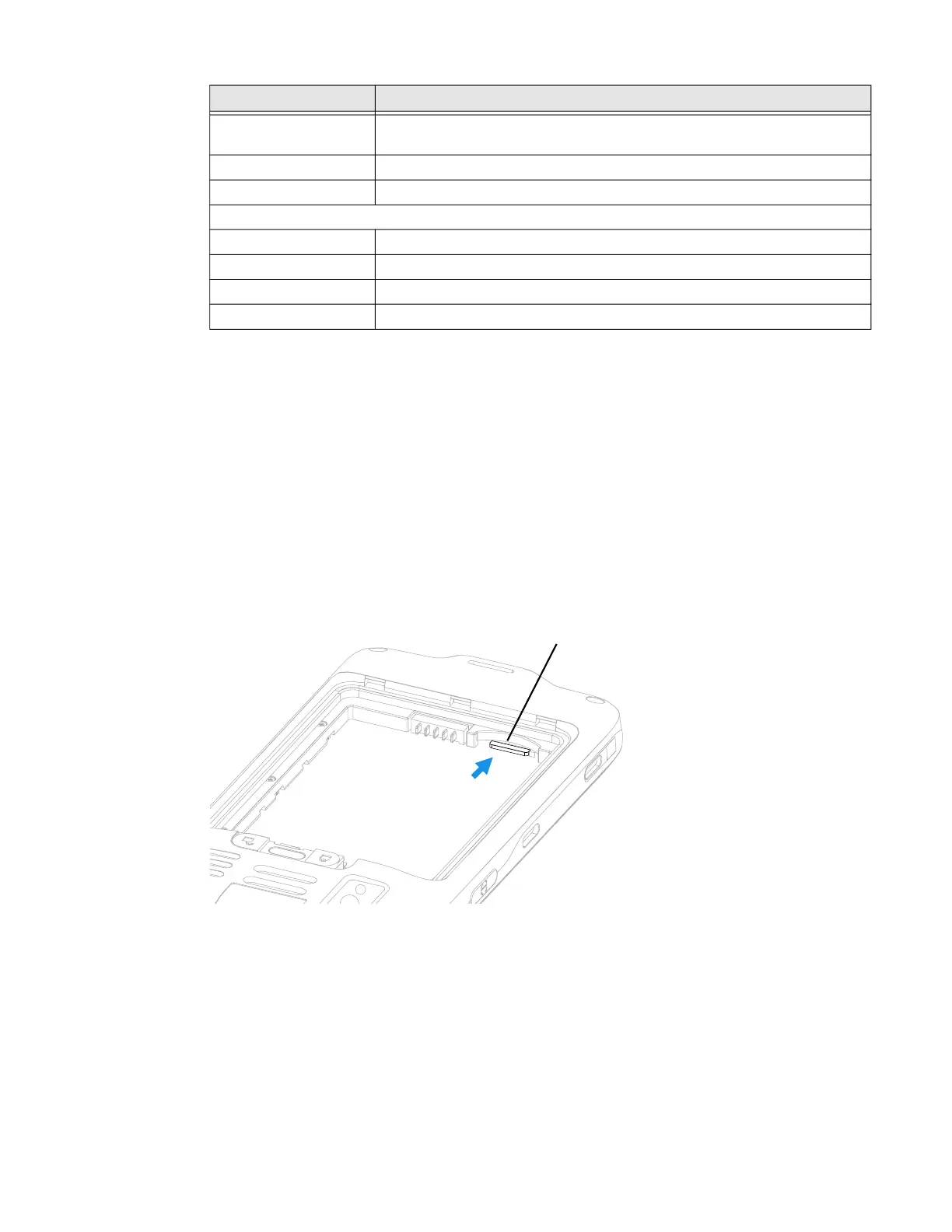EDA51 User Guide 17
Insert a microSD Card
You can use a microSD card to increase file storage capacity or to install software.
Honeywell recommends the use of Single Level Cell (SLC) industrial grade
microSD or microSDHC memory cards with the computer for maximum
performance and durability.
Note: Format the memory card before initial use.
1. Remove the battery from the computer, refer to page 6.
2. Insert the MicroSD card.
3. Insert the battery, see on page 7.
How to Transfer Files
To transfer files you need to physically connect the EDA51 mobile computer to your
workstation (e.g., laptop or desktop computer) through a USB connection. When
the mobile computer is connected and USB is configured for file or photo transfer,
Default notification
sound
Select a notification sound.
Default alarm sound Select an alarm sound.
Phone ringtone Select a default ringtone.
Other sounds and vibrations
Screen locking sounds Enable or disable an audio tone when the screen is locked.
Charging sounds Enable or disable an audio tone when the computer is charging.
Touch sounds Enable or disable audio sounds when you use the touch screen.
Vibrate on tap Enable or disable vibrate mode when you touch the screen.
Setting Description
Micro SD Card
