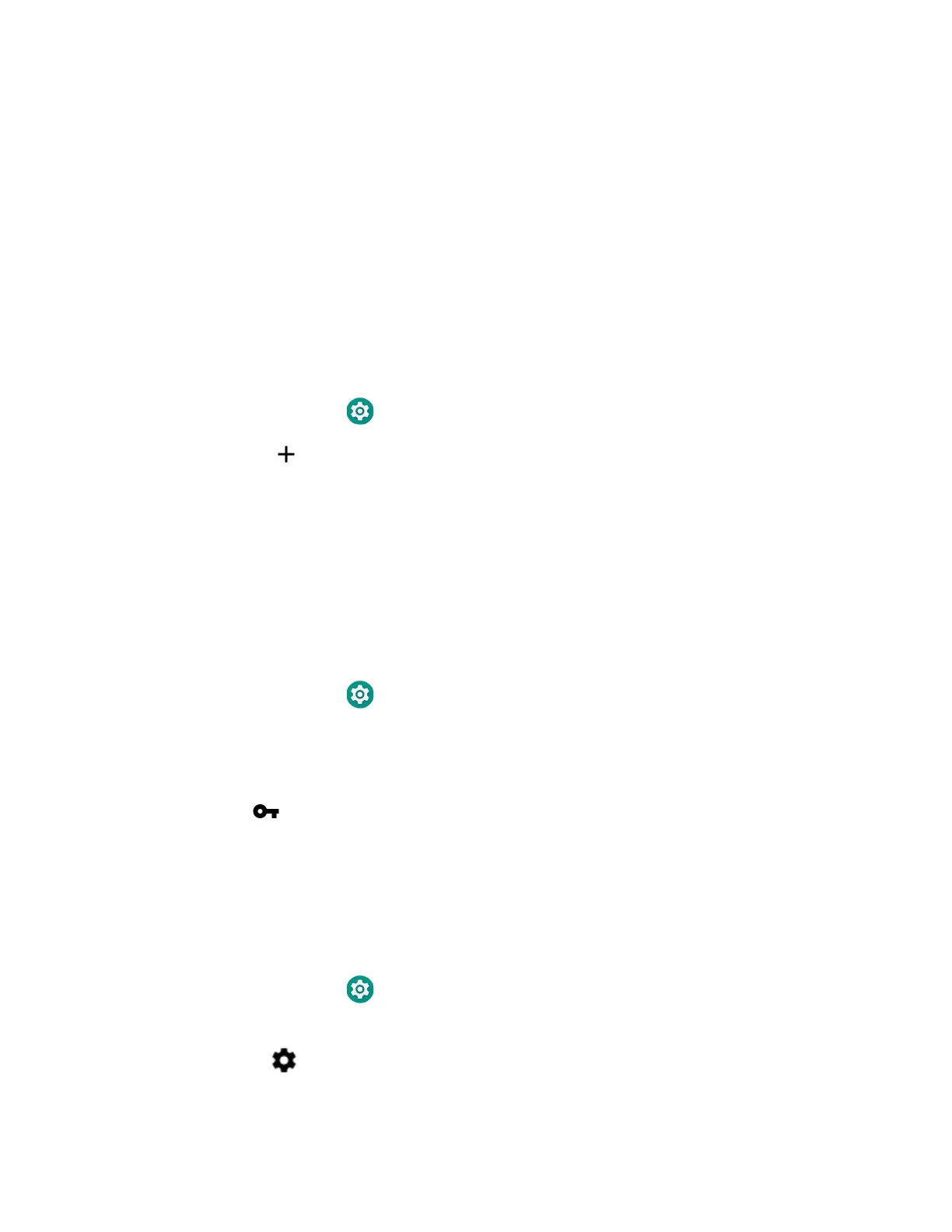EDA51 User Guide 61
How to Connect to Virtual Private Networks
The computer supports connecting to virtual private networks (VPN). This section
describes how to add and connect to VPNs. To configure VPN access, you must
obtain details from your network administrator. You can view and change VPN
settings in the Settings app.
Note: Before you can add or connect to a VPN network, you must enable a screen lock
method.
Add a VPN
Before you can connect to a VPN, you must create a VPN profile.
1. Swipe up from the bottom of the Home screen to access all apps.
2. Tap Settings > Network & Internet > VPN.
3. Tap to add a VPN new profile.
4. Enter the required information for the VPN connection. If needed, swipe up on
the screen to access all the required information fields.
5. Tap Save. The VPN name appears in the VPN list.
Connect to a VPN
Once a VPN profile is created, you can connect to the VPN at any time.
1. Swipe up from the bottom of the Home screen to access all apps.
2. Tap Settings > Network & Internet > VPN.
3. Tap the name of the VPN in the list.
4. Enter any necessary credentials when prompted.
5. Tap Connect.
A appears in the status bar and a notification is received.
To disconnect from the VPN, tap the notification.
Edit VPN Information
Editing an existing VPN profile can be done from the VPN screen.
1. Swipe up from the bottom of the Home screen to access all apps.
2. Tap Settings > Network & Internet > VPN.
3. Tap and hold the name of the VPN in the list.
4. Tap to the right of the VPN profile you want to edit.
