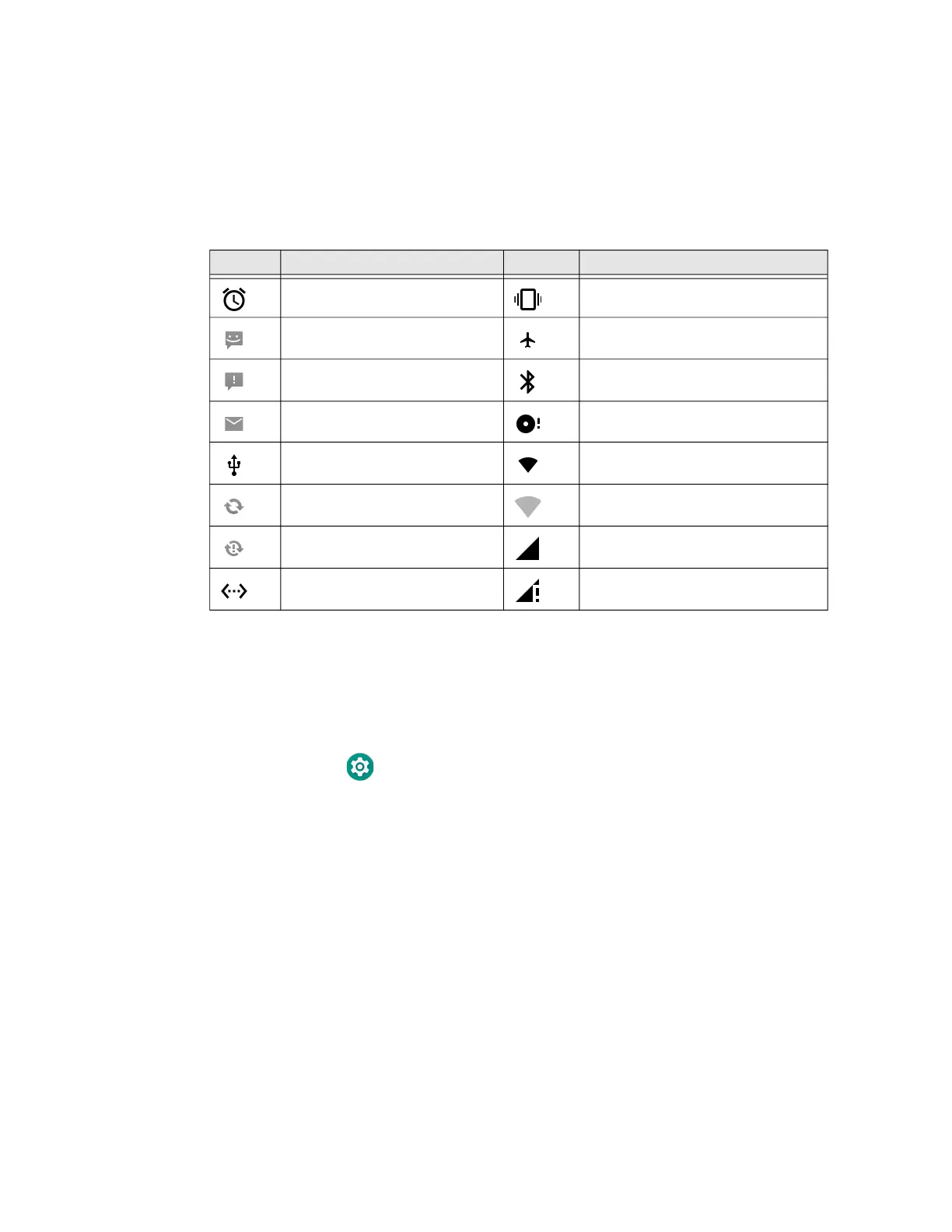EDA51 User Guide 23
About Status Bar Icons
Status and notification icons show you the current status of your network, the
battery, notifications, and sounds. Use the table below to understand some of the
most common icons.
Status and Notification Icons
Remap a Button
You can change the default function of the physical buttons and keys.
1. Swipe up from the bottom of the Home screen to access all apps.
2. Tap Settings > Honeywell Settings > Key Remap.
3. Tap the plus sign (+).
4. Press the button or key you want to remap.
5. Tap OK.
6. Tap Keys or Applications to view the available functions.
7. Select the function you want assigned to the button. The KEYS or
APPLICATIONS function you selected now appears next to the button or key
name.
Icon Description Icon Description
Pending alarm and Alarm is set Vibrate mode is turned On
New text message or
multimedia message
Airplane mode is turned On
Error with text or multimedia
message delivery
Bluetooth is turned On
New email SD card is full
Computer is connected to a PC
with a SUSB cable
Wi-Fi network is connected with full
signal strength
Synchronizing data Wi-Fi network is connected but no
signal strength
Error with sync or sign-in Phone connected with full amount
of bars
Computer is connected with
Ethernet
Phone connected with full amount
of bars but no internet connection
