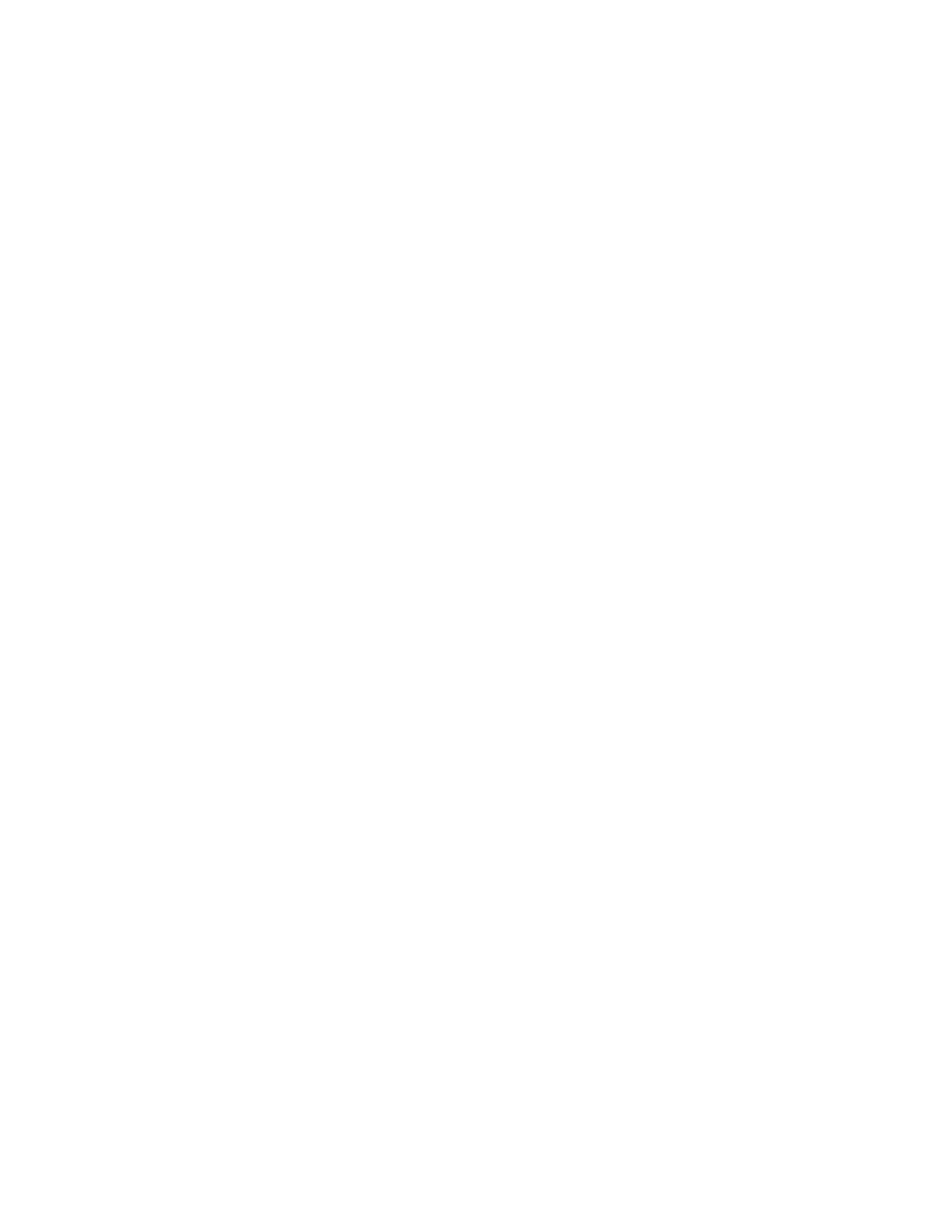EDA52 User Guide 13
• Replace the battery only with another BAT-EDA52 model battery that matches
the part number noted in the Battery Part Numbers (see page 5) section of this
guide. These batteries have been tested in accordance with applicable safety
standards. Contact your Honeywell sales representative or distributor if this
battery is no longer available.
• Discarded batteries may create a safety hazard. Before disposal, cover the
battery contacts with electrical insulating tape.
• Do not modify the battery or attempt to insert foreign objects into it.
• Do not solder directly to the battery contacts.
• Do not drop the battery or apply mechanical shocks or pressure to it.
• Do not immerse batteries into, or expose them to, water, or seawater.
• Do not incinerate, microwave, throw into a fire, or expose batteries to
temperatures above the maximum rating.
• Do not disassemble a battery or try to open or penetrate its housing.
Power On the Computer
After you have fully charged and installed a battery, power On the computer for the
first time:
•Press and hold the Power button for approximately 3 seconds, and then release
the button.
Welcome Screen
The first time you power On the computer, a Welcome screen appears. You can
either scan a configuration barcode or use the Wizard to manually set up the
computer. To learn more about how to Scan Barcodes, see page 45.
During the manual setup process, follow the prompts on the screen as the wizard
has you:
• Set the default language.
• Set up the Wi-Fi network connections.
• Set the time, date, and time zone.
• Personalize (name) the computer.
• Set up security and privacy options.
Once you complete the initial setup, the Welcome screen no longer appears when
you power On the computer and Provisioning mode is automatically turned Off
(disabled). Scanning a barcode to install applications, certificates, configuration
files, and licenses on the computer is restricted when Provisioning mode is turned
Off. To learn more About Provisioning Mode, see page 77.
