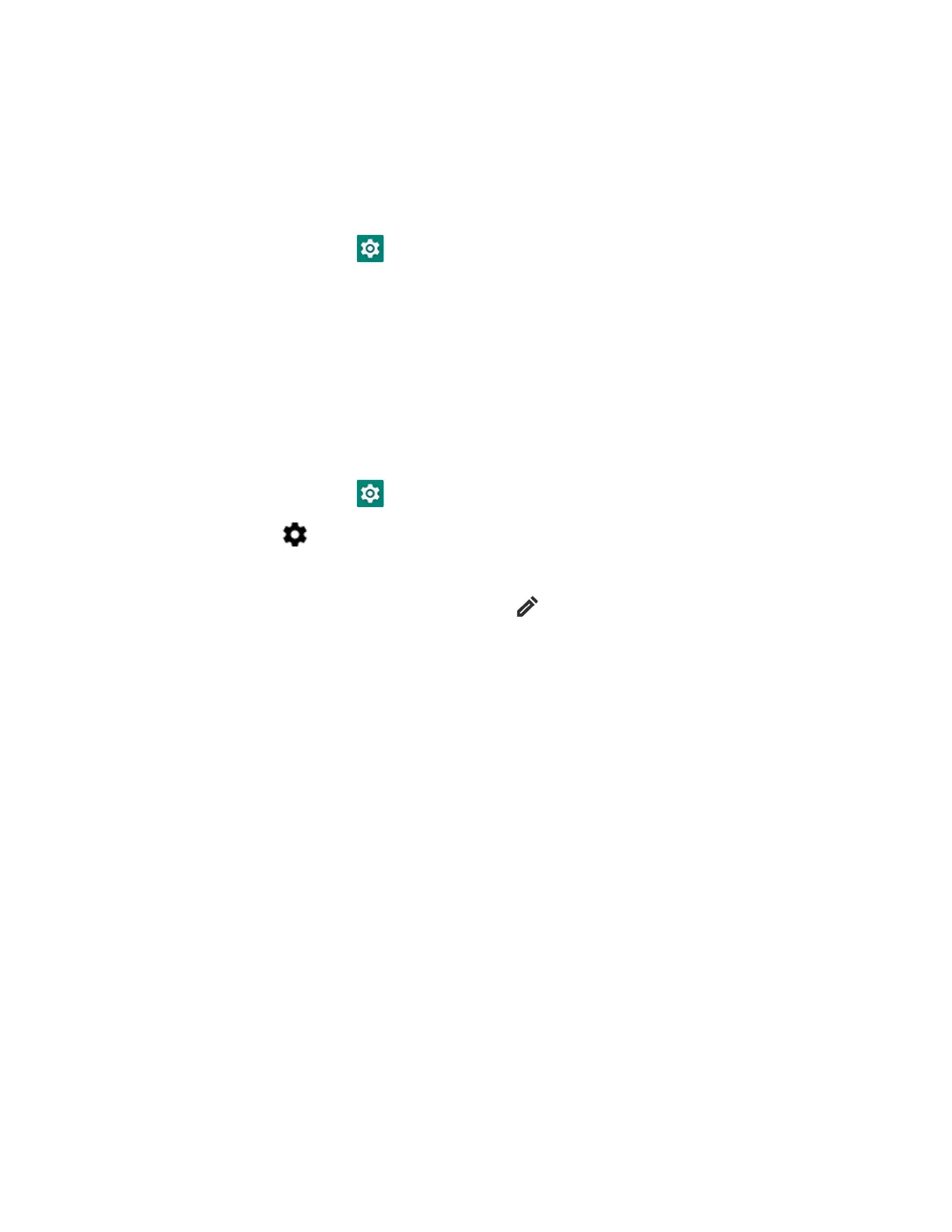74 EDA52 User Guide
Rename the Computer and View File History
You can change the name of the computer to make it easier to identify when
pairing with other Bluetooth enabled devices and view statistics about received
files.
1. Swipe up from the bottom of the Home screen to access all apps.
2. Tap Settings > Connected devices > Connection preferences > Bluetooth.
3. Tap Device Name to change the device name. Type the new name and then tap
Rename.
Rename or Unpair a Paired Device
You can rename a paired device to make it easier to identify on the list or unpair the
device to remove it from the paired list.
1. Swipe up from the bottom of the Home screen to access all apps.
2. Tap Settings > Connected devices > Previously connected devices.
3. Tap next to the paired device.
4. Take one of the following actions:
• To rename the device, tap the icon, type the new name, and then tap
RENAME.
•To allow Contact Sharing, tap the check box next to the setting.
• To unpair the device, tap Forget.
About USB Communications
You can use these optional EDA52 accessories to transmit data to and receive data
from another device using an Ethernet or USB cable connection:
•Net Bases
• Ethernet Home Bases
•Display Docks
• Snap-on Cup (USB)
Accessory documentation is available for download from the EDA52 product pages
at sps.honeywell.com.
For a complete list of compatible accessories for your mobile computer and their
part numbers see the EDA52 Accessory Guide available for download at
sps.honeywell.com.
