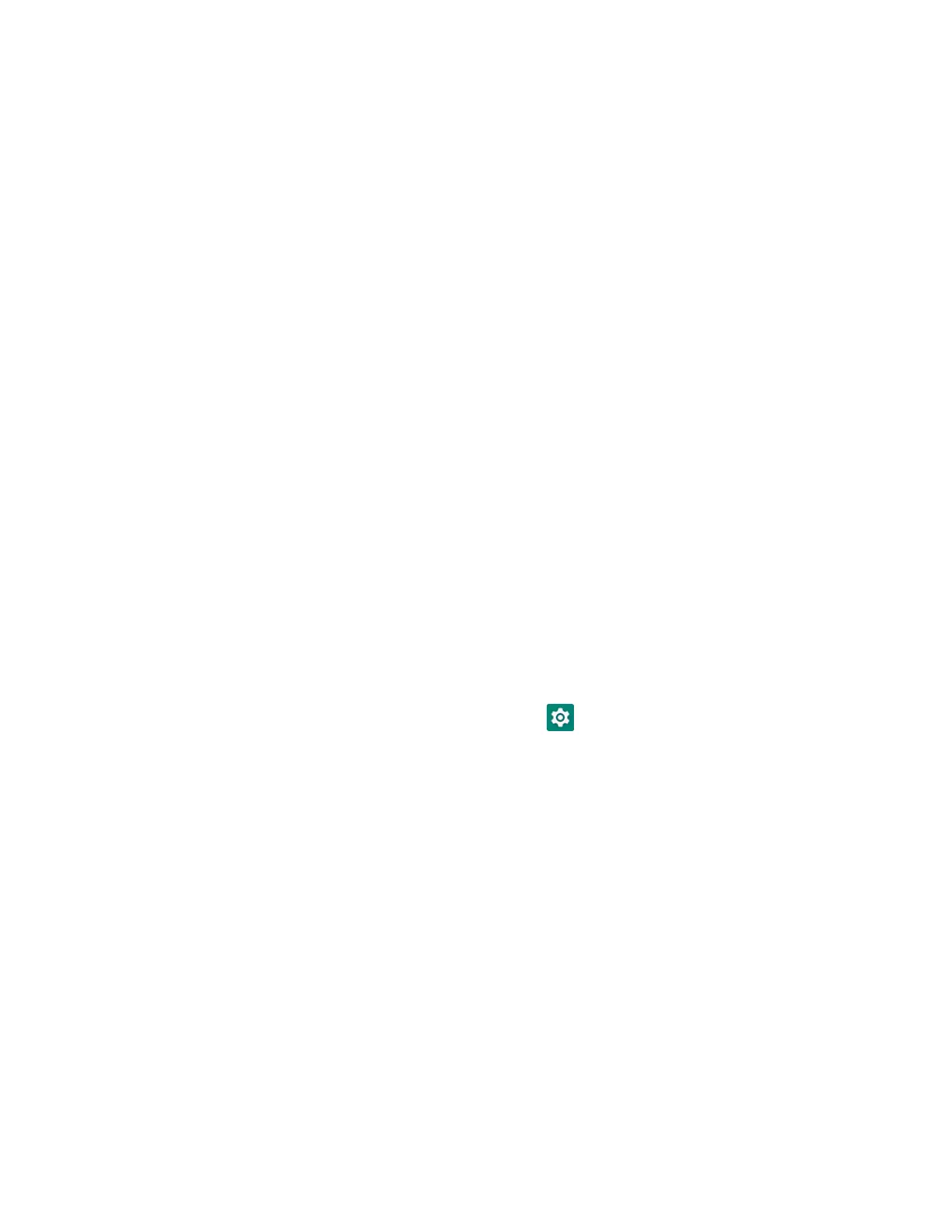EDA52 User Guide 75
Contact your local sales representative for ordering information.
USB Troubleshooting
• If you have a problem with your workstation computer recognizing the USB
device, try downloading and installing the Honeywell-aidc-usb-driver. The
driver is part of the Honeywell_Mobility SDK_Android software.zip file. To learn
where to get the software, see Developer Information on page 77.
• Check to make sure you have enabled the USB for file transfer. To learn more, see
Configure USB Connection and Transfer Files on page 20.
USB, Bluetooth, or Ethernet Tethering for Data
Connection Sharing
You can share your mobile computer data connection with another device through
a USB, Bluetooth, or Ethernet tethering.
Minimum requirements for USB Tethering
• Mobile computer minimum operating system version of Android 9 or later.
• A compatible USB communication accessory and/or cable.
Set up and Connection
1. Connect the devices using a USB accessories and/or cable.
2. On the mobile computer, tap Settings > Connected devices > USB.
3. Select USB tethering, and then tap the back arrow twice.
4. Tap Network & Internet > Hotspot & tethering.
5. Select USB tethering to initiate the shared data connection.
Note: To stop sharing the connection, tap USB tethering again to turn Off the feature or
disconnect the USB accessory.
Minimum requirements for Bluetooth Tethering
All devices must support Bluetooth communication.
