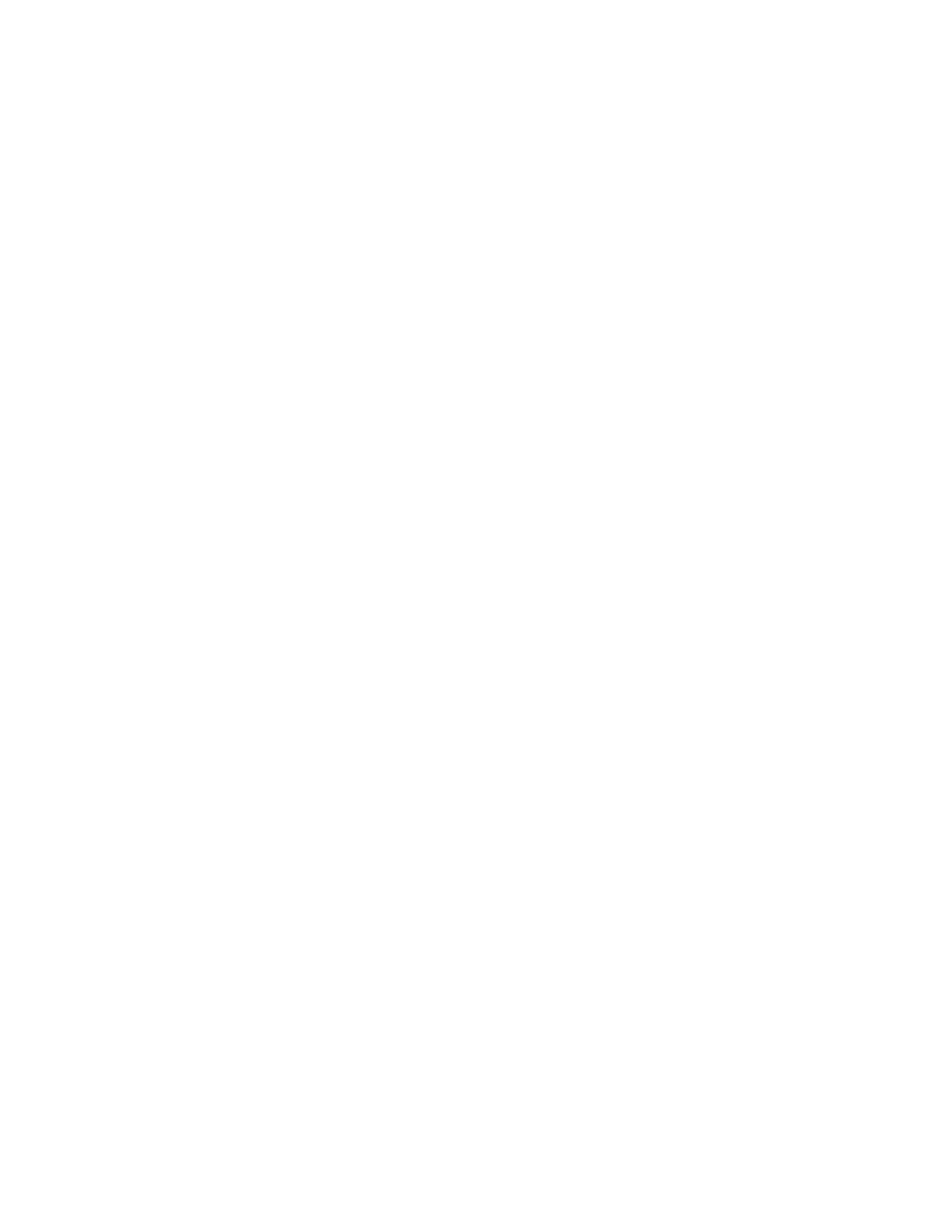EDA52 User Guide v
Change the Bluetooth Scanner Settings .....................................................................36
Restore Default Scan Settings .........................................................................................37
Default Scan Settings ..........................................................................................................37
Add a Scan Setting Profile..................................................................................................43
Delete a Scan Setting Profile ............................................................................................44
About ScanHandle Settings.....................................................................................................44
About the Optional Digital Scan Button .............................................................................44
Enable and Configure the Digital Scan Button .........................................................44
Scan Barcodes...............................................................................................................................45
About Scanning Configuration Barcodes....................................................................45
Use the Scan Demo App............................................................................................................46
Change the Scan Demo Symbology Settings ............................................................46
Chapter 4 - Use the Phone.............................................................................47
About the Phone...........................................................................................................................47
Activate the Phone.......................................................................................................................47
Provision eSIM........................................................................................................................48
Provision nano-SIM Card ...................................................................................................48
Make a Phone Call .......................................................................................................................49
Answer the Phone ........................................................................................................................50
Switch Apps During a Phone Call....................................................................................50
Make an Emergency Phone Call ............................................................................................51
Configure Phone Settings ........................................................................................................51
Chapter 5 - Use the Camera ..........................................................................53
About the Color Camera ............................................................................................................53
How to Zoom ..................................................................................................................................53
Take a Photo...................................................................................................................................53
Record a Video...............................................................................................................................54
Change Camera Settings..........................................................................................................55
Use the Camera as a Flashlight .............................................................................................55
