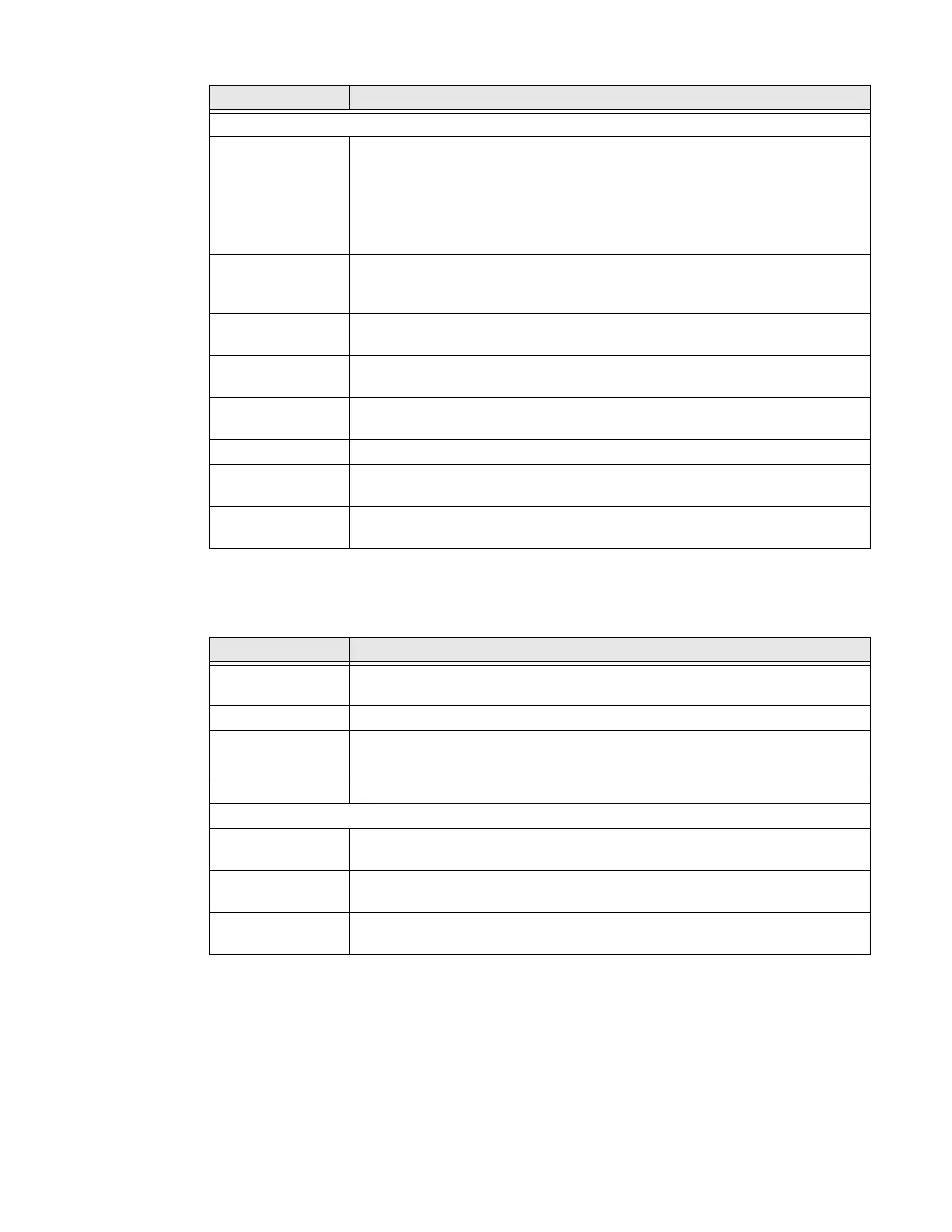EDA56 User Guide 51
Apps & Notification
In the Settings app, select Apps & Notifications to access the following settings.
Battery
In the Settings app, select Battery to view battery status, use statistics, and adjust
features that conserve battery charge.
Note: Some settings in previous OS versions can be found in Display.
Connection Preferences
Bluetooth • Turn the Bluetooth radio On or Off.
• Lists Bluetooth enabled devices in range when the radio is turned On.
• Connect to a Bluetooth Device.
• View and rename the computer.
• View the computer Bluetooth address.
NFC Turn Near Field Communication (NFC) On or Off. When the NFC radio is
enabled, data exchanges are allowed when the computer touches another
NFC enabled device.
Cast Set up a Cast connection. Cast (project) audio and screen content to a
secondary device such as a television.
Printing Set up a printer connection with the EDA56. Connection options include cloud
print services, Wi-Fi printing via a router or printing via NFC.
Files received via
Bluetooth
View statistics and received files.
Chromebook Set up connection from the mobile computer to a Chromebook.
Nearby Share Set up file sharing with nearby devices. The device location setting needs to be
turned on for Bluetooth and Wi-Fi radios to detect nearby devices.
Android Auto Use apps on your phone screen or car display. To learn more, go to Android
Auto Help at https://support.google.com.
Setting Description
Apps info View a list of recently opened apps or select "See all . ." to view a list of installed
apps on the computer and system services running.
Notifications Set rules for notifications.
Screen time • Shows Screen time, Notifications received, Times opened.
• Allows to set app timer.
Default apps View and manage default app use.
Advanced
Permission
manager
View and manage individual app permissions.
Wireless
Emergency alerts
Manage Emergency alert notifications.
Special app
access
Manage apps with special unrestricted access.
Setting Description
