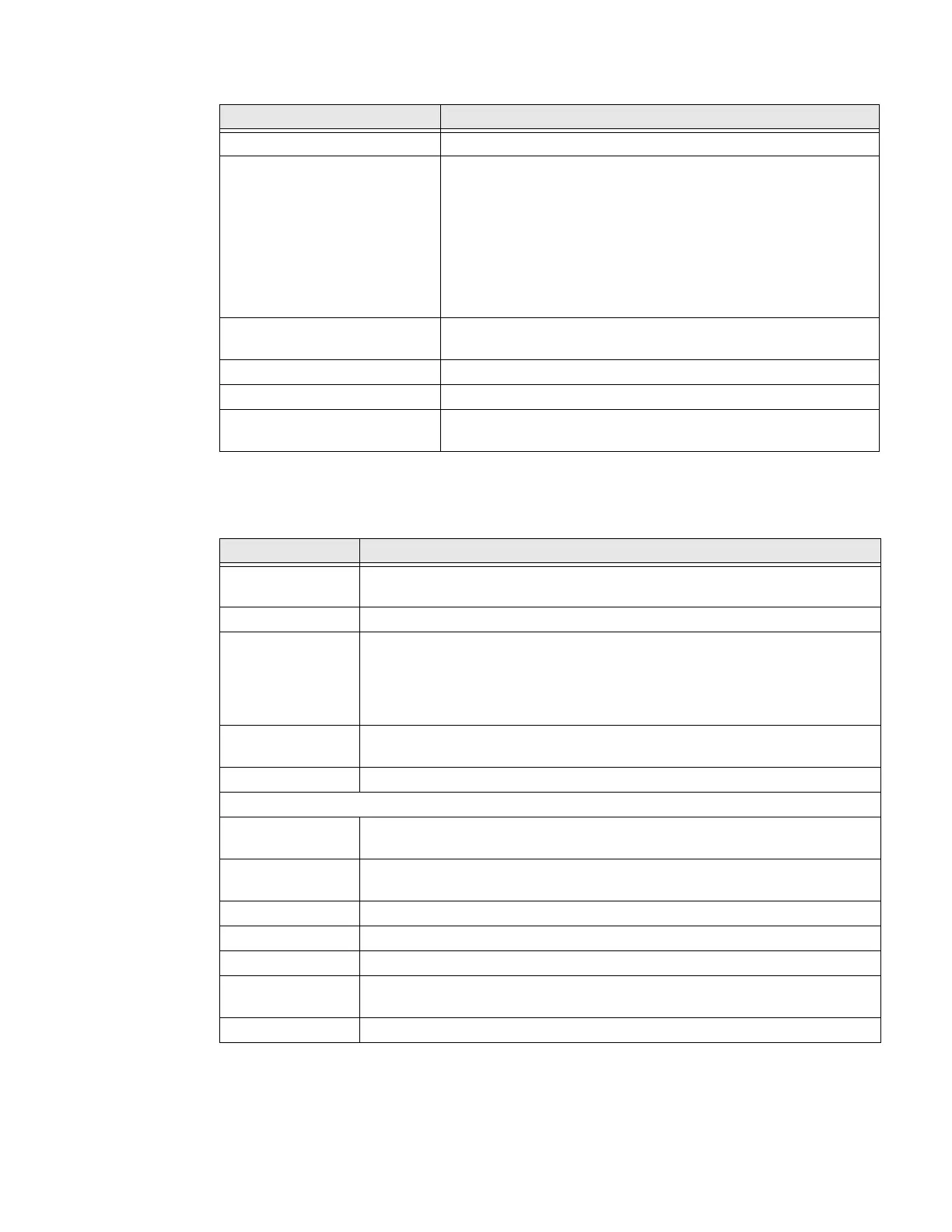52 EDA56 User Guide
Display
In the Settings app, select Display to access the following settings.
Sound
Setting Description
Battery View current battery charge or charging status.
Battery saver Turn the Battery saver feature On or Off manually.
Set a schedule, based on the battery charge percentage (%)
remaining that automatically activates the Battery saver feature.
Use the slider to set the battery percentage level. Slider adjusts
from 5% to 7% and is only available once schedule is selected.
When charging, set the battery saver feature to turn Off when the
battery reaches 90%. Default setting.
Battery Manager Turn the Battery Manager On or Off. Battery manager detects
when apps drain the battery.
Battery percentage Set to show or do not show battery percentage in status bar.
Last full charge View time since the battery was fully charged.
Screen usage since last full
charge
View amount of time when the screen was used since the battery
was fully charged.
Setting Description
Brightness level Set the Brightness level manually if Adaptive brightness feature is
turned Off.
Dark theme Enable dark mode to switch app backgrounds to a black color.
Night light Activate the Night light feature to adjust the screen tint to a light amber for
easier viewing and reading in dim light or for the hours you use the device
before going to sleep. Set the feature to stay on or define a schedule to turn
the feature On or Off. You can manually adjust the intensity of the amber hue
once the feature is activated.
Adaptive
brightness
Set how the screen in sleep mode responds when new notifications are
received (e.g., wake or do not wake).
Wallpaper Set the wallpaper.
Advanced
Screen timeout Set the inactivity time limit before the unit automatically turns Off the screen
to save battery power (seconds or minutes).
Auto-rotate screen Set the screen to switch from portrait to landscape when the unit is rotated.
When Off, the screen does not automatically rotate.
Colors Adjust the screen color settings (e.g, Natural, Boosted, Adaptive).
Font size Set the default on-screen text size.
Display size Set the default size of items on your screen.
Screen saver Set the default screen saver as well as when to display it.
Tap Settings to select screen saver style or to turn Night mode On.
Lock screen Select what to show on the lock screen and when to display new notifications.
