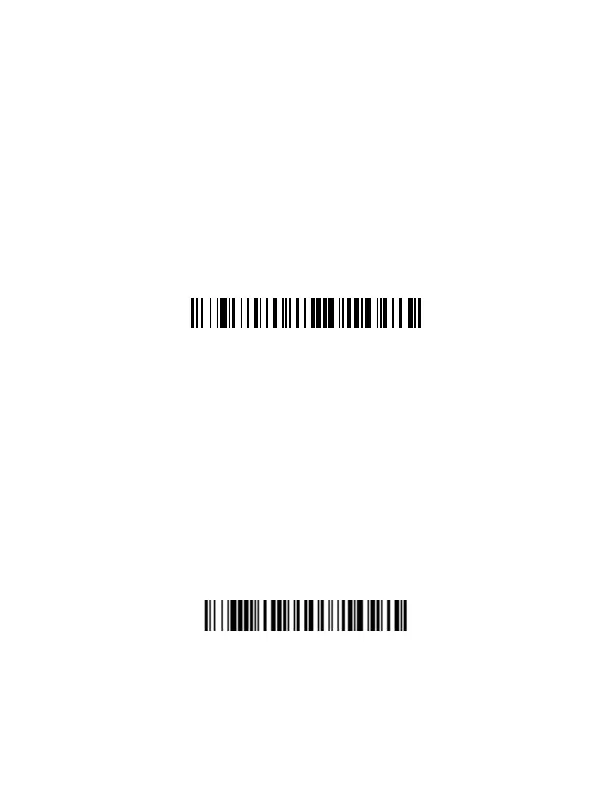If the bar code is highly reflective (e.g., laminated), you may need to
tilt the scanner at an angle so the bar code can be scanned.
Note: The scanner clicks while attempting to connect to the host. If
three beeps sound after the clicks, the link has not been
established. If the scanner beeps once, the link has been
established.
Standard Product Defaults
Scan the following bar code to reset the scanner to all standard
product default settings.
Note: PDF and 2D bar codes can only be read by Voyager model
1602g2D and cannot be read by model 1602g1D.
Pairing the Scanner
with
Bluetooth Devices
The scanner can be used either with a Honeywell Access Point
(AP01-XXXBT) or with other Bluetooth devices. Those devices
include personal computers, laptops, tablets, and Apple
®
devices.
1. Scan the Bluetooth HID Keyboard Connect bar code below.
2. Set your personal computer, laptop, tablet, or Apple device so it
searches for other Bluetooth devices. (Refer to your device’s
User’s Guide for pairing instructions.)
Standard Product Defaults
Bluetooth HID Keyboard Connect
