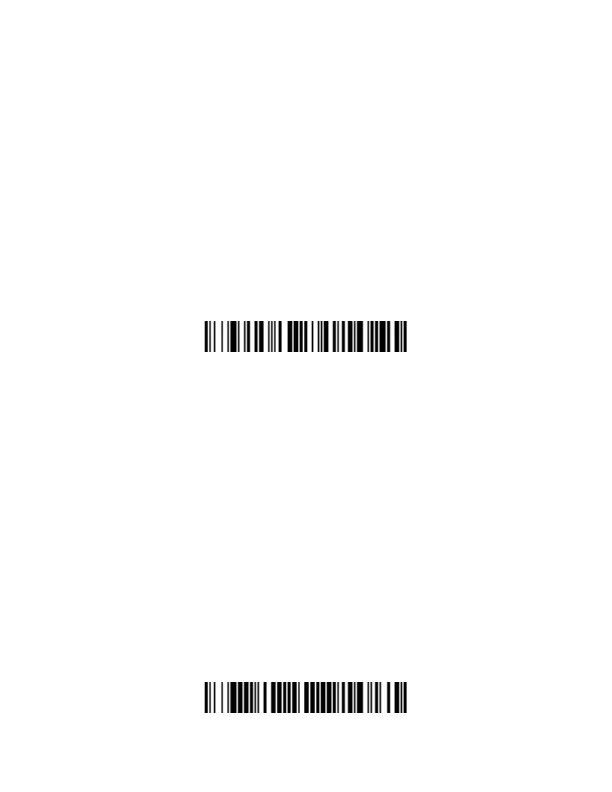3. Once your personal computer, laptop, tablet, or Apple device has
located the scanner, select the Voyager 1602g scanner name
from the list displayed. Some personal computers, laptops, or
tablets will automatically pair with the scanner. If your device
automatically pairs with the scanner, it displays a successful
pairing message and you do not need to continue to the next
step.
4. If your personal computer, laptop, or tablet does not
automatically pair with the scanner, a PIN is displayed. This PIN
must be scanned within 60 seconds. You must quickly scan
Bluetooth PIN Code below, then scan the numeric bar code(s) for
the PIN code from the Programming Chart, then scan the Save
bar code.
Your personal computer, laptop, tablet, or Apple device should now
be paired with the scanner and be able to accept incoming data from
the Voyager 1602g. If you are using an Apple app to communicate
with the scanner using serial port protocol (SPP), refer to the Voy-
ager 1602g User’s Guide on our website, www.honeywellaidc.com.
Disconnect from Host and Connect to an
Access Point
If your scanner has been connected directly to an iPad, smart
phone, or laptop, you must disconnect it in order to communicate
with an Access Point. Scan the Bluetooth HID Keyboard Discon-
nect bar code to unlink the scanner from the currently linked host.
Scan the linking bar code on the Access Point to relink the scanner.
Bluetooth HID Keyboard Disconnect
