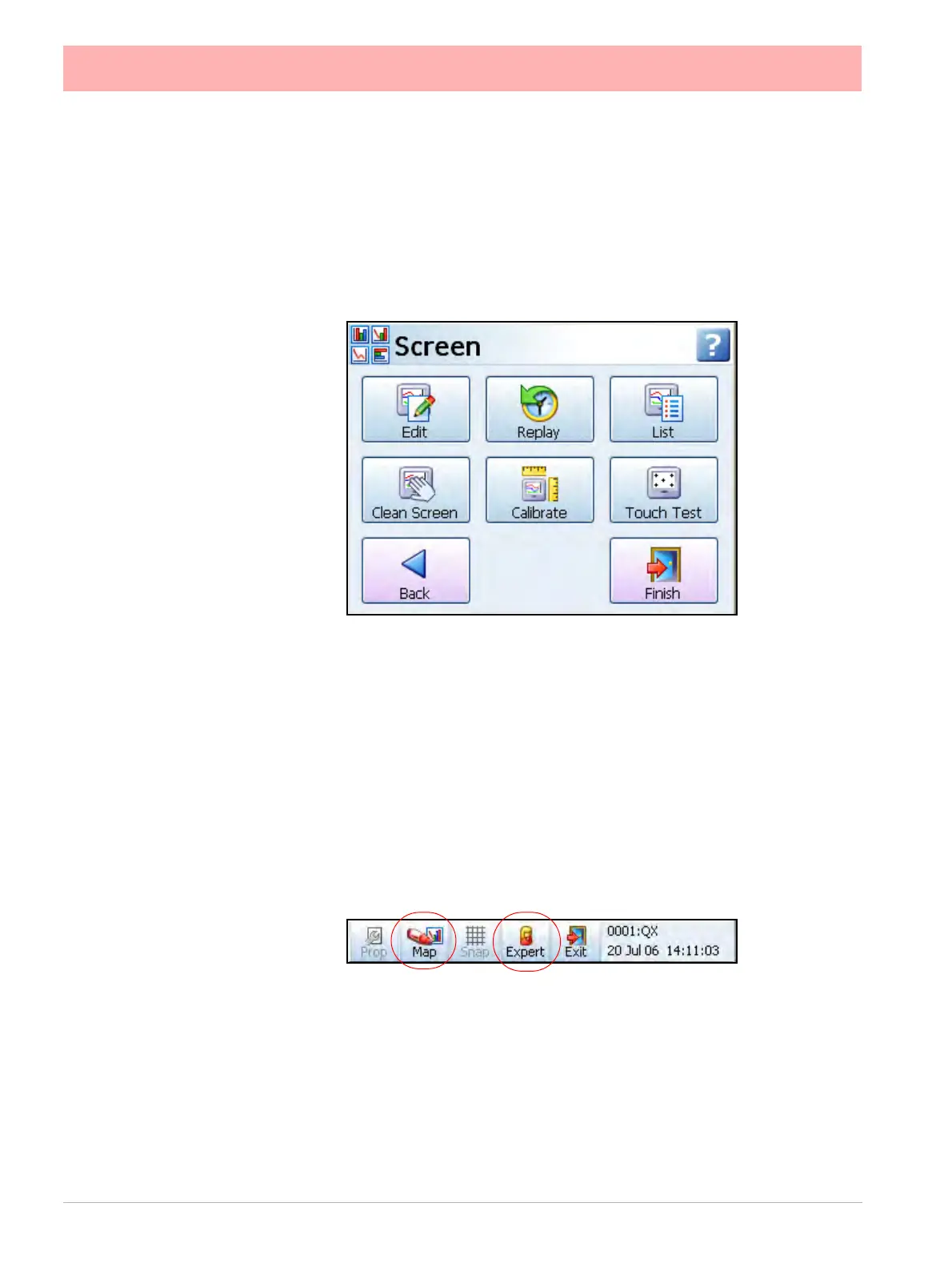138 43-TV-25-30 Iss.6 GLO Aug 07 UK
Screen Menu
(Main Menu > Screen)
The Screen Menu contains an Edit button to configure screen settings for standard screens
or Pen/Channel Mapping for custom screens. The Replay screen is used to view previous
data and a List button to change the screen currently being displayed. There is also a Clean
Screen facility, and should you require to re-Calibrate your touch screen, there is a Calibrate
function and a Touch Test feature.
Edit, Screen Properties
(Main Menu > Screen > Edit)
For Standard Screens the menus are the same as “Edit Layout” on page 122
Edit Toolbar
For Custom Screens (Not available on the eZtrend QXe).
Select the Edit button whilst displaying a Custom Screen (Layout from Screen Designer) will
take you to your current process screen and displays the Edit toolbar at the top of the
screen.
In Edit mode you can select items on the screen and assign channel/pen information to them
and move and resize certain items on the screen.
Expert/Non Expert button
All process screen are made up from items called Widgets and Objects. A widget is a con-
tainer for one or many objects. Objects display data in graphical forms such as Bar, Scale,
DPM, Text. The Expert button toggles to Non-Expert mode, displayed with a red cross. Ex-
pert mode allows objects to be selected and Non-Expert allows widgets to be selected.
