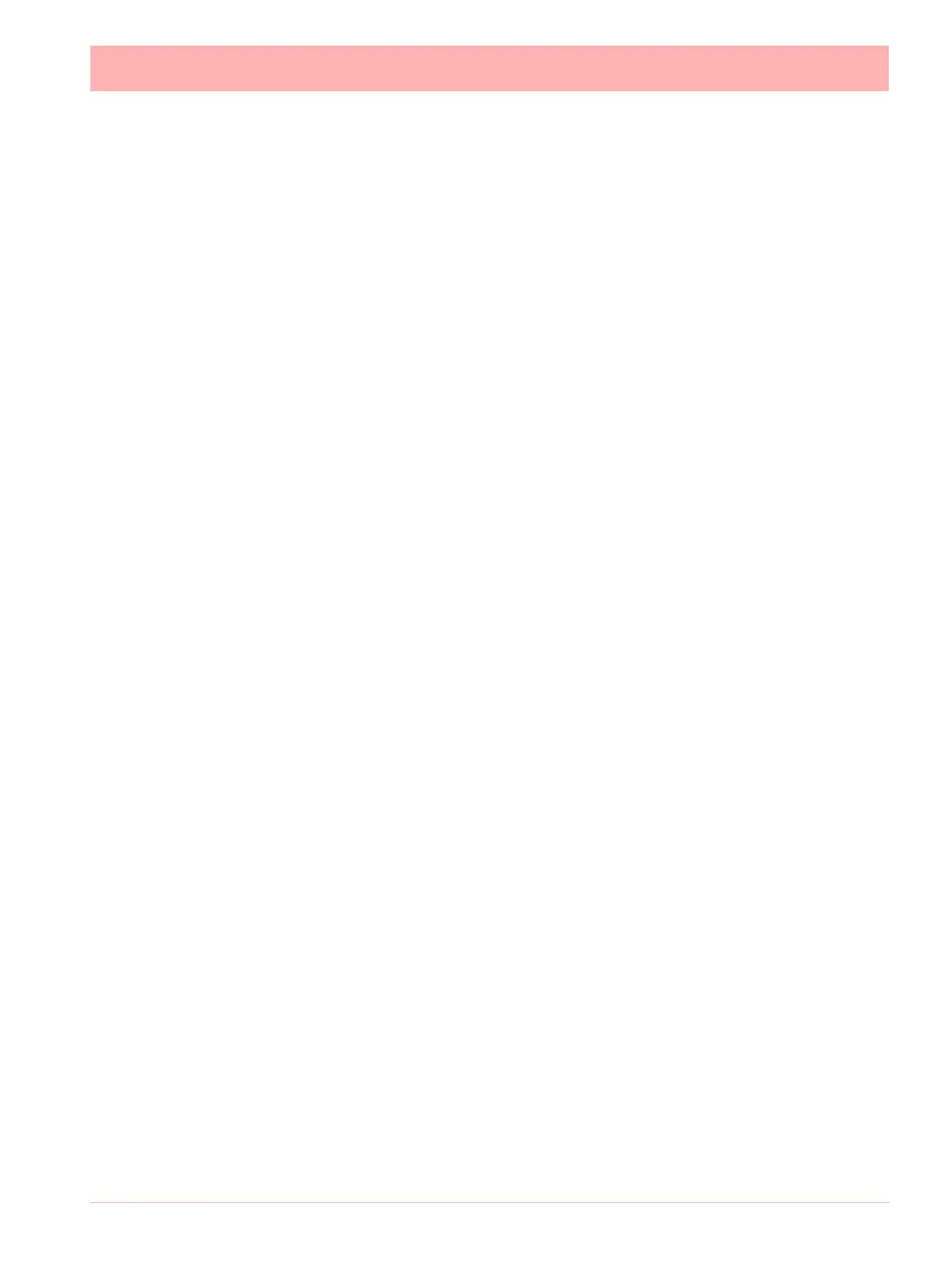43-TV-25-30 Iss.6 GLO Aug 07 UK 219
displayed here. Device logging to a database will display details in the Database logging tab.
Realtime data will display in the Client connections tab. The Diagnostics tab can be activat-
ed by going to Administration, Preferences and ticking the Show Diagnostics box, this will
display properties and vales of a selected device.
Add a Database
To add a database to a server, right click on the server eg. Local Server, select Add Data-
base and complete the dialog box details for the name and description of the device.
Add a Database Server
1. Use the database icon with a + sign in the top left of the comms server window.
2. Right click on Database Servers in the top left window
Connect to a Database Server
1. Select ‘Database Servers’ in the left window and then right click on the server to be
connected in the servers list in the main window.
2. Connect to database server dialog box will appear, enter an IP address and a descrip-
tion to identify the database server.
Delete a Database Server
1. Right click on the database server to be removed and select the delete option.
2. A dialog box will appear with the IP address of the database server to be deleted. If this
is correct, click on OK.
All database servers can be removed except for the Local Server.
Comms Server Setup
Add a Device
There are three ways to add a device, they all deliver the same dialog box:
1. Use the device icon in the top left of the comms server window.
2. Right click on a selected Comms port in the left window, COM1 to COM8 or Ethernet
and select Add Device from the resulting menu.
3. Select a Comms port and right click in a blank space in the top window and select Add
Device from the resulting menu.
Add a Device via Ethernet.
Double click the ethernet icon in the left column. This will activate ethernet, the red cross will
change to a tick.
Now the recorder must be added. To do this click the “add new device” button, The first in
the row of three. This will bring up the Device Details box.
All these methods will produce the Add Device Details box. Areas of the box become greyed
out as the selections are made.
