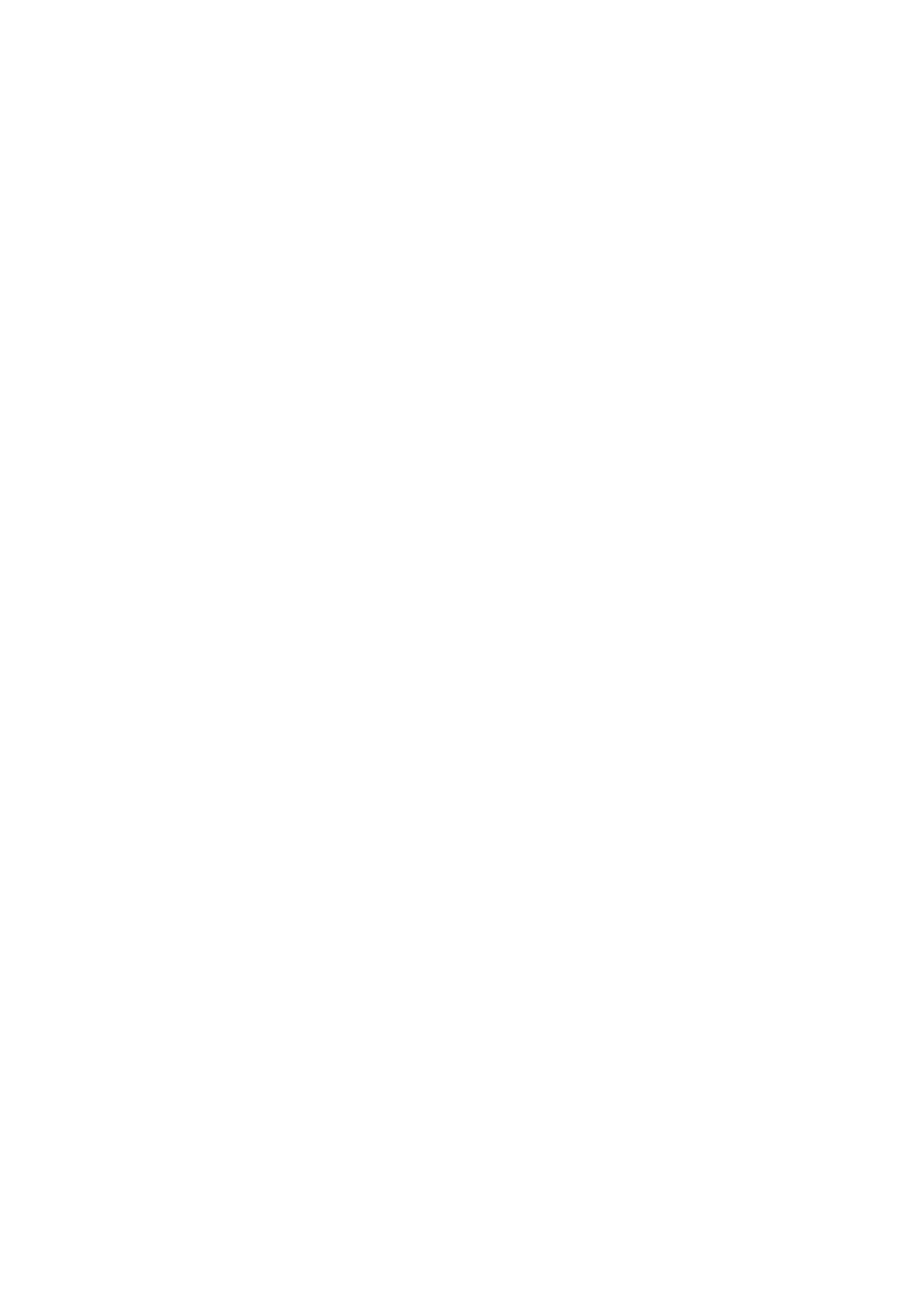the device close to the appliance.
STEP 6
· Exit the Hoover Wizard App.
· Go to your device Wi-Fi settings.
STEP 7
· In the list of available Wi-Fi networks, select “WIFIOVEN-xyzk”.
NOTES
- If you do not find it, wait few more seconds or proceed with a new
scan.
STEP 8
· Exit from the settings of your device.
· Return to the Hoover Wizard App and wait for the App to detect the
appliance.
· Once the “Wi-Fi Network is active” screen appears, tap on “Next”.
STEP 9
· Insert the password of your home Wi-Fi network.
· Select the type of password (WEP or WPA), then tap on “Confirm”.
NOTES
- If this is not automatically synchronised by the App, please insert
the name of your home Wi-Fi network in the first box; pay attention
to the difference between lowercase and uppercase.
STEP 10
· Wait until the end of the data transfer process between the App
and the product, then tap on “Confirm”. “CONNECTED” appears on
the appliance display and then “REMOTE CONTROL ON”.
· The enrollment process is now finished.
IF THE SET UP IS NOT SUCCESSFUL
It's important to establish a good Wi-Fi signal strength between the
home router and the appliance: low Wi-Fi signal strength would
cause the failure of the final stage of the set up. To assess if this is
the case, start the connection process again from Step 1; when you
get to Step 5, place your device (smartphone or tablet) next to the
router and search for “WIFIOVEN-xyzk” net generated by the
appliance. If this does not come up as an option, it means that the
router cannot see the appliance. In this case, we highly recommend
you to bring the router near the appliance (if possible) or contact
your internet provider to purchase a compatible “Wi-Fi Range
Extender” to increase the signal strenght.
Remote control mode
· Tap on the icon ONE-FI.
· Set the oven on ONE-FI ON (the oven will beep).
· The WIFI icon will blink.
EN 11
