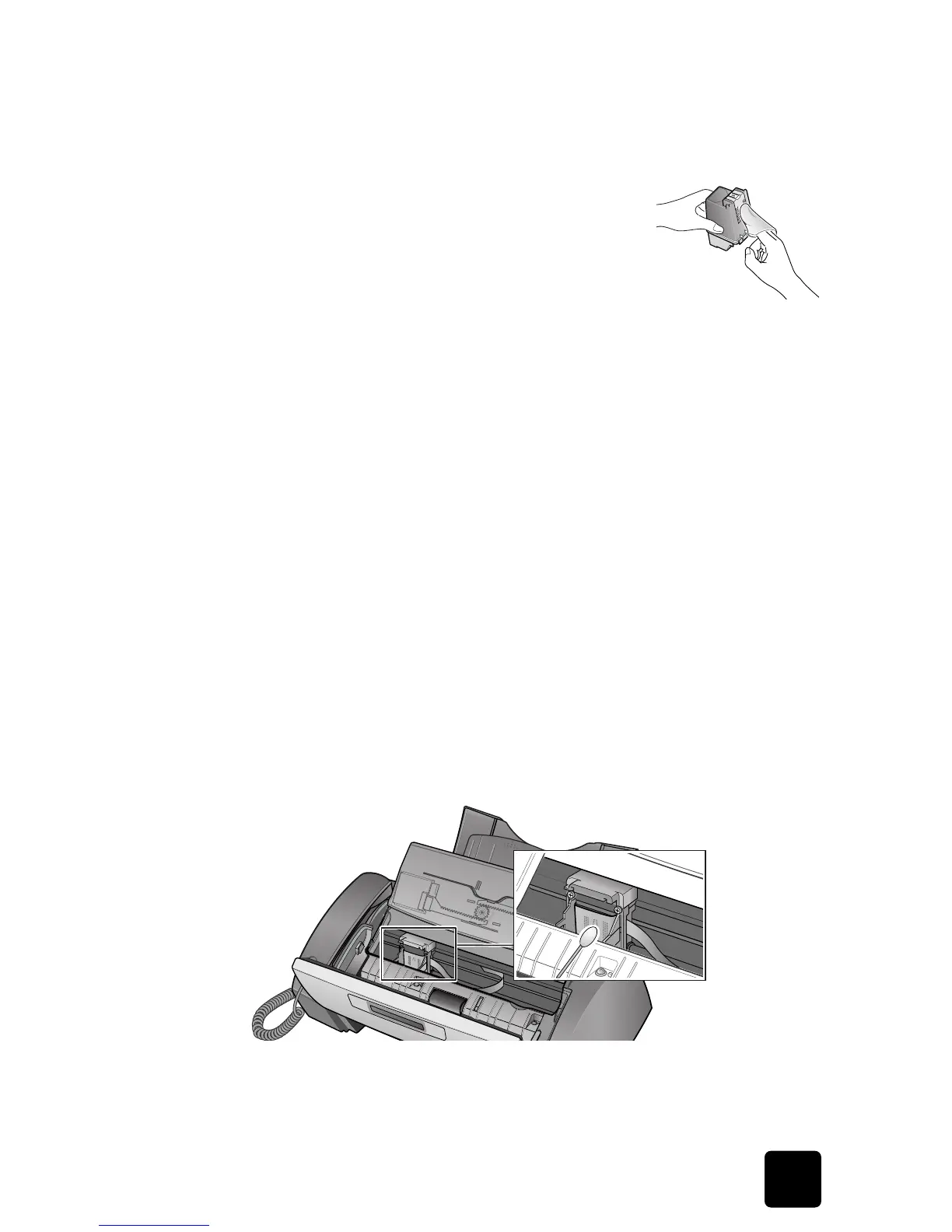care and
maintenance
care and
maintenance
care and
maintenance
care and
maintenance
care and
maintenance
care and
maintenance
care and
maintenance
37
maintain the print cartridge
hp fax 1010 series
clean the nozzles
1
Press
Access Cartridge
.
2
Open the front panel and cartridge compartment cover and remove the cartridge. See
replace the print cartridge on page 34.
3
Gently blot and wipe the contacts and nozzles dry.
• Use a clean cloth dampened with water to gently clean
the entire copper-colored area, including the nozzles
and contacts.
• To dissolve any dried ink, hold the damp cloth against
the nozzles for about three seconds.
4
Reinstall the cartridge and close the cover and panel.
If you spend a long time cleaning the cartridge, the cartridge carrier may have moved
back to the original position. If so, press
Access Cartridge
again to move the carrier to
the install position.
5
Press
Start/Enter
.
6
Press
1
for new cartridge or
2
for the old one.
clean the cartridge carrier contacts
Before cleaning these parts, there should be no scheduled job such as delayed fax, send
polling, or faxes received into memory.
Caution: Once you have unplugged the power cord from the machine, all data in memory will be
lost.
1
Press
Access Cartridge
.
2
Open the front panel and cartridge compartment cover and remove the cartridge. See
replace the print cartridge on page 34.
3
Remove the print cartridge.
4
Unplug the power cord from the electrical outlet of the rear of the machine.
Warning! Shock Hazard. Be sure to unplug the power cord before proceeding.
5
Clean the cartridge carrier contacts with clean and cotton swab.
6
Plug in the power cord and reinstall the cartridge.
