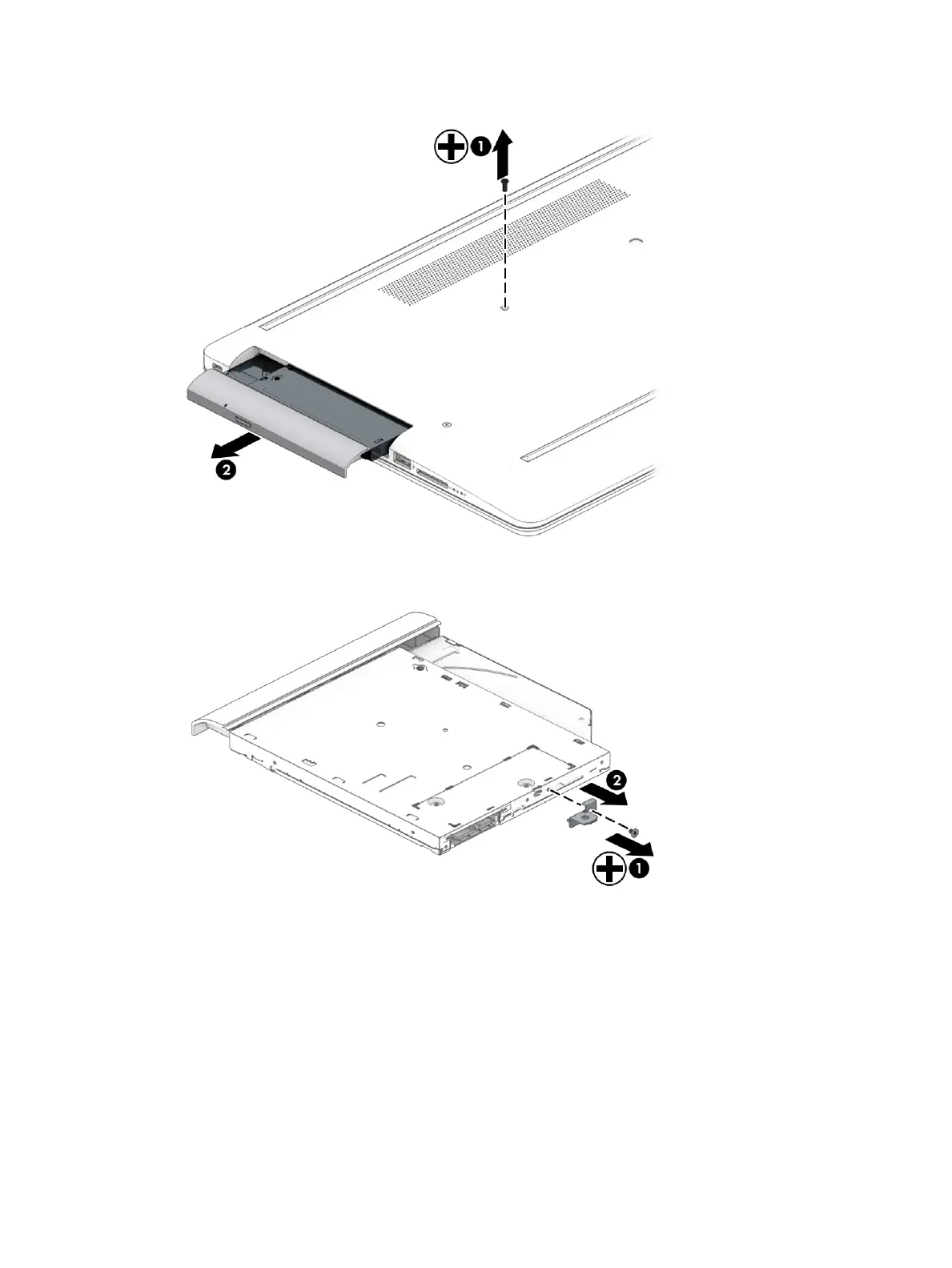2. Slide the optical drive out of the computer (2).
3. If it necessary to remove the bracket from the rear of the optical drive, remove the Phillips M2.0 × 3.0
screw (1), and the remove the bracket from the drive (2).
4. If it necessary to remove the bezel from the front of the optical drive:
a. Insert a paper clip into the release hole on the front of the bezel (1). The left side of the bezel
rotates outward (2).
b. Press the tab to release the bezel from the drive (3).
c. Rotate the side of the bezel (4), and then remove it (5).
34 Chapter 5 Removal and replacement procedures for Customer Self-Repair parts
