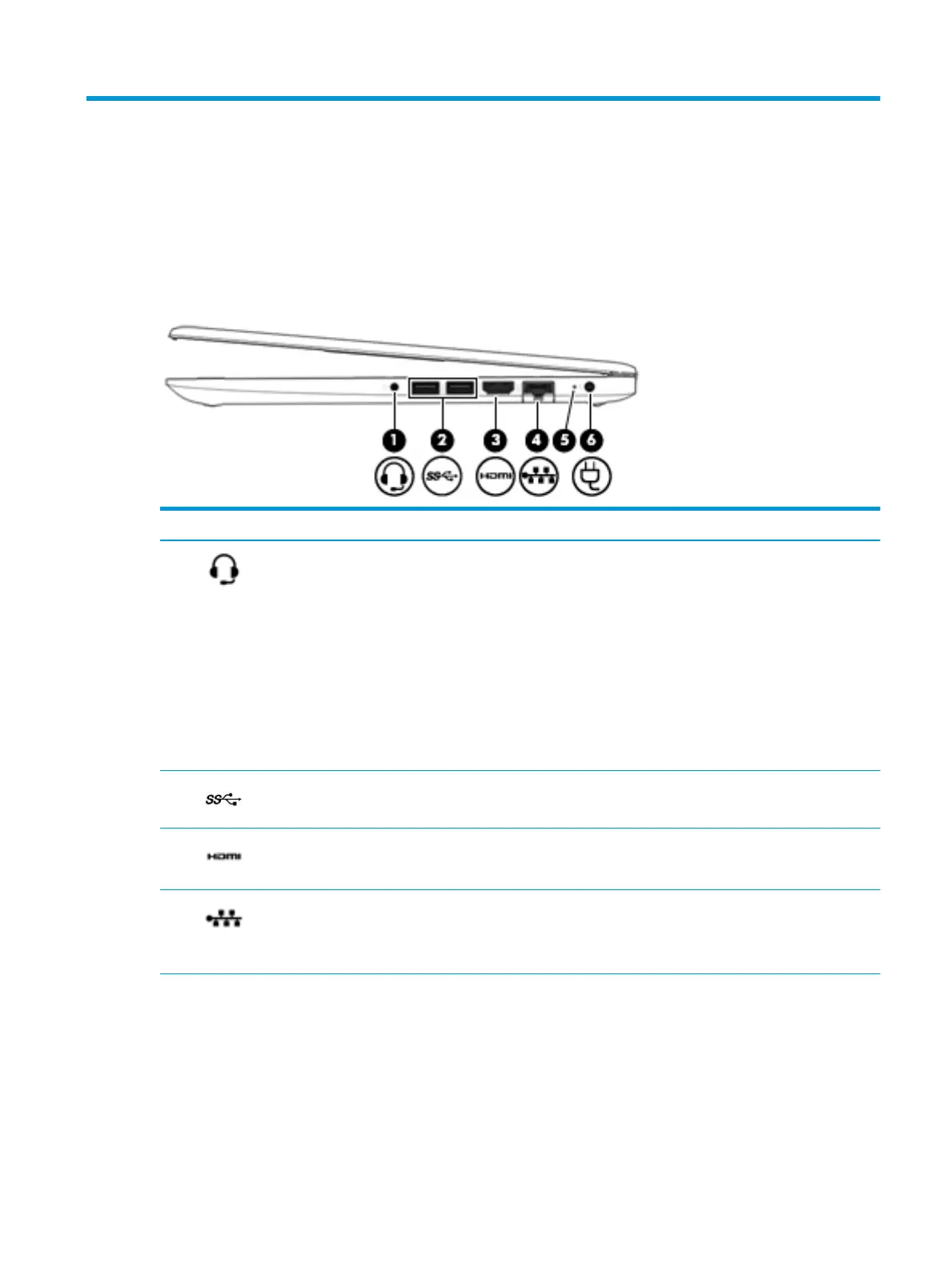2 Components
Your computer features top-rated components. This chapter provides details about your components, where
they're located, and how they work.
Right
Component Description
(1) Audio-out (headphone)/Audio-in
(microphone) combo jack
Connects optional powered stereo speakers, headphones, earbuds, a
headset, or a television audio cable. Also connects an optional headset
microphone. This jack does not support optional standalone microphones.
WARNING! To reduce the risk of personal injury, adjust the volume before
putting on headphones, earbuds, or a headset. For additional safety
information, refer to the Regulatory, Safety, and Environmental Notices.
To access this guide:
▲ Select the Start button, select HP Help and Support, and then select HP
Documentation.
NOTE: When a device is connected to the jack, the computer speakers are
disabled.
(2) USB SuperSpeed ports (2) Connect a USB device, such as a cell phone, camera, activity tracker, or
smartwatch, and provide high-speed data transfer.
(3) HDMI port Connects an optional video or audio device, such as a high-denition
television, any compatible digital or audio component, or a high-speed High
Denition Multimedia Interface (HDMI) device.
(4) RJ-45 (network) jack/status lights Connects a network cable.
●
Green (left): The network is connected.
●
Amber (right): Activity is occurring on the network.
(5) Battery light When AC power is connected:
●
White: The battery charge is greater than 90 percent.
●
Amber: The battery charge is from 0 to 90 percent.
●
O: The battery is not charging.
When AC power is disconnected (battery not charging):
Right 5
