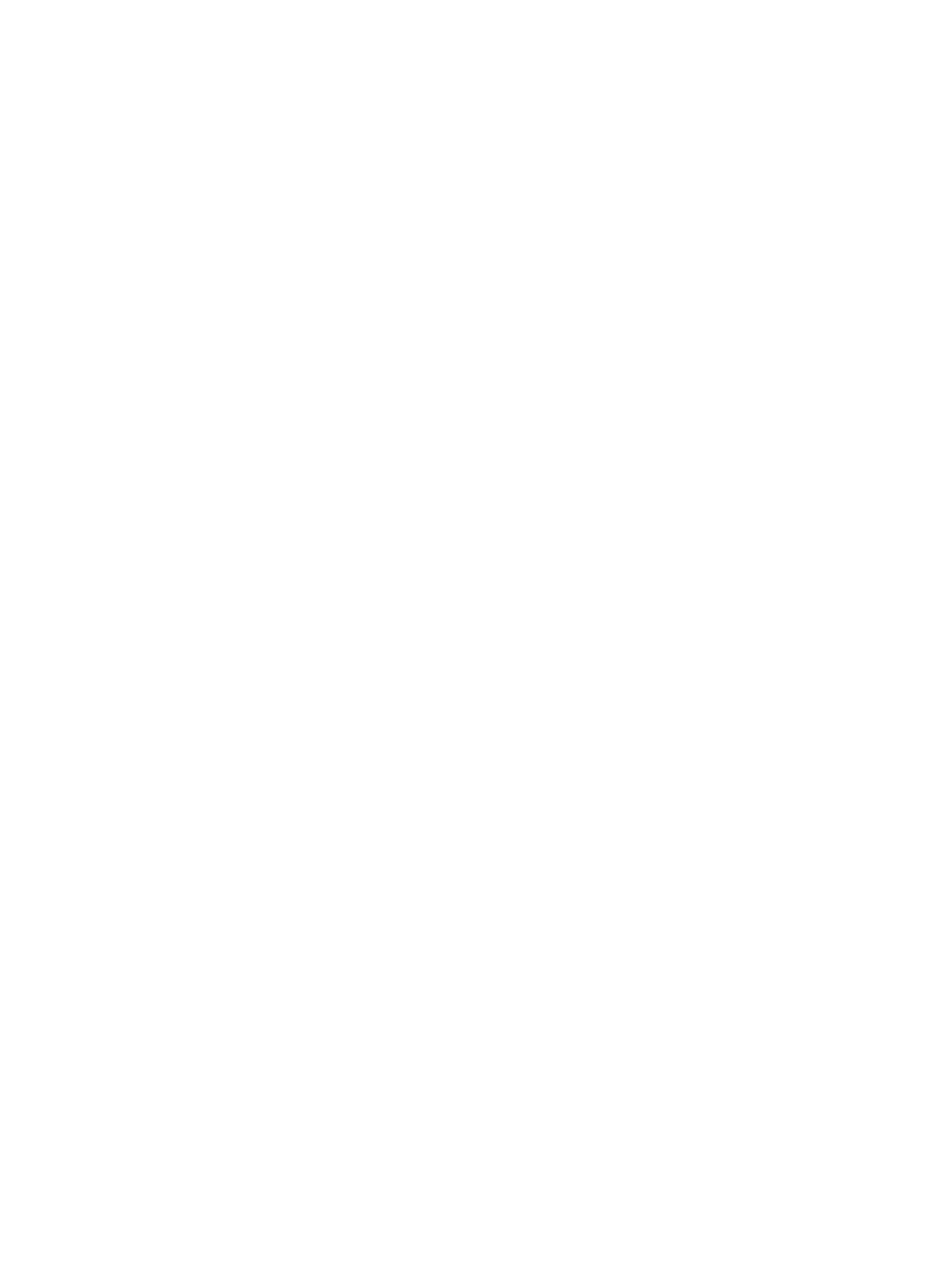Front bezel ........................................................................................................................................................... 16
Speaker ................................................................................................................................................................ 17
Hard drive ............................................................................................................................................................. 18
Hard drive connector ........................................................................................................................................... 19
Drive cage ............................................................................................................................................................ 20
M.2 PCIe solid state drive (SSD) ........................................................................................................................... 21
WLAN module ...................................................................................................................................................... 22
Battery ................................................................................................................................................................. 23
Memory modules ................................................................................................................................................. 25
Memory module specications ......................................................................................................... 25
Removing memory modules ............................................................................................................. 25
Fan ........................................................................................................................................................................ 28
Heat sink .............................................................................................................................................................. 29
System board ....................................................................................................................................................... 31
System board components ............................................................................................................... 34
Internal WLAN antenna cables ............................................................................................................................ 35
Changing from desktop to tower conguration .................................................................................................. 37
5 Computer Setup (F10) Utility ........................................................................................................................ 38
Computer Setup (F10) Utilities ............................................................................................................................ 38
Using Computer Setup (F10) Utilities ................................................................................................ 38
Computer Setup–Main ....................................................................................................................... 40
Computer Setup—Security ............................................................................................................... 42
Computer Setup—Advanced ............................................................................................................. 45
Computer Setup—UEFI Drivers ......................................................................................................... 49
Recovering the Conguration Settings ............................................................................................................... 49
6 Troubleshooting without diagnostics ............................................................................................................ 50
Safety and comfort .............................................................................................................................................. 50
Before you call for technical support .................................................................................................................. 50
Helpful hints ........................................................................................................................................................ 51
Solving general problems .................................................................................................................................... 52
Solving power problems ...................................................................................................................................... 55
Solving hard drive problems ................................................................................................................................ 56
Solving media card reader problems ................................................................................................................... 58
Solving display problems .................................................................................................................................... 59
Solving audio problems ....................................................................................................................................... 63
Solving printer problems ..................................................................................................................................... 64
Solving keyboard and mouse problems .............................................................................................................. 65
Solving hardware installation problems ............................................................................................................. 67
Solving network problems .................................................................................................................................. 68
vi
