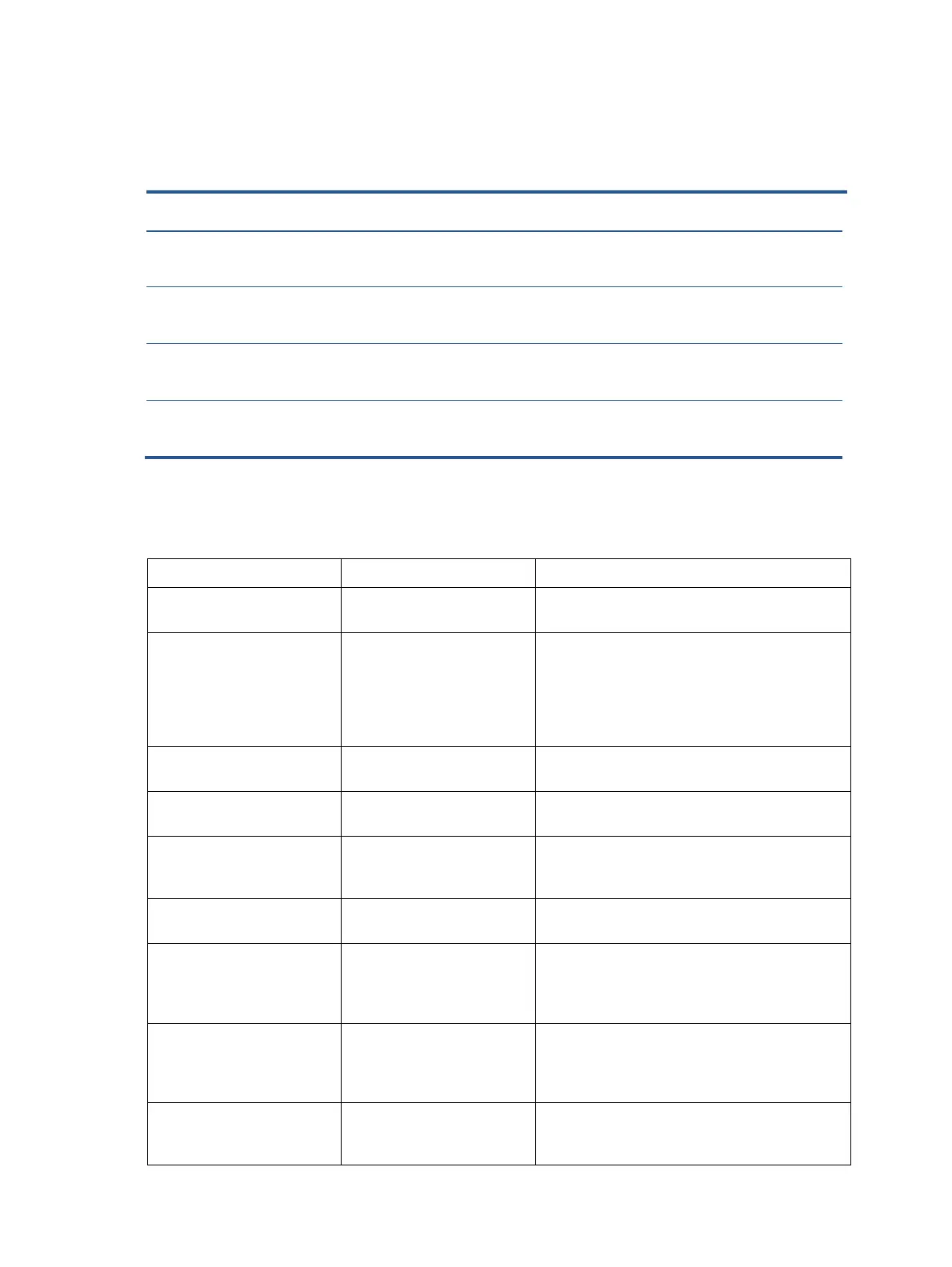19
Function test
After repair, be sure to confirm that all functions are working.
Support and troubleshooting
The following table lists possible problems, the possible cause or each problem, and the recommended solutions.
Screen is blank or video is
flashing.
Power cord is disconnected. Power cord is disconnected.
Monitor is off. Press the front bezel Power button.
NOTE: If pressing the Power button has no effect,
press and hold the Power button for 10 seconds to
disable the Power button lockout feature.
Video cable is improperly
connected.
Connect the video cable properly. See Connecting
the cables for more information.
System is in sleep mode.
Press any key on the keyboard or move the mouse to
exit sleep mode.
Video card is incompatible. Open the OSD menu and select the Input Control
menu. Set Auto-Switch Input to Off and manually
select the input.
Image appears blurred,
indistinct, or too dark.
Brightness is too low. Open the OSD menu and select Brightness to adjust
the brightness scale as needed.
Check Video Cable is
displayed on screen.
Monitor video cable is
disconnected.
Connect the appropriate video signal cable
between the computer and monitor. Be sure that
the computer power is off while you connect the
video cable.
Input Signal Out of Range is
displayed on screen.
Video resolution and/or
refresh rate are set higher
than what the monitor
supports.
Change the settings to a supported setting. See Preset
display resolutions for more information.
The monitor is off but it did
not seem to enter into sleep
mode.
The monitor's power saving
control is disabled.
Open the OSD menu and select Power Control
> Auto-Sleep Mode and set auto-sleep to On.
Test item Operating description Tool used
HDMI test Confirm whether image displays and sound plays
correctly on the monitor.
Computer or DVD player
DP test Confirm whether image displays and sound plays
correctly on the monitor.
Computer or DVD player
D-SUB test Confirm whether image displays and sound plays
correctly on the monitor
Computer or D-SUB player
Audio test Change volume and balance to confirm whether
volume is smooth and loud enough.
Speaker