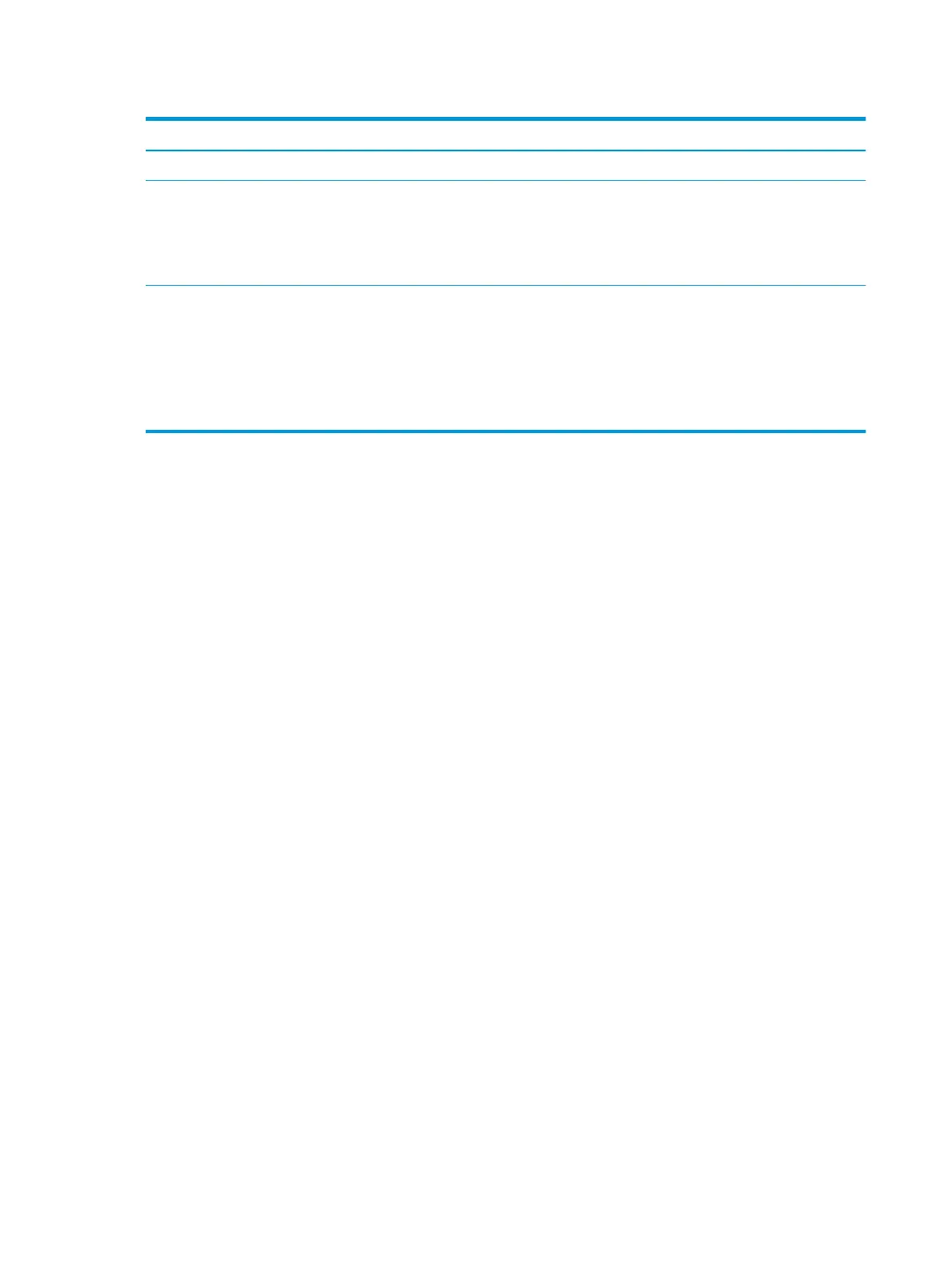Table 2-3 Display components and their descriptions (continued)
Component Description
(3) Camera light (select products only) On: The camera is in use.
(4) Camera (select products only) Allows you to video chat, record video, and record still images. Some
cameras also allow a facial recognition logon to Windows, instead of a
password logon.
NOTE: Camera functions vary depending on the camera hardware and
software installed on your product.
*The antennas are not visible from the outside of the computer. For optimal transmission, keep the areas immediately around the
antennas free from obstructions.
For wireless regulatory notices, see the section of the Regulatory, Safety, and Environmental Notices that applies to your country or
region.
To access this guide:
▲ Type HP Documentation in the taskbar search box, and then select HP Documentation.
Keyboard area
Touchpad
Touchpad settings
To adjust touchpad settings and gestures, or to turn o the touchpad:
1. Type touchpad settings in the taskbar search box, and then press enter.
2. Choose a setting.
To turn on the touchpad:
1. Type touchpad settings in the taskbar search box, and then press enter.
2. Using an external mouse, click the touchpad button.
– or –
▲ Press the tab key repeatedly until the pointer rests on the touchpad button. Then press the spacebar to
select the button.
8 Chapter 2 Getting to know your computer
