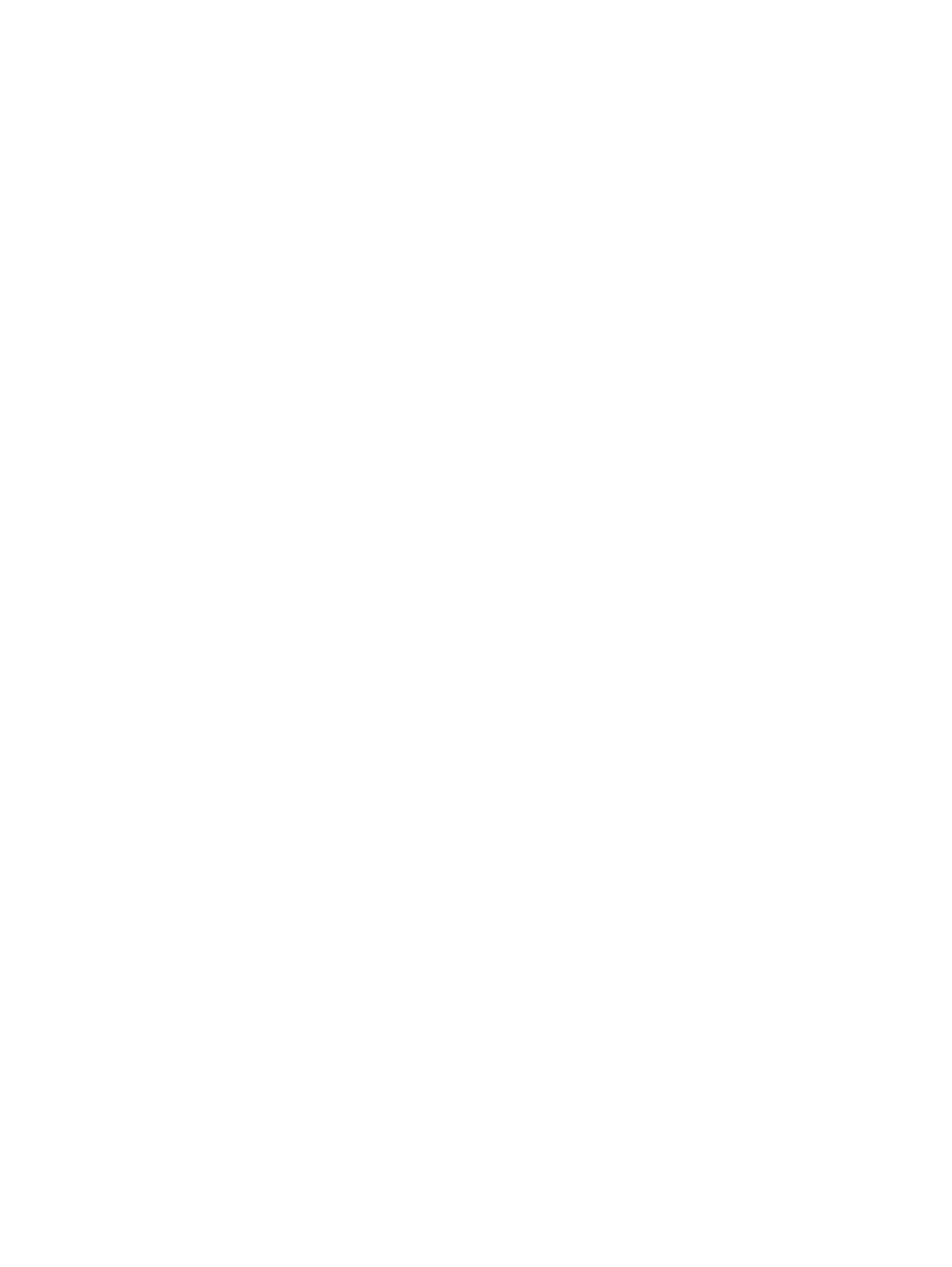Inserting a battery ............................................................................. 34
Removing a battery .......................................................................... 34
Conserving battery power ................................................................................. 35
Storing a user-replaceable battery .................................................................... 35
Disposing of a user-replaceable battery ............................................................ 35
Replacing a user-replaceable battery ............................................................... 36
Using external AC power ................................................................................................... 36
Testing an AC adapter ...................................................................................... 36
7 External cards and devices ............................................................................................................................. 38
Using memory card readers ............................................................................................................... 38
Inserting a memory card .................................................................................................... 38
Removing a memory card .................................................................................................. 39
Using a USB device ........................................................................................................................... 39
Connecting a USB device .................................................................................................. 40
Removing a USB device .................................................................................................... 40
Using optional external devices .......................................................................................................... 40
Using optional external drives ............................................................................................ 41
8 Drives .............................................................................................................................................................. 42
Handling drives ................................................................................................................................... 42
Using hard drives ............................................................................................................................... 42
Removing or replacing the service door ............................................................................ 43
Removing the service door ............................................................................... 43
Replacing the service door ................................................................................ 43
Replacing or upgrading the hard drive ............................................................................... 44
Removing the hard drive ................................................................................... 44
Installing a hard drive ........................................................................................ 46
Improving hard drive performance ..................................................................................... 46
Using Disk Defragmenter .................................................................................. 46
Using Disk Cleanup ........................................................................................... 47
Using HP 3D DriveGuard (select models only) .................................................................. 47
Identifying HP 3D DriveGuard status ................................................................ 47
9 Security ........................................................................................................................................................... 48
Protecting the computer ..................................................................................................................... 48
Using passwords ................................................................................................................................ 49
Setting passwords in Windows .......................................................................................... 49
Setting passwords in Computer Setup .............................................................................. 50
Managing an administrator password in Computer Setup ................................................. 50
vii
