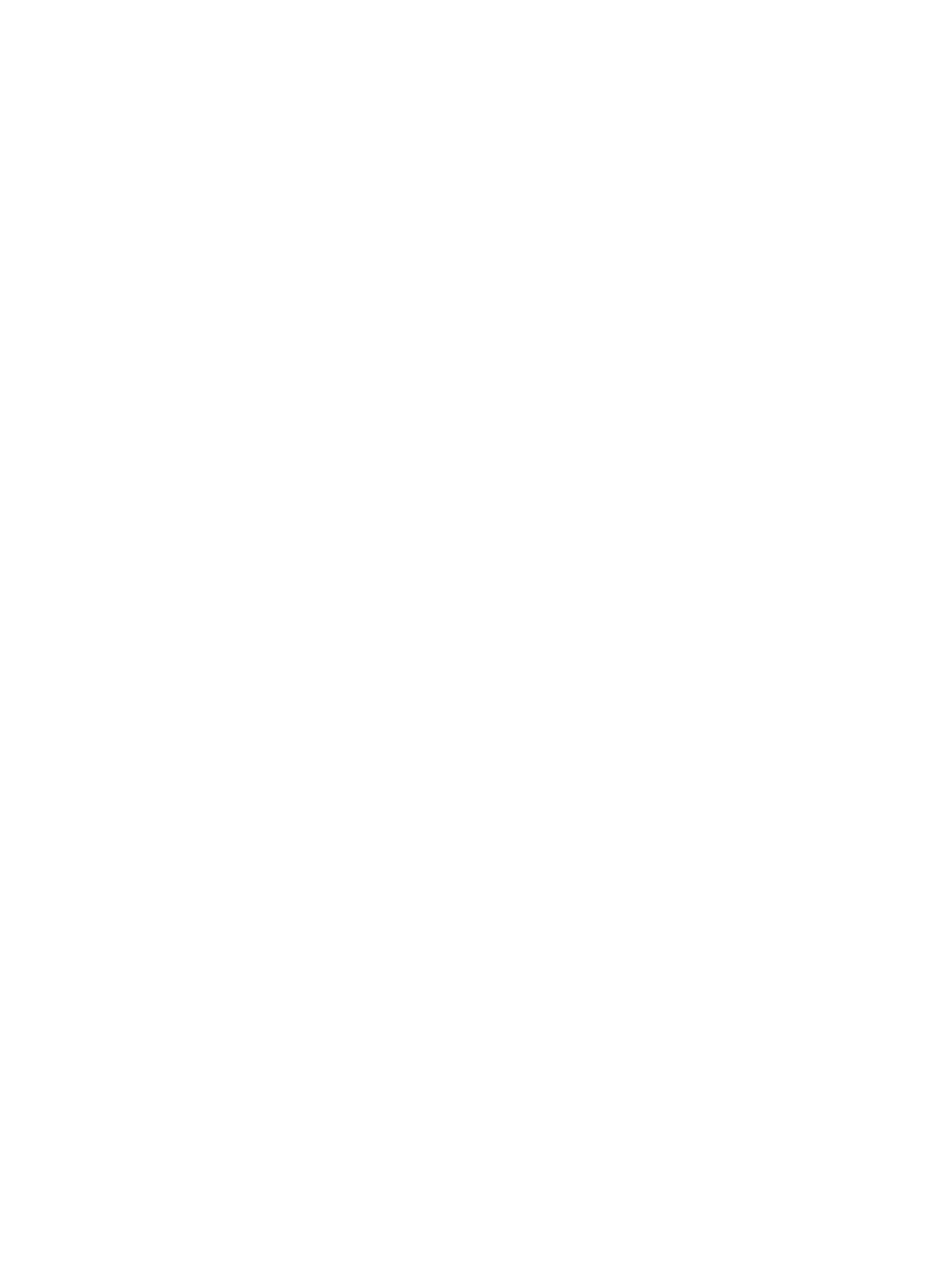Entering an administrator password in Computer Setup ................................... 51
Using antivirus software ..................................................................................................................... 51
Using firewall software ....................................................................................................................... 52
Installing critical security updates ....................................................................................................... 52
Installing an optional security cable .................................................................................................... 52
Using the fingerprint reader (select models only) ............................................................................... 53
Locating the fingerprint reader ........................................................................................... 53
Using HP SimplePass (select models only) ....................................................................... 53
Registering fingerprints ..................................................................................... 54
Using your registered fingerprint to log on to Windows ..................................... 54
10 Maintenance ................................................................................................................................................. 55
Adding or replacing memory modules ................................................................................................ 55
Cleaning your computer ..................................................................................................................... 57
Cleaning procedures .......................................................................................................... 58
Cleaning the display (All-in-Ones or Notebooks) .............................................. 58
Cleaning the sides or cover ............................................................................... 58
Cleaning the TouchPad, keyboard, or mouse ................................................... 58
Updating programs and drivers .......................................................................................................... 58
Using SoftPaq Download Manager .................................................................................................... 59
11 Backing up, restoring, and recovering .......................................................................................................... 60
Creating recovery media and backups ............................................................................................... 60
Creating HP Recovery media ............................................................................................ 60
Restore and recovery ......................................................................................................................... 61
Recovering using HP Recovery Manager .......................................................................... 62
What you need to know ..................................................................................... 62
Using the HP Recovery partition (select models only) ...................................... 62
Using HP Recovery media to recover ............................................................... 63
Changing the computer boot order ................................................................... 63
Removing the HP Recovery partition (select models only) ................................................ 63
12 Using Setup Utility (BIOS) and HP PC Hardware Diagnostics (UEFI) .......................................................... 64
Starting Setup Utility (BIOS) ............................................................................................................... 64
Updating the BIOS ............................................................................................................................. 64
Determining the BIOS version ........................................................................................... 64
Downloading a BIOS update ............................................................................................. 64
Using HP PC Hardware Diagnostics (UEFI) ...................................................................................... 65
Downloading HP PC Hardware Diagnostics (UEFI) to a USB device ............................... 66
viii
