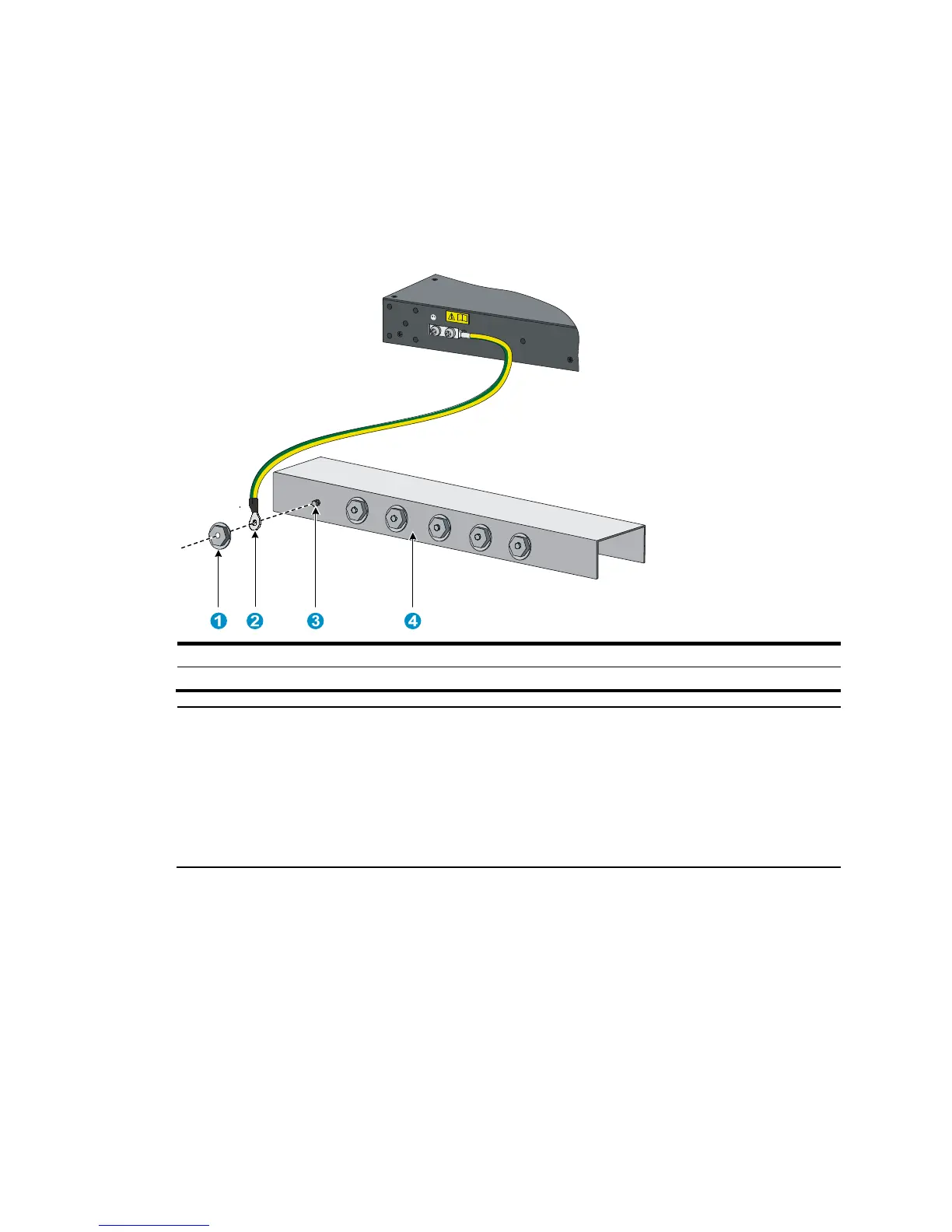18
To connect the grounding cable:
1. Attach the two-hole grounding lug at one end of the grounding cable to a grounding point on the
switch chassis. See "Connecting the grounding cable to the chassis."
2. Remove the hex nut of a grounding post on the grounding strip.
3. Attach the ring terminal at the other end of the grounding cable to the grounding strip through the
grounding post, and fasten the ring terminal with the removed hex nut.
Figure 25 Connecting the grounding cable to a grounding strip
(1) Hex nut (2)
(3) Grounding post (4) Grounding strip
NOTE:
• HP recommends that you use the primary grounding point or auxiliary grounding point 1, because the
grounding cable and grounding screw provided with the switch are applicable only to these two
grounding points.
• To use auxiliary grounding point 2 on the HP 5900AF-48XG-4QSFP+, 5900AF-48XG-4QSFP+ TAA,
5900AF-48XGT-4QSFP+, and 5900AF-48G-4XG-2QSFP+ switches, you must prepare a grounding
cable yourself. The connection method is the same as connecting to the other two grounding points.
Grounding the switch by using the AC power cord
If the installation site has no grounding strips, you can ground an AC-powered switch through the
protective earth (PE) wire of the power cord, but must make sure:
• The power cord has a PE terminal.
• The ground contact in the power outlet is securely connected to the ground in the power distribution
room or on the AC transformer side.
• The power cord is securely connected to the power outlet.
