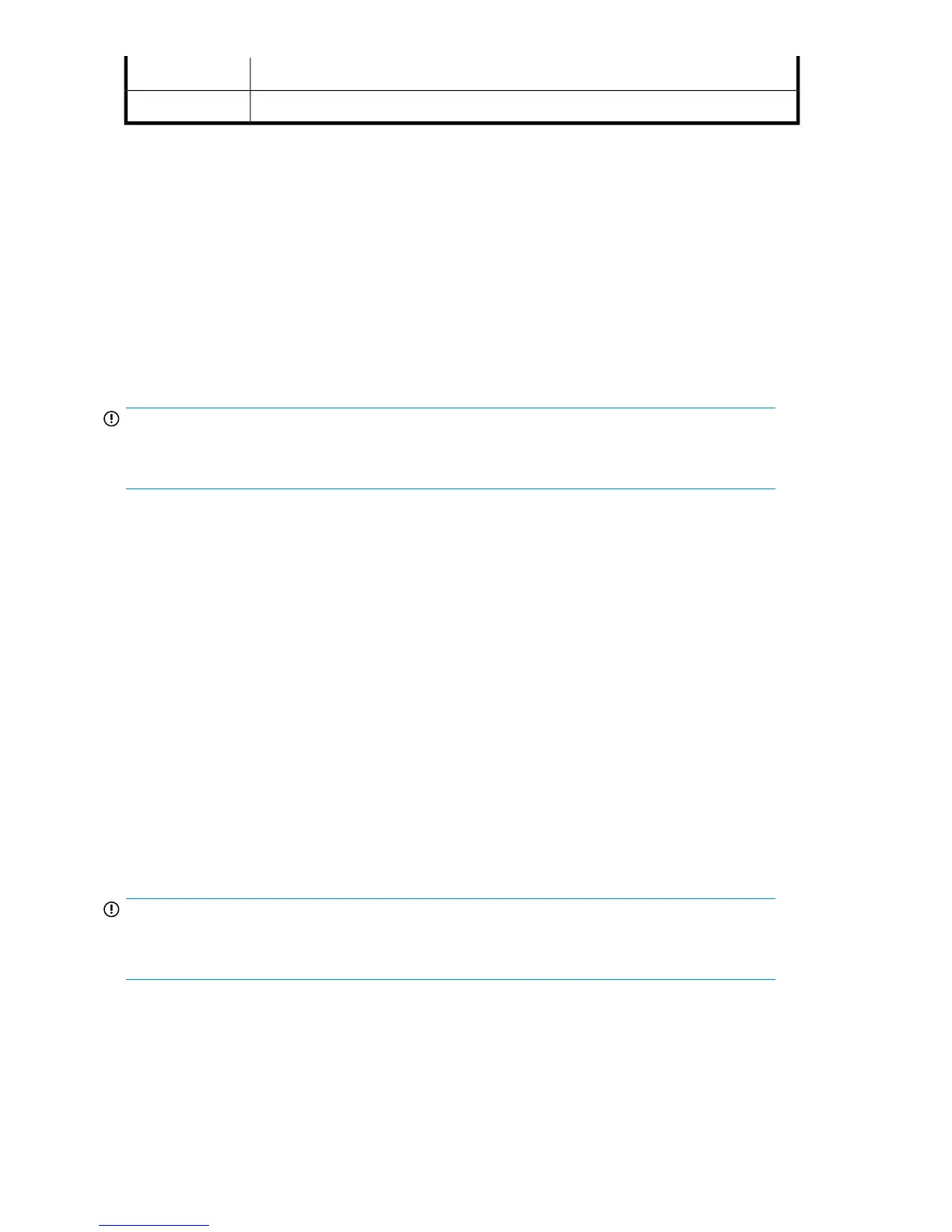Dust covers for empty SFP ports2
Brocade 8Gb SAN Switch for HP BladeSystem c-Class installation instructions3
Installation and safety considerations
The 8Gb SAN Switch installs in the I/O bays in the rear of the HP BladeSystem c-Class enclosure.
Refer to the appropriate BladeSystem Enclosure Setup and Installation Guide for specific enclosure
requirements.
Installing multiple switches
If you do not have a DHCP server connected to the OA, install and configure one 8Gb SAN Switch
at a time. This is required so that Ethernet IP address conflicts do not occur with duplicate default
Ethernet IP addresses.
IMPORTANT:
DHCP is enabled by default on this switch. In cases where DHCP is available, IP address conflicts will
not occur, simplifying multiple switch installations. See Using external DHCP, page 24.
Each switch must be assigned a unique Ethernet IP address during configuration. Once the default
Ethernet IP address on the 8Gb SAN Switch has been changed, you may install additional 8Gb SAN
Switches in the enclosure.
See the appropriate HP BladeSystem Enclosure Setup and Installation Guide for help identifying your
specific enclosure setup, available connections, and power requirements.
Electrical considerations
The 8Gb SAN Switch requires 35 watts, provided by the enclosure. No other power requirement or
provision exists.
Environmental considerations
Ensure proper cooling and ventilation by verifying the following:
• The air vents on the enclosure are not blocked or restricted.
• The ambient air temperature at the front of the enclosure does not exceed 35°C (95°F) while the
switch is operating.
IMPORTANT:
The dust covers that ship with your 8Gb SAN Switch
must
be inserted into any ports where SFPs are
not installed, to help contain air flow in the BladeSystem chassis.
Install the 8Gb SAN Switch
Install the Brocade 8Gb SAN Switch into the enclosure:
Setup20
