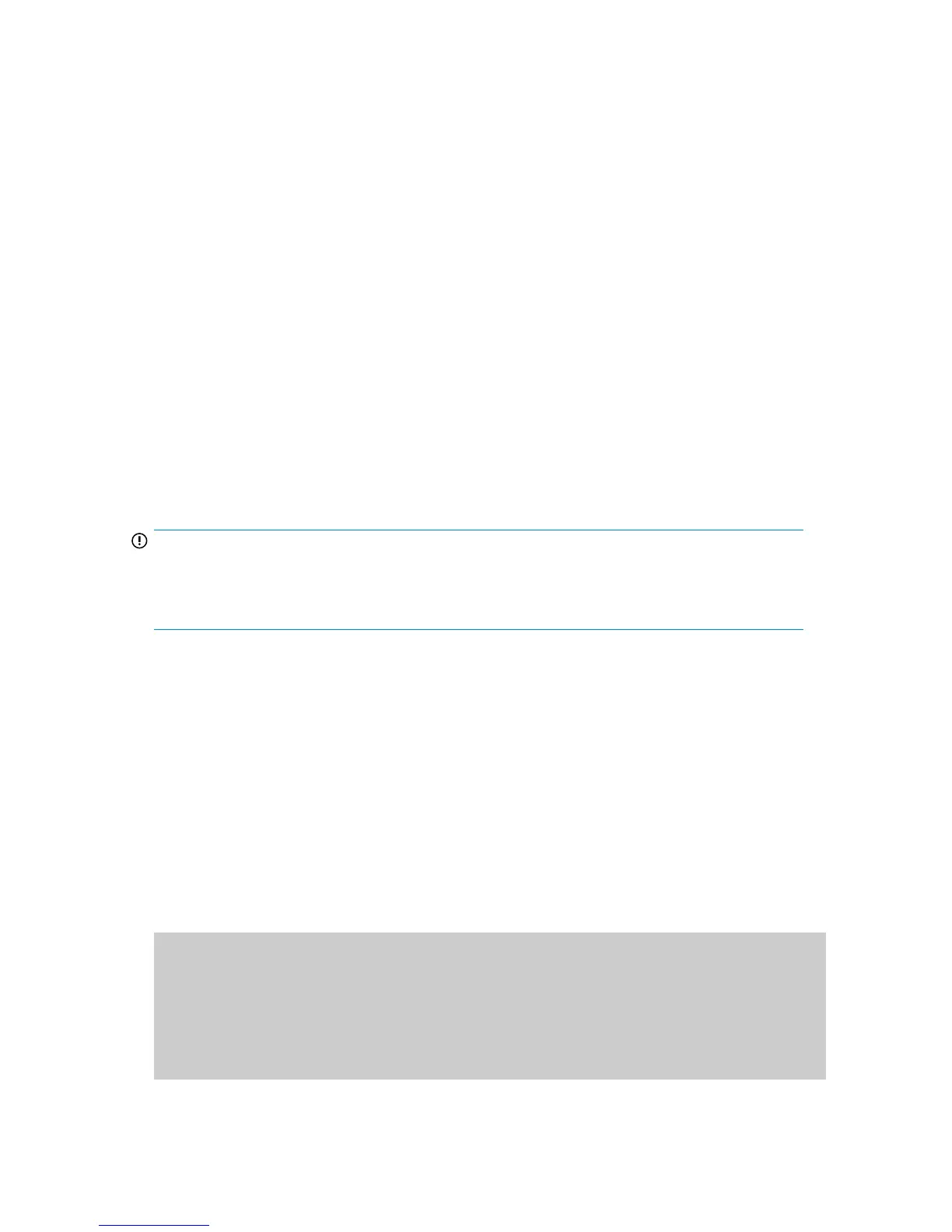1. Connect to the switch and log in as admin as described in Connect to the Command Line
Interface, page 26.
2. Issue portenable portnumber where portnumber is the port number of the port you want
to enable.
To disable:
1. If you have not already done so, connect to the switch and log in as admin as described in
Connect to the Command Line Interface, page 26.
2. Issue portdisable portnumber where portnumber is the port number of the port you
want to disable.
Using Dynamic Ports On Demand (DPOD)
DPOD functionality does not require a predefined assignment of ports. Port assignment is determined
by the total number of ports in use as well as the number of purchased ports.
In summary, the DPOD feature simplifies port management by:
• Automatically detecting HBA connected server ports or cabled ports
• Automatically enabling ports
• Automatically assigning port licenses
To initiate DPOD, use the licensePort command, as described in DPOD commands, page 29.
IMPORTANT:
For the Brocade 8Gb SAN Switch, DPOD works only if the server blade is installed with an HBA
present. A server blade that does not have a functioning HBA will not be treated as an active link for
the purpose of initial POD port assignment.
DPOD commands
Use the licensePort command to manage dynamic POD assignments with the following options:
• licensePort –reserve portnum reserves a future license assignment for a specific port,
even if the port is currently offline.
• licensePort –release portnum removes a license from a port.
• portCfgPersistentDisable blocks a specific port from future assignments.
• licensePort -show displays an overview of the POD license status and port assignments.
nl
The following shows examples of the licensePort -show command for a Brocade 8/12 SAN
Switch and a Brocade 8/24 SAN Switch:
Example for Brocade 8/12 SAN Switch
swd77:admin> licenseport -show
24 ports are available in this switch
No POD licenses are installed
Dynamic POD method is in use
12 port assignments are provisioned for use in this switch:
12 port assignments are provisioned by the base switch license
*6 port assignments added if the 1st POD license is installed
Brocade 8Gb SAN Switch for HP BladeSystem c-Class 29
