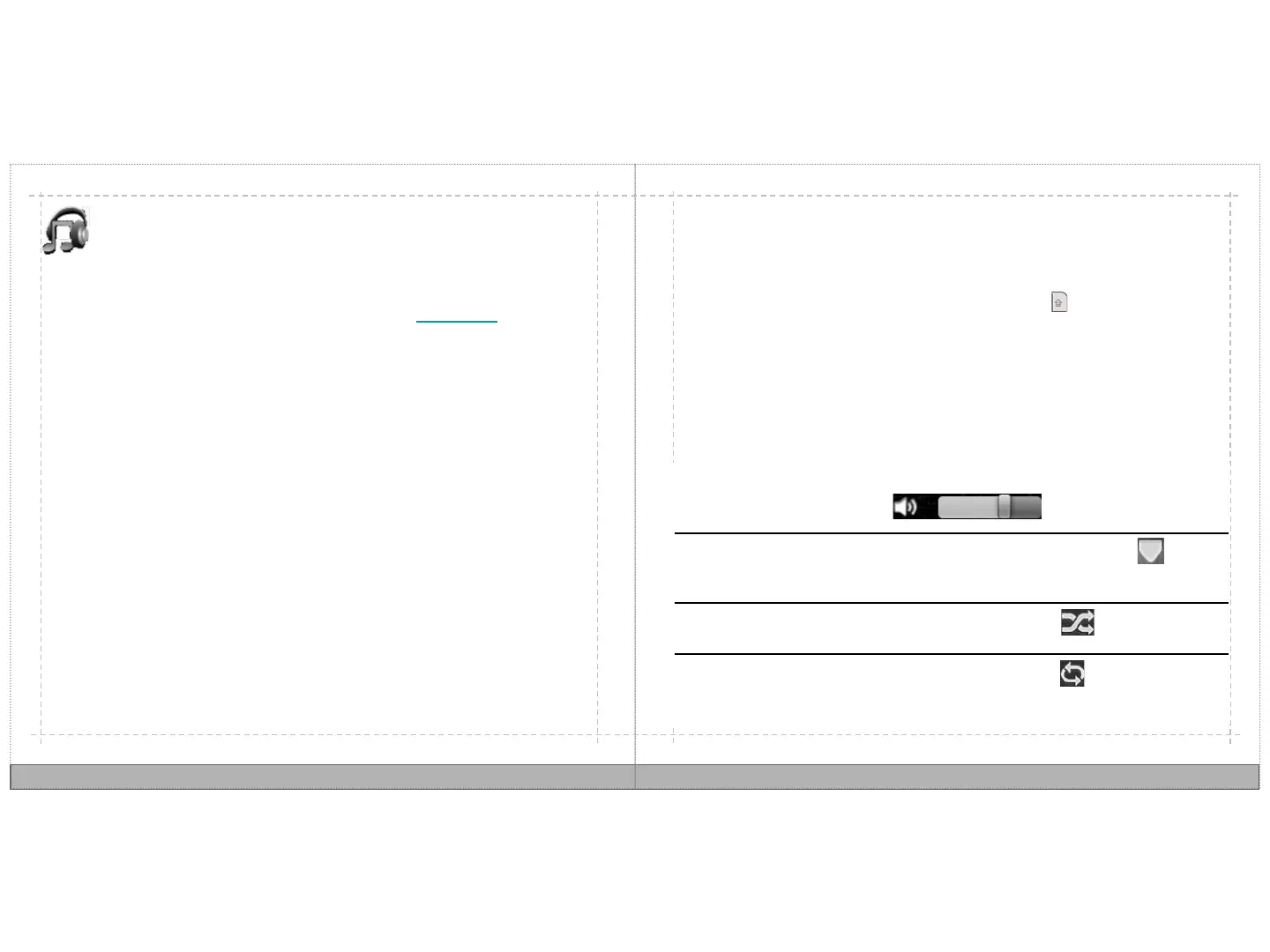Control Volume In the music player view, slide the volume control left
or right.
Rewind and
Fast Forward
In the music player view, touch and drag left or
right.
Shuffle songs In the music player view, touch .
Play songs
sequentially in a
continuous loop
In the music player view, touch .
Listen to music
1. Open the App Drawer, and then touch Music.
2. Touch a song.
Music
1. Insert an SD card into your PC and copy music files onto the SD card.
2. Remove the SD card from your PC and insert it in your AirLife.
3. Open the AppDrawer, and then touch Music.
4. On the keyboard press MENU, touch Locations, and then touch SD Card.
5. Press MENU, and then touch Select.
6. Touch one or more music files. If you prefer to select music files, touch Select
All.
7. Touch Transfer.
Transfer music from a PC to your AirLife using an SD card.
The Music application includes a music list view and a music player view. When you
initially open the Music application, you are in the music list view. The music player
opens up when you play a song or multiple songs. While you are listening to music,
you can go back to your desktop by pressing the Home key . The music will
continue to play while you browse the Internet or do other tasks on your AirLife.
Play a song
18
19
1. On your PC, download the Sonic Playlist Importer here: http:///xxxxxx. Extract
the files, and then click setup.exe, complete installation, and then restart your
computer.
2. Connect your AirLife to your PC using the USB sync cable.
3. On your AirLife keyboard, press MENU, and then Touch Notifications.
4. Touch USB connected, and then Touch Mount.
5. On your PC, open the Roxio Playlist Importer, and then select the playlists you
prefer to add to your AirLife.
6. In the Transfer To list, the location where you want to transfer music files,
Internal Memory or SD Card, and then click Transfer.
7.
After the transfer is complete, on your AirLife keyboard, press MENU, touch
Notifications, touch Turn off USB storage, and then touch Turn Off. Unplug
the USB sync cable from your AirLife and PC.
Import a playlist from your iTunes music library on your PC
To view the imported playlist on your AirLIfe, open the App Drawer, and then touch
Music.
Tip: The next time you connect your AirLife to your PC, and open the Playlist Importer,
the playlist on your AirLife is automatically updated.
Note: You can only transfer non-DRM protected music to your AirLife.
