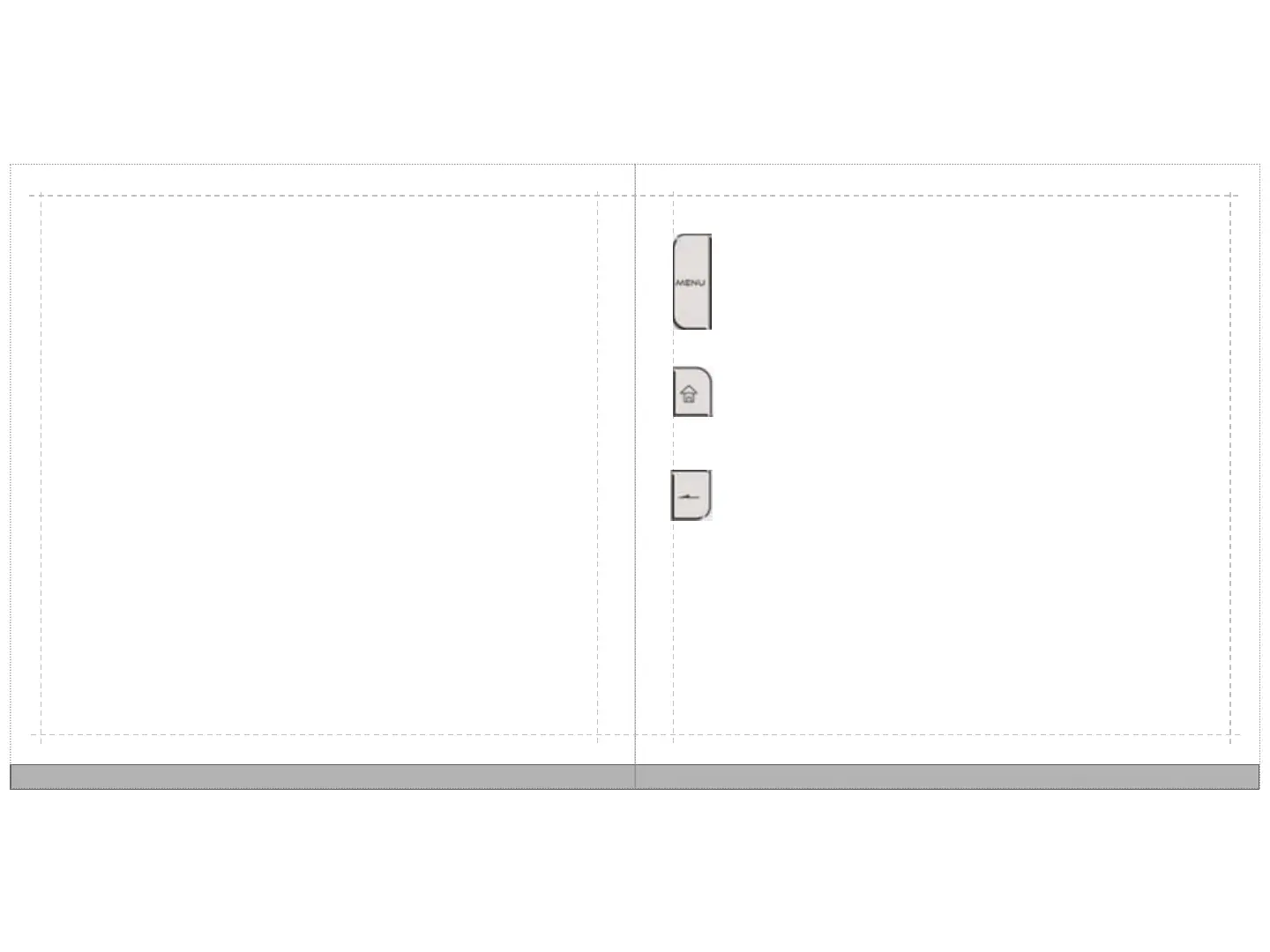Moving around in AirLife
Touch
Using the touch screen, you can open an application on the shortcut strip with a
quick touch, or you can touch and hold to drag items.
Type
Use the keyboard when you enter text such as a web address, instant message, or
email. Press the MENU key to open a context-sensitive menu.
Trackpad
Use the trackpad to control the onscreen cursor, similar to a mouse pointer.
Your AirLife gives you the freedom to choose how you want to navigate:
6
7
The basics you need to know
MENU Key
The MENU key opens up a context sensitive menu. You can press the MENU
key on the Home screen or any application to view available options.
Home Key
The MENU key opens up a context sensitive menu. You can press the MENU
key on the Home screen or any application to view available options.
Back Key
The MENU key opens up a context sensitive menu. You can press the MENU
key on the Home screen or any application to view available options.
