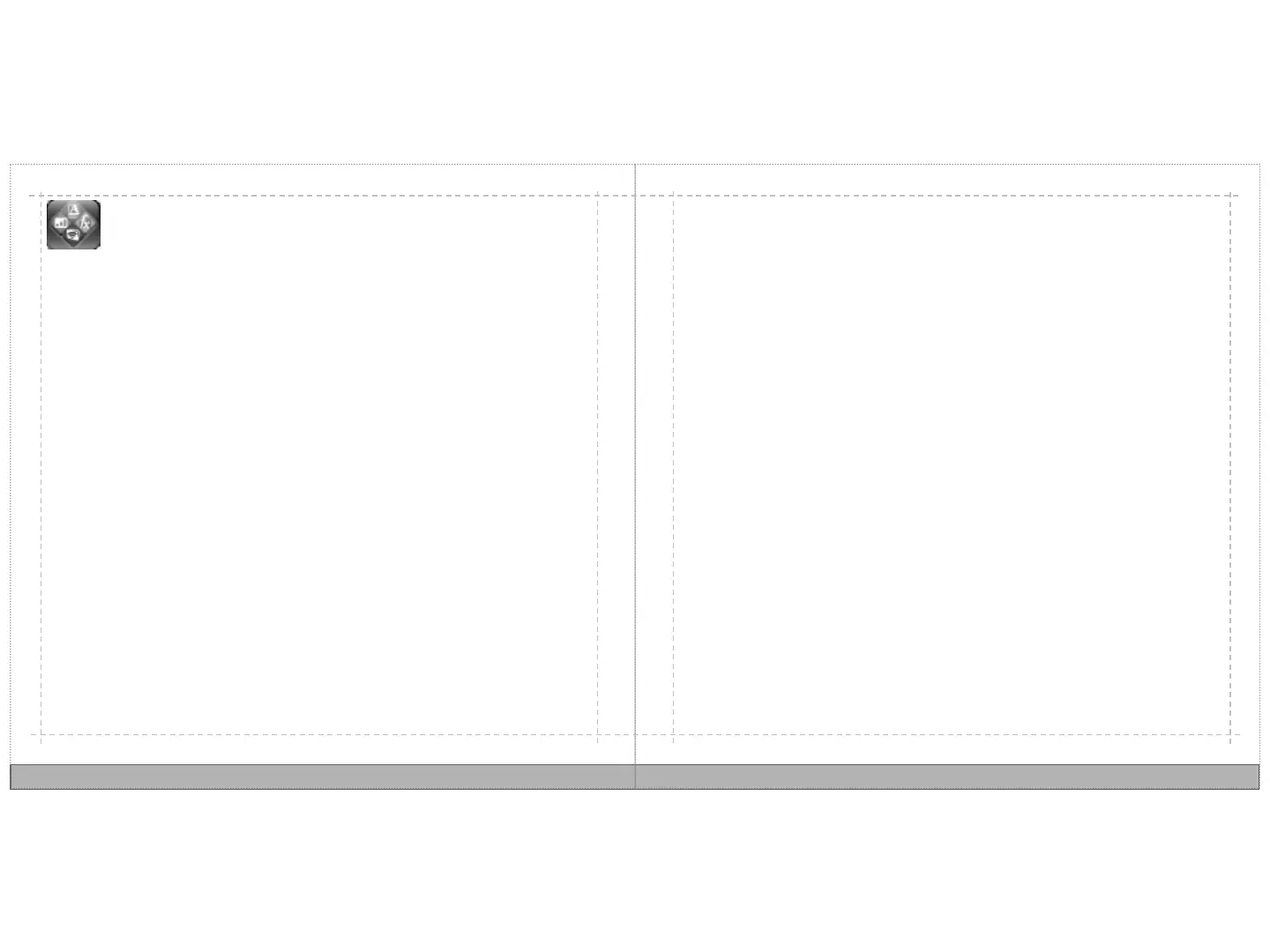View documents with Quickoffice
Quickoffice allows you to open and read Microsoft Word, Excel, PowerPoint, and
PDF documents. You can zoom in or out and documents are automatically resized
to eliminate the need to scroll from left to right.
1. Open the AppDrawer, and then touch Quickoffice.
2. Touch Internal Storage, SD card, or Recent Documents.
3. To open a document, touch a Word, Excel, PowerPoint, or PDF document.
28
29
Storage on the web
If you already have an account with Google docs, box, or mobileme, you can easily
connect to these services from your AirLife.
1. Open the AppDrawer, and then touch File Manager.
2. On your keyboard, press MENU, and then touch Add account.
3. Touch Google docs, box, or Mobileme.
4. Enter the email address and password associated with the account, and then touch
OK. An icon for the web storage service is displayed in the File Manger.
Connect
Copy
1. Open the AppDrawer, and then touch File Manager.
2. Touch the web storage storage service.
3. Touch and hold a file, and then touch Copy.
4. On the keyboard, press the back key until the File Manager main screen is
displayed.
5. Touch Internal Storage or SD card, browse to the location where you want the file
copied, on the keyboard press MENU, and then touch Paste.
To copy files from your AirLife to a web storage service, copy a file on your AirLIfe, and
then paste it to the desired location in the web storage service.
