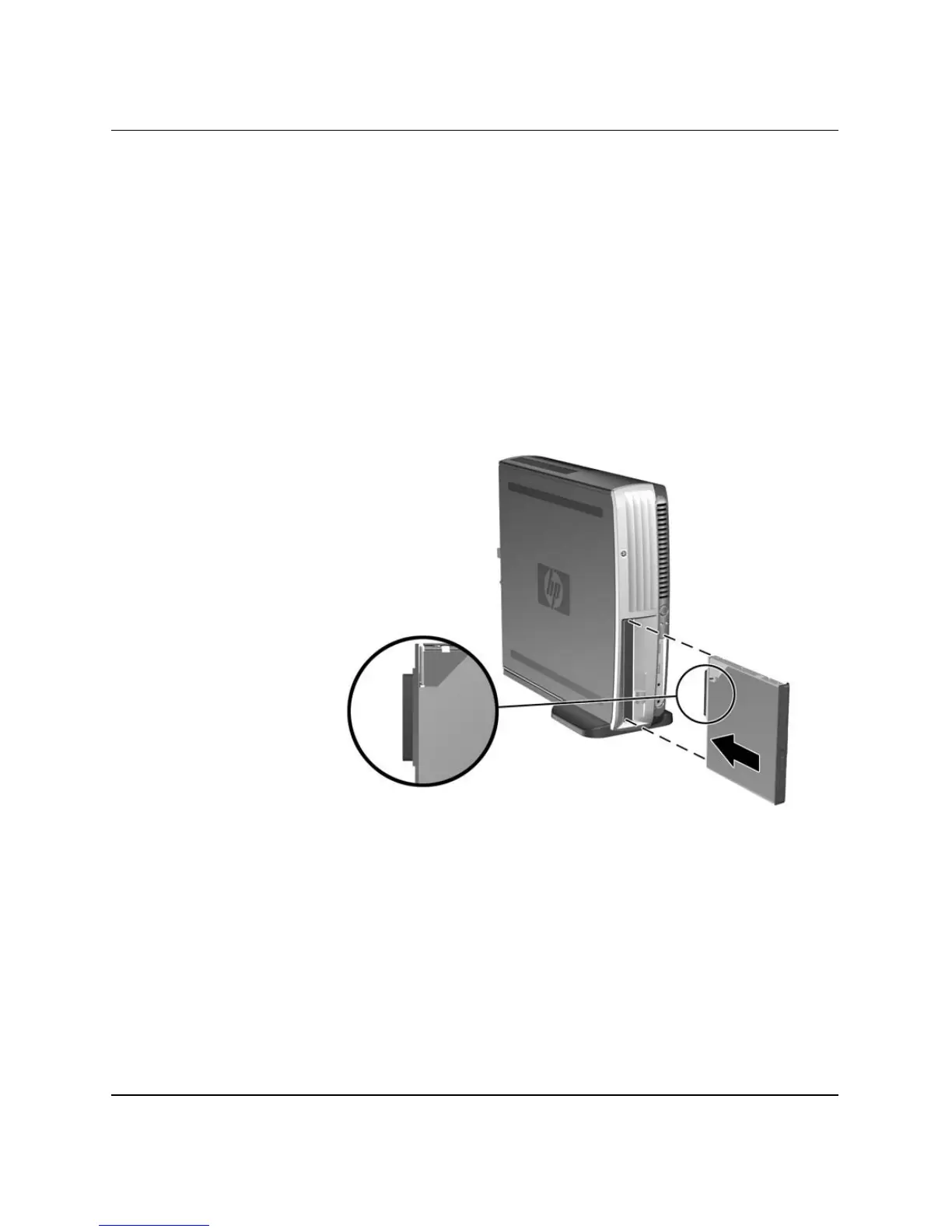Hardware Reference Guide www.hp.com 2–33
Hardware Upgrades
Inserting a Drive into the MultiBay
1. Remove any removable media, such as a compact disc, from the
drive.
2. If you are not hot-swapping a CD-ROM or diskette drive, exit all
software applications, shut down the operating system software,
and turn off the computer.
3. With the top of the drive facing left (or up, when the computer is
in the desktop position) and the drive connector facing the
computer, slide the drive into the MultiBay and push firmly to
ensure that the electrical connector is properly seated.
Inserting a Drive into the MultiBay (shown with USDT in tower
configuration)
4. After inserting an optical drive while the computer is turned on,
restart the computer to ensure the optical drive functions correctly
if it uses recording, backup, or video playback software
applications.
5. Engage the MultiBay security catch, if desired. Refer to
“Engaging and Releasing the MultiBay Security Catch” on
page 2–29 for more information.
