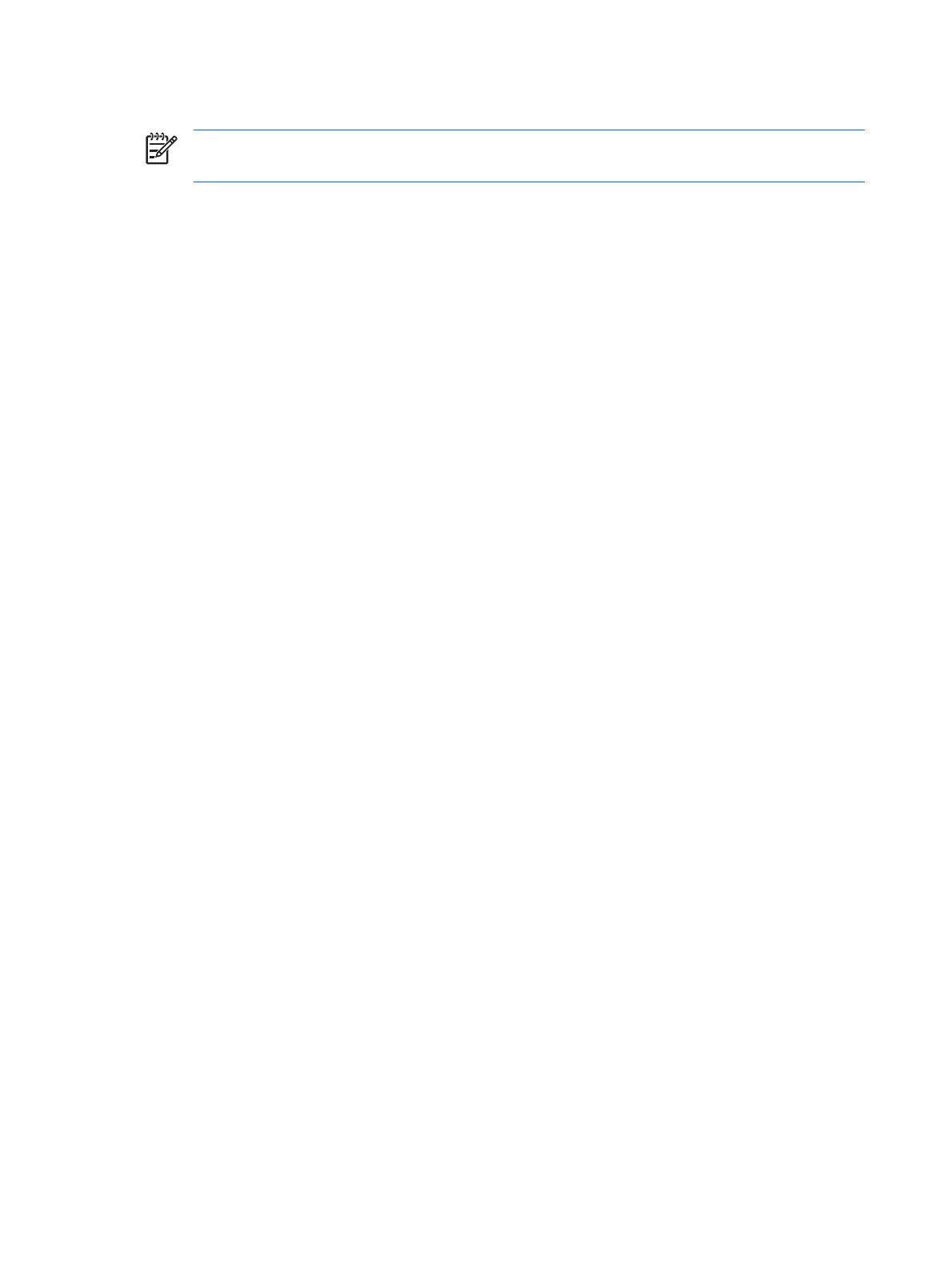Creating a user Java Card
NOTE Power-on authentication and an administrator card must be set up in order to create a
user Java Card.
To create a user Java Card:
1. Select Start > All Programs > HP ProtectTools Security Manager.
2. In the left pane, click Java Card Security, and then click Advanced.
3. When the Setup Password dialog box displays, enter your Computer Setup setup password, and
then click OK.
4. Insert a Java Card that will be used as a user card.
5. In the right pane, under Power-on authentication, click Create next to User card identity.
6. Enter a PIN for the user Java Card, and then click OK.
Disabling Java Card power-on authentication
When you disable Java Card power-on authentication, the use of the Java Card is no longer needed to
access the computer.
1. Select Start > All Programs > HP ProtectTools Security Manager.
2. In the left pane, click Java Card Security, and then click Advanced.
3. When the Setup Password dialog box displays, enter your Computer Setup setup password, and
then click OK.
4. Insert the Java Card, enter the PIN, and then click OK.
5. In the right pane, under Power-on authentication, clear the Enable check box.
22 Chapter 3 Java Card Security for HP ProtectTools ENWW
