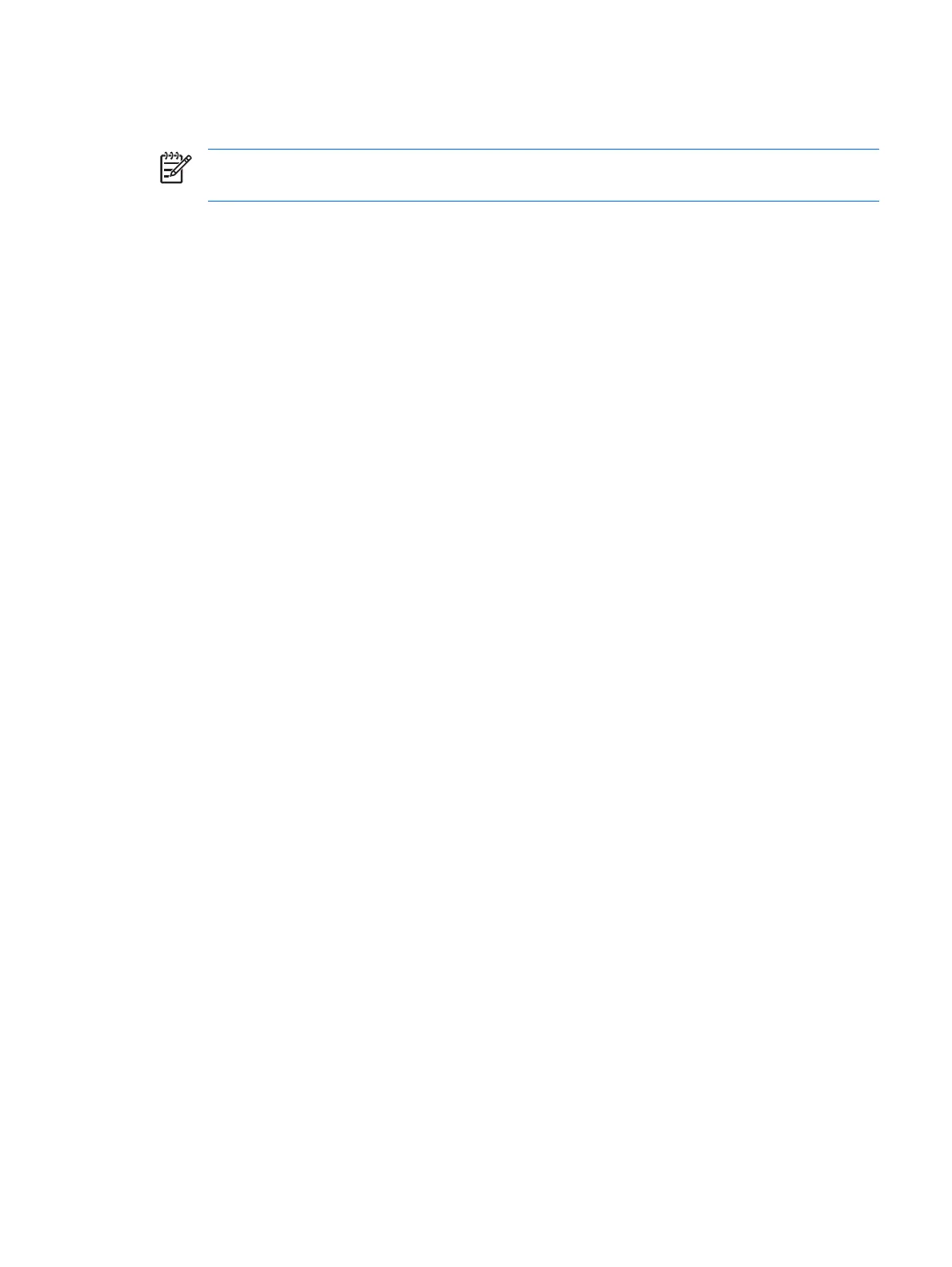If you have set a setup password, you will be prompted for the password before opening the BIOS
Configuration portion of HP ProtectTools.
NOTE After you have set a setup password, the Set button on the “Passwords” page is replaced
by a Change button.
Setting the power-on password
To set the power-on password:
1. Select Start > All Programs > HP ProtectTools Security Manager.
2. In the left pane, click BIOS Configuration, and then click Security.
3. In the right pane, next to Power-On Password, click Set.
4. Type and confirm the password in the Enter Password and Verify Password boxes.
5. Click OK in the Passwords dialog box.
6. Click Apply, and then click OK in the HP ProtectTools window to save your changes.
Changing the power-on password
To change the power-on password:
1. Select Start > All Programs > HP ProtectTools Security Manager.
2. In the left pane, click BIOS Configuration, and then click Security.
3. In the right pane, next to Power-On Password, click Change.
4. Type the current password in the Old Password box.
5. Set and confirm the new password in the Enter New Password box.
6. Click OK in the Passwords dialog box.
7. Click Apply, and then click OK in the HP ProtectTools window to save your changes.
Setting the setup password
To set the Computer Setup setup password:
1. Select Start > All Programs > HP ProtectTools Security Manager.
2. In the left pane, click BIOS Configuration, and then click Security.
3. In the right pane, next to Setup Password, click Set.
4. Type and confirm the password in the Enter Password and Confirm Password boxes.
5. Click OK in the Passwords dialog box.
6. Click Apply, and then click OK in the HP ProtectTools window to save your changes.
ENWW Advanced tasks 41
