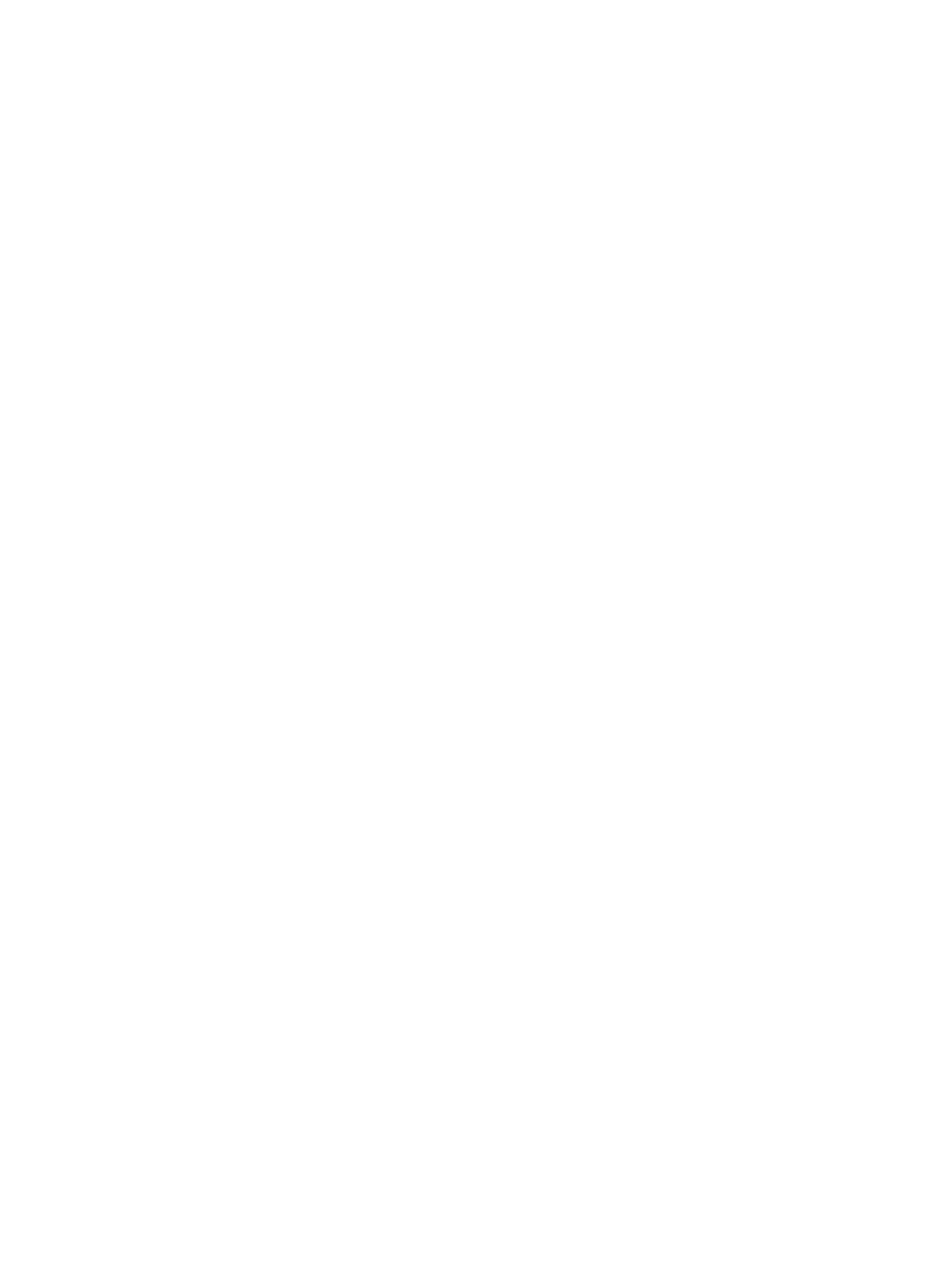Configuring custom authentication requirements
If the set of authentication credentials you want is not listed on the Authentication tab of the
“Authentication and Credentials” page, you can create custom requirements.
To configure custom requirements:
1. Select Start > All Programs > HP ProtectTools Security Manager.
2. In the left pane, click Credential Manager, and then click Authentication and Credentials.
3. In the right pane, click the Authentication tab.
4. Click the category (Users or Administrators) from the category list.
5. Click Custom in the list of authentication methods.
6. Click Configure.
7. Select the authentication methods you want to use.
8. Choose the combination of methods by clicking one of the following:
●
Use AND to combine the authentication methods
(Users will have to authenticate with all of the methods you checked each time they log on.)
●
Use OR to require one of two or more authentication methods
(Users will be able to choose any of the selected methods each time they log on.)
9. Click OK.
10. Click Apply, and then click OK to save your changes.
Configuring credential properties
On the Credentials tab of the “Authentication and Credentials” page, you can view the list of available
authentication methods, and modify the settings.
To configure the credentials:
1. Select Start > All Programs > HP ProtectTools Security Manager.
2. In the left pane, click Credential Manager, and then click Authentication and Credentials.
3. In the right pane, click the Credentials tab.
4. Click the credential type you want to modify:
●
To register the credential, click Register, and then follow the on-screen instructions.
●
To delete the credential, click Clear, and then click Yes in the confirmation dialog box.
●
To modify the credential properties, click Properties, and then follow the on-screen
instructions.
5. Click Apply, and then click OK.
60 Chapter 6 Credential Manager for HP ProtectTools ENWW
