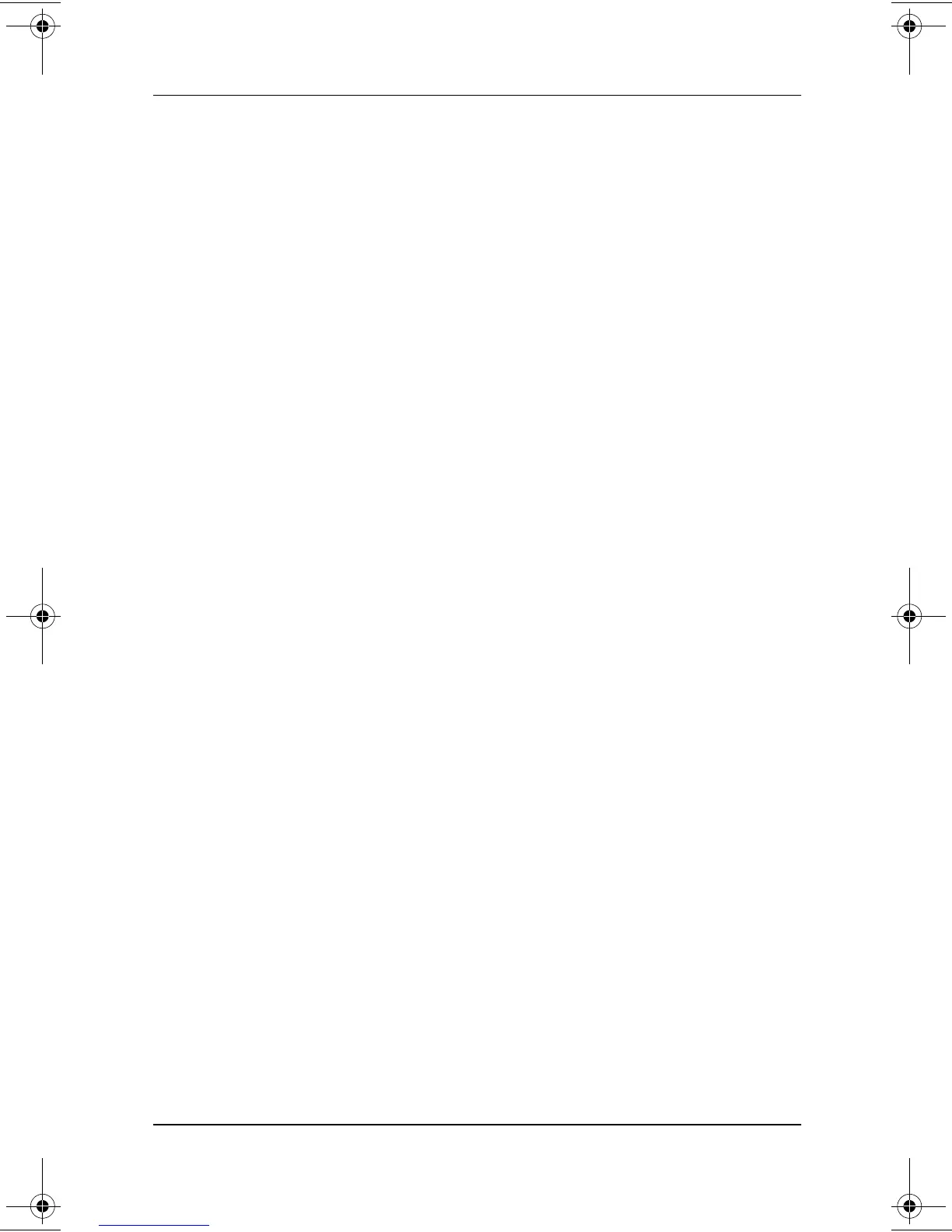1–8 Software Guide
Power
Using the Power Meter Icon
When the Power Meter icon is displayed in the system tray, the
icon changes shape to indicate whether the tablet PC is running
on battery power or external power.
■
To show or hide the Power Meter icon:
1. Select Start > Control Panel > Performance and
Maintenance icon > Power Options icon > Advanced tab.
2. Select or clear the Always Show Icon On The Task Bar
check box.
3. Select the OK button.
4. If the icon is not displayed, select in the system tray the
icon for Show Hidden Icons.
■
To change the current power scheme, double-click the icon,
then select a power scheme. For more information about
using power schemes, see “Selecting, Creating, or Changing
Power Scheme,” later in this chapter.
■
To display battery charge information, select the icon, then
select Open Power Meter. For more information about
displaying battery charge information, refer on this CD to the
Hardware Guide, “Battery Packs” chapter.
■
To display the Power Options Properties window, right-click
the icon, then select Adjust Power Properties.
280125-001.book!!Page!8!!Sunday,!August!25,!2002!!3:51!PM
