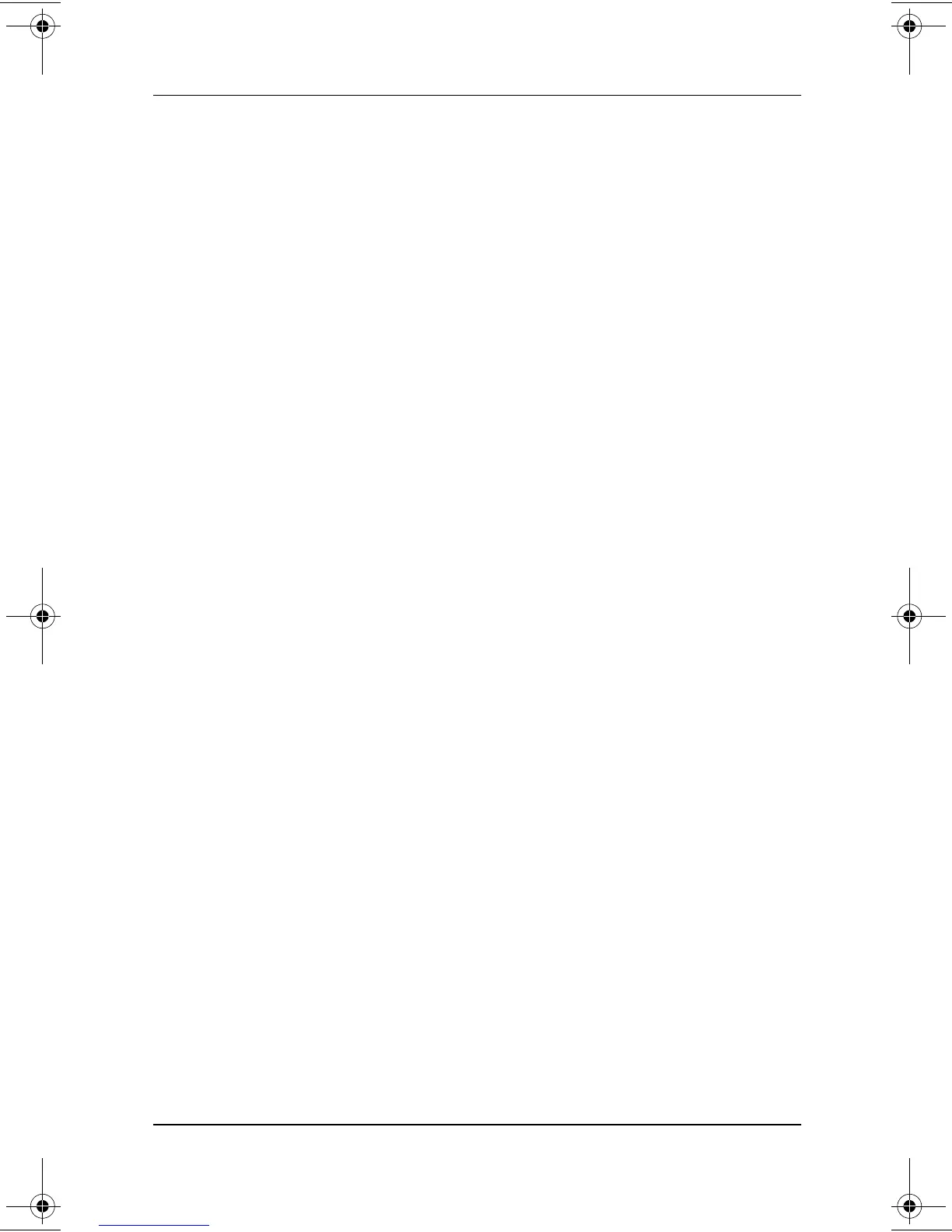Q Menu and Desktop Profile Manager Utility
Software Guide 2–21
Selecting a Profile
To set the system to use a default profile or a personal profile that
you have already created:
1. Select Start > Control Panel > Desktop Profile Manager
icon > Profile tab.
2. In the upper portion of the tab, select the field for the type of
profile you want to specify (docked, undocked, or write).
Then use the down arrow to display your preference (the
default profile or your custom profile).
3. Select the check box for the displayed profile.
4. Select the OK button.
Setting Hotkey Preferences
A hotkey is a key or key combination that performs a system task
such as locating the pointer or opening an application.
The Desktop Profile Manager utility does not provide default
hotkeys. Instead, the utility provides a list of system tasks that
you can assign to your choice of keys or key combinations.
Your hotkey assignments are supported in all applications and all
Desktop Profile Manager profiles.
Hotkeys are assigned on the Hotkey tab of the Desktop Profile
Manager window. To access the Hotkey tab, select Start > Control
Panel > Desktop Profile Manager icon > Hotkey tab.
To set, add, or remove a hotkey assignment, follow the
instructions on the Hotkey tab. For more information about any
item on the tab, select the item, then select the question mark
button in the upper right corner of the Desktop Profile Manager
window.
For information about initiating system tasks from the Q Menu,
see the “Q Menu” section, first in this chapter.
280125-001.book!!Page!21!!Sunday,!August!25,!2002!!3:51!PM
