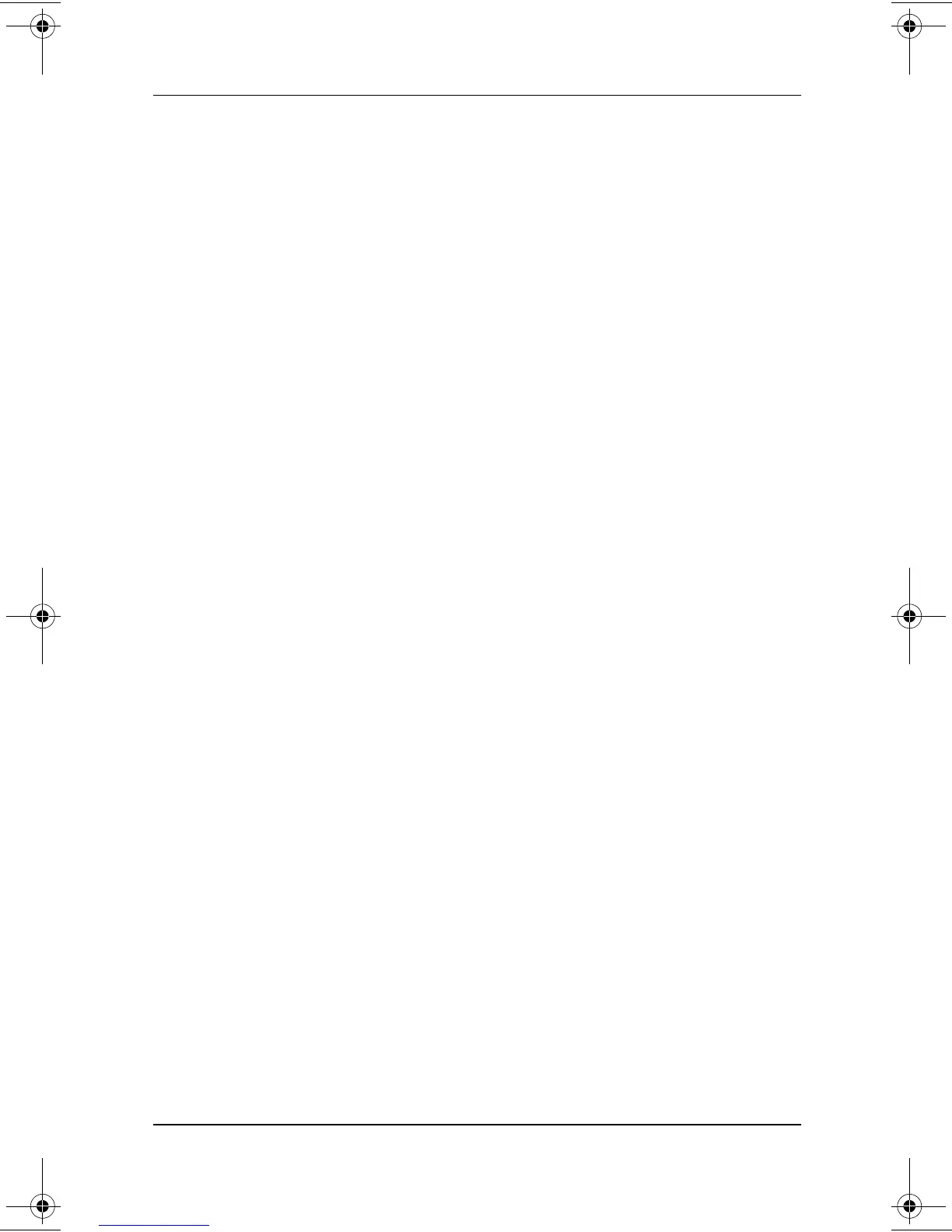Q Menu and Desktop Profile Manager Utility
Software Guide 2–5
Adding an Unlisted Item to the Q Menu
To add an item that is not on the Items to Display on Q Menu
list—for example, an item on a drive, network, or the
Internet—to both the Items to Display on Q Menu list and to the
Q Menu:
1. Press the Q menu button or select the Q icon in the
system tray.
2. Select the Q Menu Settings item.
3. Select the Add button. (The Add New Menu Entry window is
displayed.)
4. In the Add New Menu Entry window, you can add the item
by typing or by browsing:
❏
To add the item using an optional keyboard, type a name
for the item in the Display Name field and type the path
to the item in the File Name field. If you prefer to type
the Display Name, but browse for the File Name, leave
the File Name field blank.
❏
To add an item by browsing, select the Browse button
beside the File Name field. (A window displays the
contents of the system hard drive.)
In the window, select the item. (The full name of the item
is displayed in the File Name field and, if you did not
type a name earlier in the Display Name field, a Display
Name is generated from the item name and displayed in
the Display Name field.)
5. To confirm your preference(s), select the OK button. (The
new item is added to the Items to Display on Q Menu list and
to the Q Menu.)
6. To close the Compaq Q Menu window, select the OK button.
To display the Q Menu after adding the item, press the Q menu
button or select the Q icon in the system tray.
280125-001.book!!Page!5!!Sunday,!August!25,!2002!!3:51!PM
