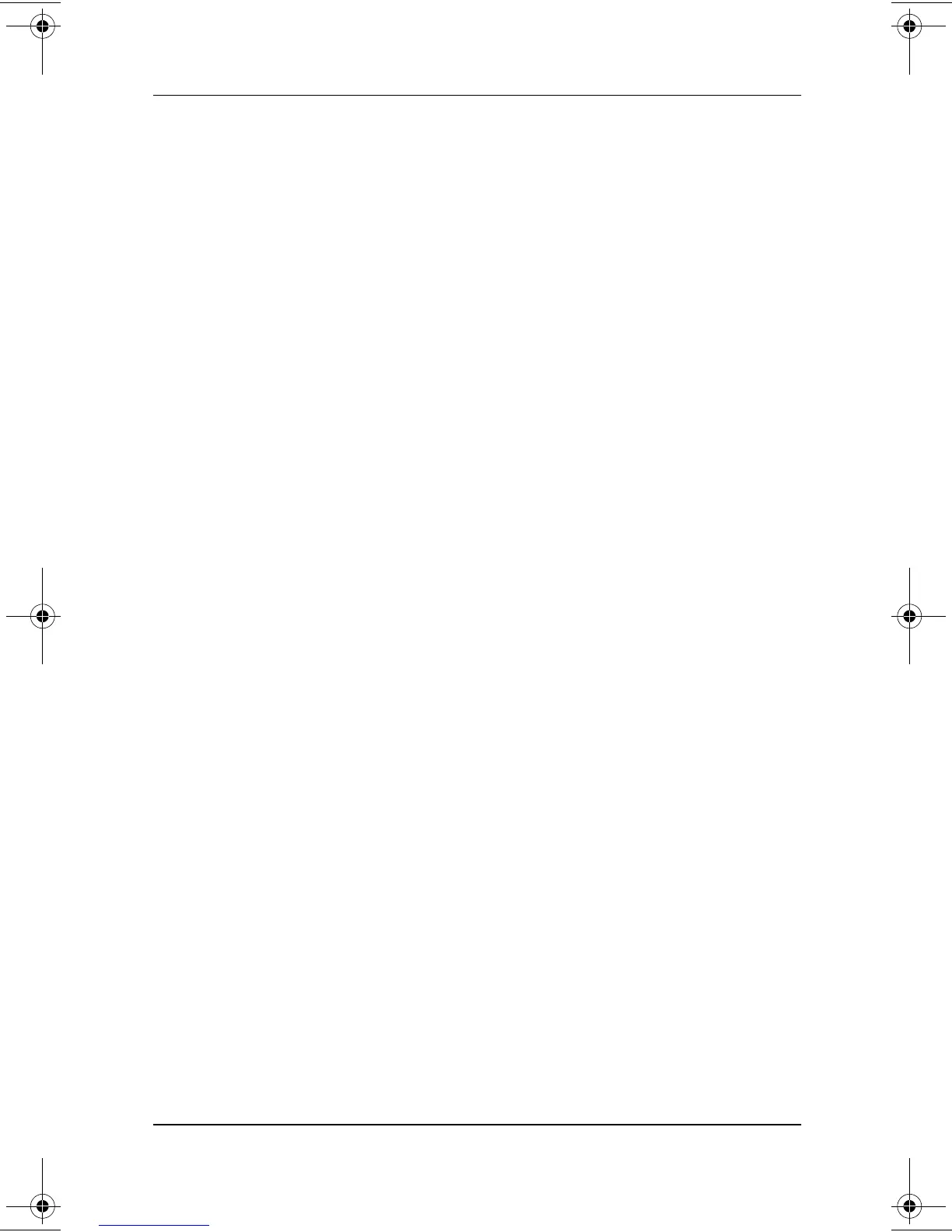Software Updates and Restorations
Software Guide 3–3
To display the currently installed ROM versions in Compaq
Diagnostics after the utility is installed:
1. Select Start > Control Panel > Compaq Diagnostics icon.
2. When the system scan finishes, select the System icon (on the
far left of the Compaq Diagnostics toolbar).
3. In the lower left corner of the System window, set the
Information Level to More. The ROM information is
displayed.
4. To close Compaq Diagnostics, select File > Exit.
Displaying ROM Information in the Setup Utility
The Setup utility is a non-Windows utility. For general
information about using the Setup utility, see the “Setup,
Diagnostic and Support Utilities” chapter, “Using Compaq
Diagnostics” section.
1. To open the Setup utility, turn on or restart the tablet PC.
While the Compaq logo is displayed and a cursor is flashing
in the upper right corner of the screen, press the esc button on
the tablet PC, or press
F10
on an optional keyboard.
To change the language, select Advanced > Languages. To
navigate and select without using an optional keyboard, rotate
the jog dial to scroll and press the jog dial inward to select. To
navigate and select using an optional keyboard, use the arrow
and
enter
keys.
2. Select the Main menu.
❏
The system ROM version is displayed in the BIOS
Version field.
❏
The KBC (keyboard controller) ROM version is
displayed in the KBC Version field.
3. To exit the Setup utility without changing any settings, select
the Exit menu > Exit Discarding Changes, then follow the
instructions on the screen.
280125-001.book!!Page!3!!Sunday,!August!25,!2002!!3:51!PM
