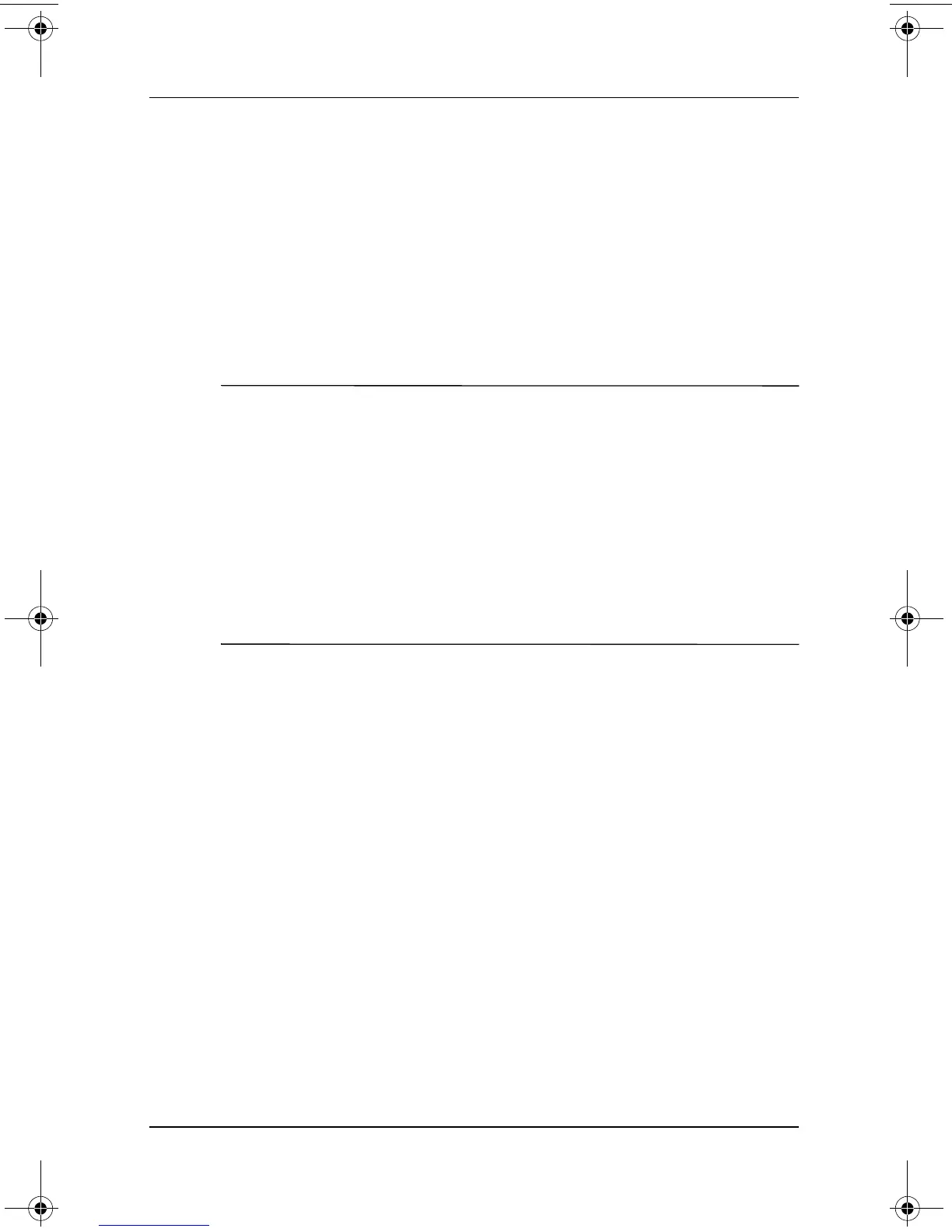2–14 Software Guide
Q Menu and Desktop Video Profiles
Landscape-Secondary
To switch the image counterclockwise to landscape view from
portrait view:
» Select the Landscape-Secondary item.
The default Landscape-Primary item switches the image
clockwise to landscape view. Left-handed users may prefer to
use the Landscape-Secondary item, which switches the image
counterclockwise to landscape view.
✎
HP recommends that you not use the Landscape-Secondary view
while using the internal wireless. The positions commonly
occupied by the tablet PC, external devices, and the user while the
tablet PC is in the Landscape-Secondary view may obstruct
the antennas.
The antennas are not visible from the outside of the tablet PC.
When the tablet PC is in the portrait position, with the
pen-activated buttons in the upper left corner, the antennas are on
the right and left sides of the tablet PC, near the upper corners.
For exact antenna locations, refer on this CD to the Hardware
Guide, “External Components” chapter. Antenna locations are
illustrated in the “Right Side: Jog Dial and Antenna” and
“Left Side: Security Cable Slot, Vent and Antenna” sections.
334243-001.book Page 14 Friday, August 15, 2003 10:22 AM
