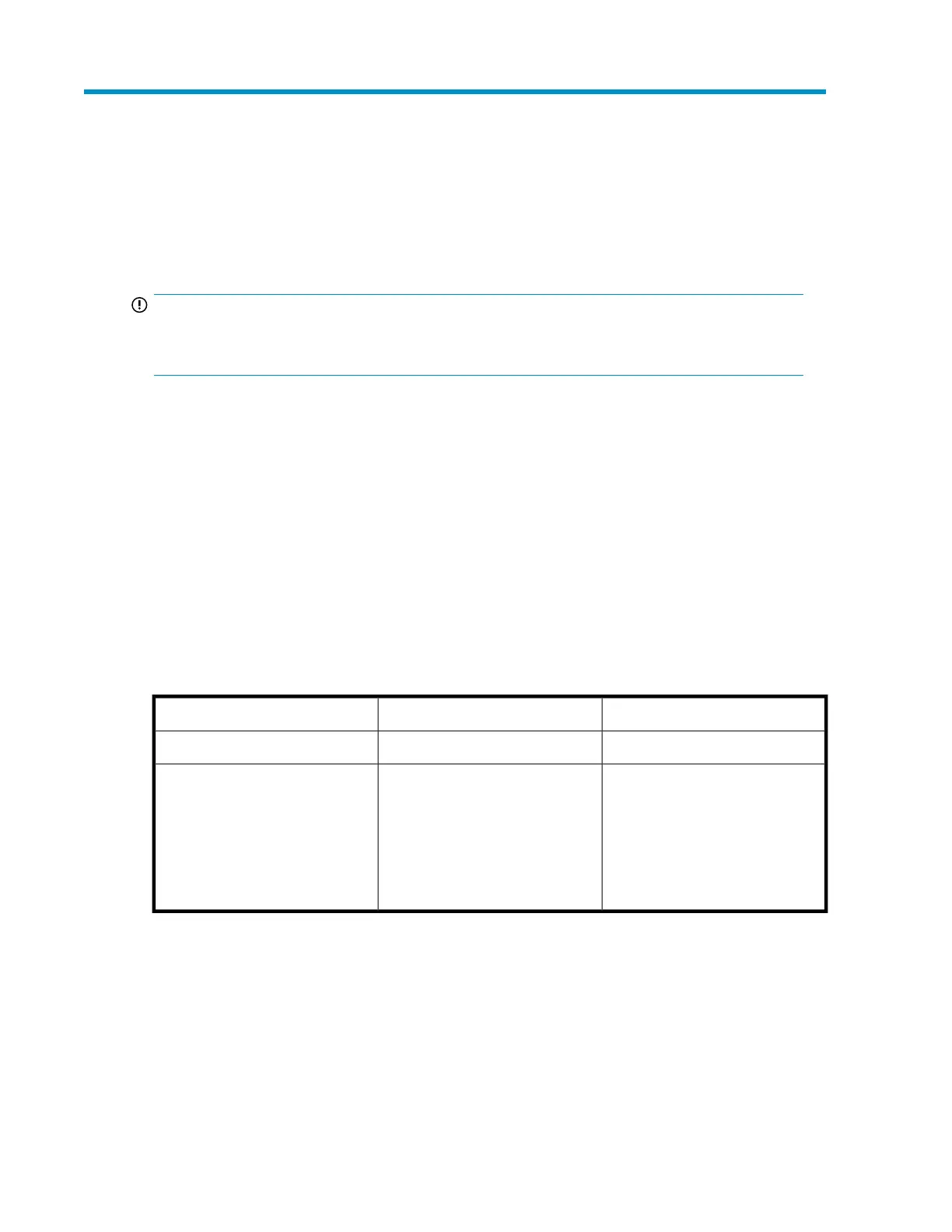8 Troubleshooting
If the enclosure does not initialize
IMPORTANT:
After a power failure, the system automatically returns to the last-powered state (On or Off) when
A/C power is restored.
1. Ensure that the power on/standby button was pressed firmly and held for approximately three
seconds.
2. Verify that the power on/standby button LED is green.
3. Verify that the power source is working:
a. Verify that the power supplies are working by viewing the power supply LEDs. If necessary,
remove and reinstall the power supplies to verify that they are seated properly.
b. Remove and inspect AC power cords from both power supplies and reconnect them.
Diagnostic steps
Is the enclosure front fault LED amber?
ActionsPossible ReasonsAnswer
No action required.System functioning properly.No
• Be sure that the Front Status and
UID module is undamaged and
is fully seated.
• Check rear fault LEDs to isolate
failed component.
• Contact an authorized service
provider for assistance.
• Front Status and UID module
might not be inserted properly,
might have a damaged connect-
or, or might have failed.
• Possible error condition exists.
Yes
D2600/D2700 Disk Enclosure User Guide 51
