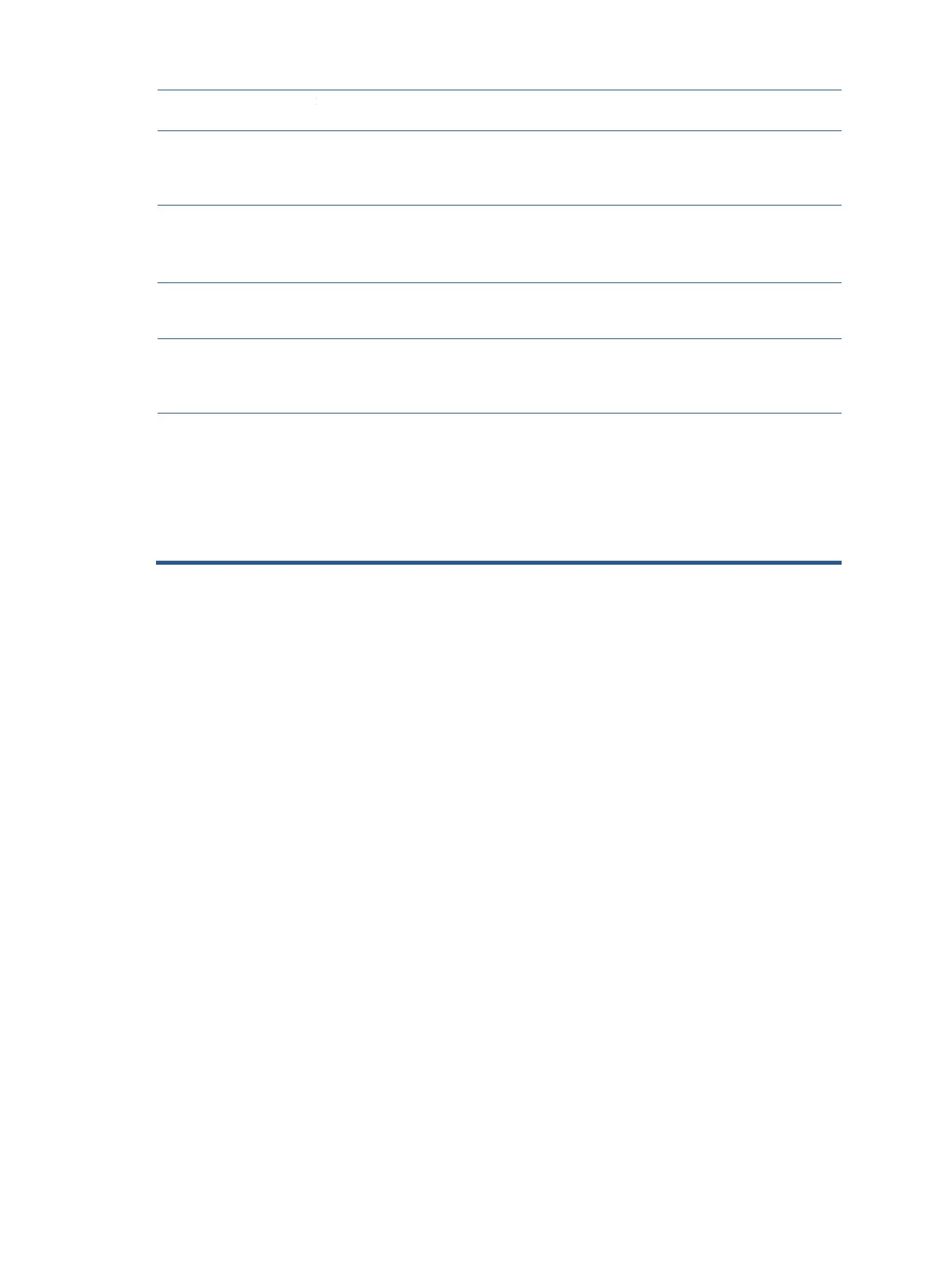Range”is displayed on
screen.
higher than what the monitor supports.
The monitor does not
enter into a low-power
sleep state.
The monitor's power saving control is disabled.
Open the OSD menu and
select Power, select Auto-
Sleep Mode, and then set
auto-sleep to On.
Touch function is not
working (select
products only)
The touch screen function is enabled only if
the USB Type-B port on the monitor is
connected to the USB-Type-A port on the
computer via a USB Type-B-to-A cable.
Connect the appropriate
cables.
“OSD Lockout” is
displayed
The monitor’s OSD lockout function is
enabled.
Press and hold the Left button
for 10 seconds to disable the
OSD Lockout function.
“Power Button
Lockout” is displayed.
The monitor's Power Button Lockout feature
is enabled.
Press and hold the Power
button for 10 seconds to
unlock the power button
function.
Monitor has trouble
waking from Sleep
mode
DisplayPort inputs: Set the
DisplayPort hot-plug
detection to Always Active.
Power mode monitors: Set
the hot-plug detection to
Always Active to switch the
monitor to Performance
mode.
