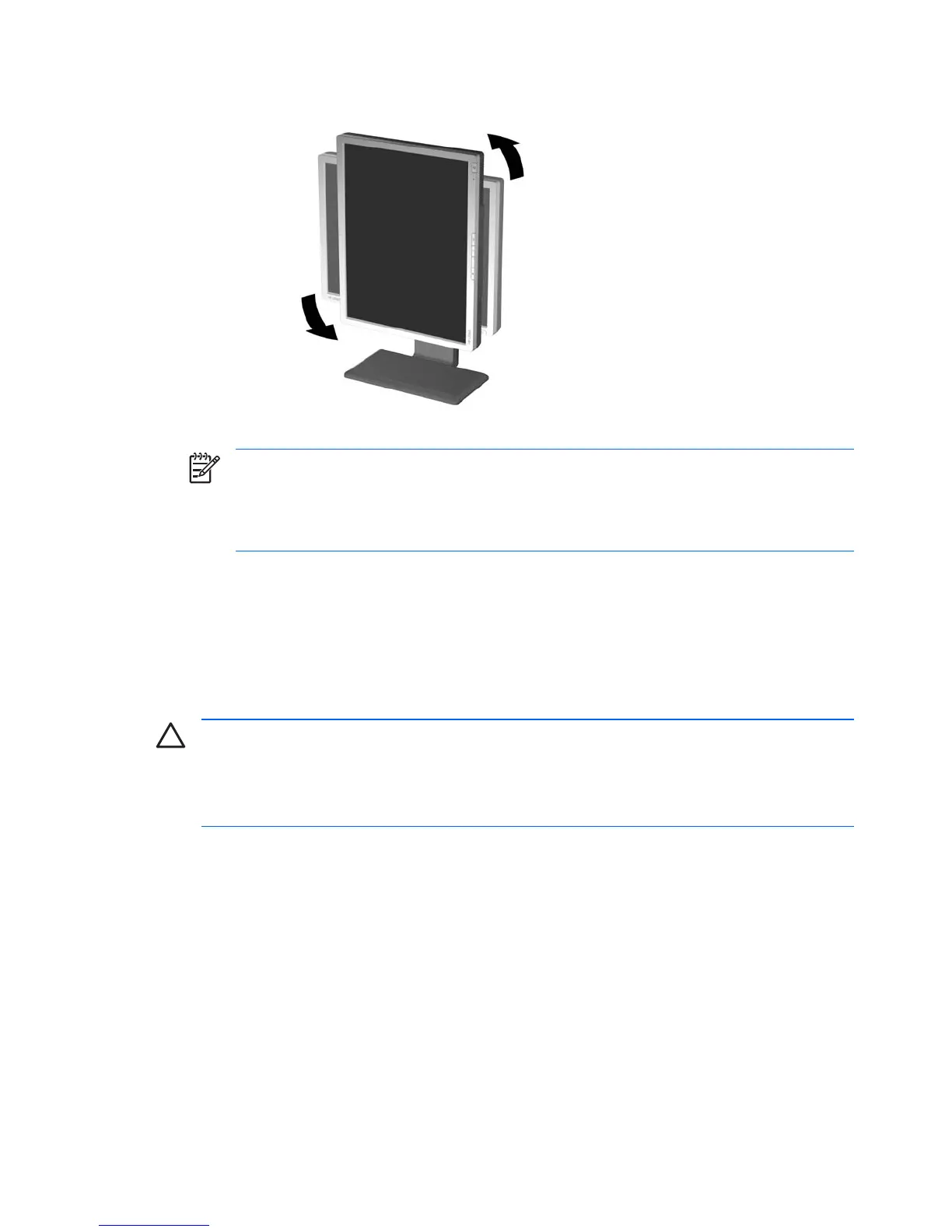ENWW
4. Pivot the monitor from landscape to portrait orientation viewing to adapt to your application.
Figure 3-11 Pivoting the Monitor
NOTE The 20" model (shown above) pivots counter-clockwise; the 19" and 24" models
pivot clockwise.
To view information on the screen in portrait mode, you will need to install the Pivot Pro
software included on the software and documentation CD.
Turning on the Monitor
1. Press the power switch to turn on the computer.
2. Press the master power switch on the rear of the monitor.
3. Press the power button on the front of the monitor.
CAUTION Burn-in image damage may occur on monitors that display the same static image
on screen for a prolonged period of time.* To avoid burn-in image damage on the monitor
screen, you should always activate a screen saver application or turn off the monitor when it is
not in use for a prolonged period of time. Image retention is a condition that may occur on all
LCD screens.
* A prolonged period of time is 12 consecutive hours of non-use.
12 Chapter 3 Setting Up the Monitor