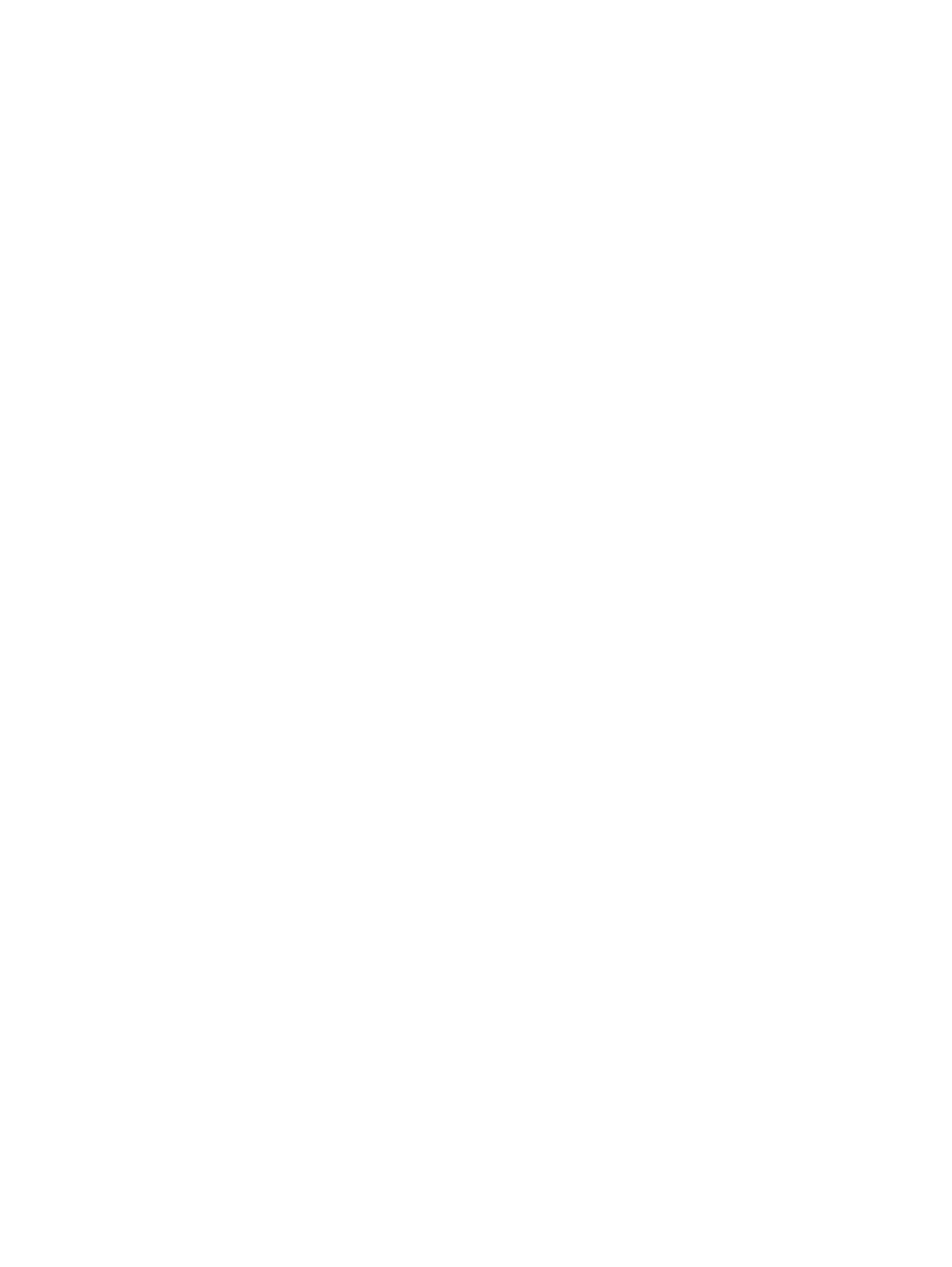Removing the hard drive ................................................................................... 52
Installing a hard drive ........................................................................................ 53
Improving hard drive performance ..................................................................................... 54
Using Disk Defragmenter .................................................................................. 54
Using Disk Cleanup ........................................................................................... 54
Using HP 3D DriveGuard (select models only) .................................................................. 54
Identifying HP 3D DriveGuard status ................................................................ 55
9 Security ........................................................................................................................................................... 56
Protecting the computer ..................................................................................................................... 56
Using passwords ................................................................................................................................ 56
Setting passwords in Windows .......................................................................................... 57
Setting passwords in Computer Setup .............................................................................. 58
Managing a BIOS administrator password ........................................................................ 58
Entering a BIOS administrator password .......................................................... 59
Managing a Computer Setup DriveLock password ........................................................... 59
Setting a DriveLock password ........................................................................... 60
Entering a DriveLock password ........................................................................ 60
Changing a DriveLock password ...................................................................... 61
Removing DriveLock protection ........................................................................ 61
Using Computer Setup Automatic DriveLock .................................................................... 62
Entering an Automatic DriveLock password ..................................................... 62
Removing Automatic DriveLock protection ....................................................... 62
Using antivirus software ..................................................................................................................... 63
Using firewall software ....................................................................................................................... 63
Installing critical security updates ....................................................................................................... 63
Using HP Client Security (select models only) ................................................................................... 63
Installing an optional security cable .................................................................................................... 64
Using the fingerprint reader (select models only) ............................................................................... 64
Locating the fingerprint reader ........................................................................................... 64
10 Maintenance ................................................................................................................................................. 65
Adding or replacing memory modules ................................................................................................ 65
Cleaning your computer ..................................................................................................................... 69
Cleaning procedures .......................................................................................................... 69
Cleaning the display (All-in-Ones or Notebooks) .............................................. 70
Cleaning the sides or cover ............................................................................... 70
Cleaning the TouchPad, keyboard, or mouse ................................................... 70
Updating programs and drivers .......................................................................................................... 70
Using SoftPaq Download Manager ...............................................................................................
..... 70
viii
