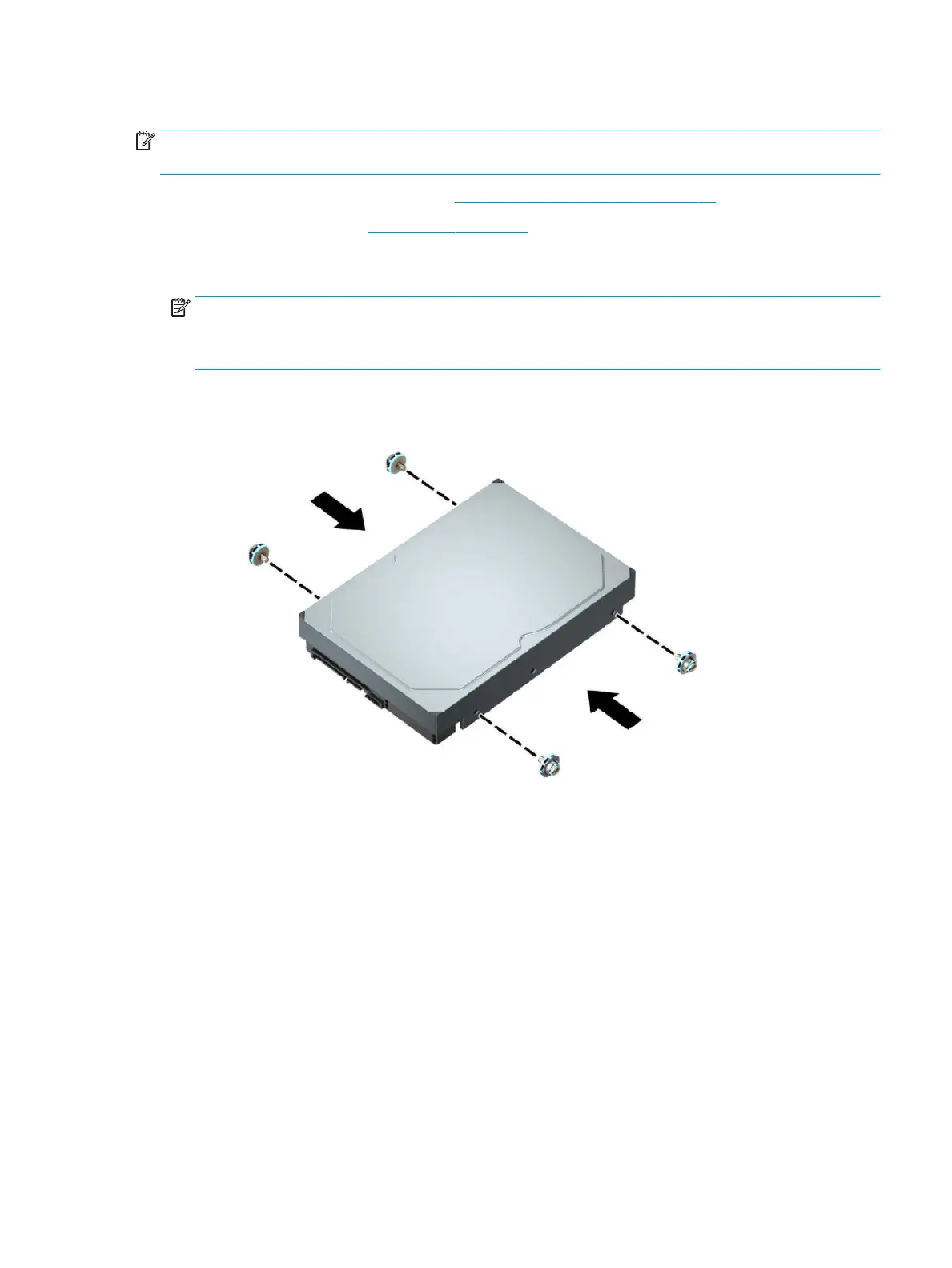Installing a 3.5-inch hard drive
NOTE: There are two 3.5-inch hard drive bays. The procedure for installing a 3.5-inch hard drive is the same
for each drive bay.
1. Prepare the computer for disassembly (Preparation for disassembly on page 18).
2. Remove the access panel (Access panel on page 19).
3. Install mounting screws on the sides of the hard drive using standard 6-32 silver-and-blue mounting
screws.
NOTE: If replacing a 3.5-inch hard drive, transfer the mounting screws from the old hard drive to the
new hard drive.
If you are adding a second 3.5-inch hard drive, you can purchase extra mounting screws from HP.
● Install four silver-and-blue 6-32 mounting screws (two on each side of the drive).
● You can also install a 2.5-inch hard drive into a 3.5-inch drive bay using an adapter bracket similar
to the example shown below.
– Slide the 2.5-inch drive into the 3.5-inch adapter bracket.
Drives 37
