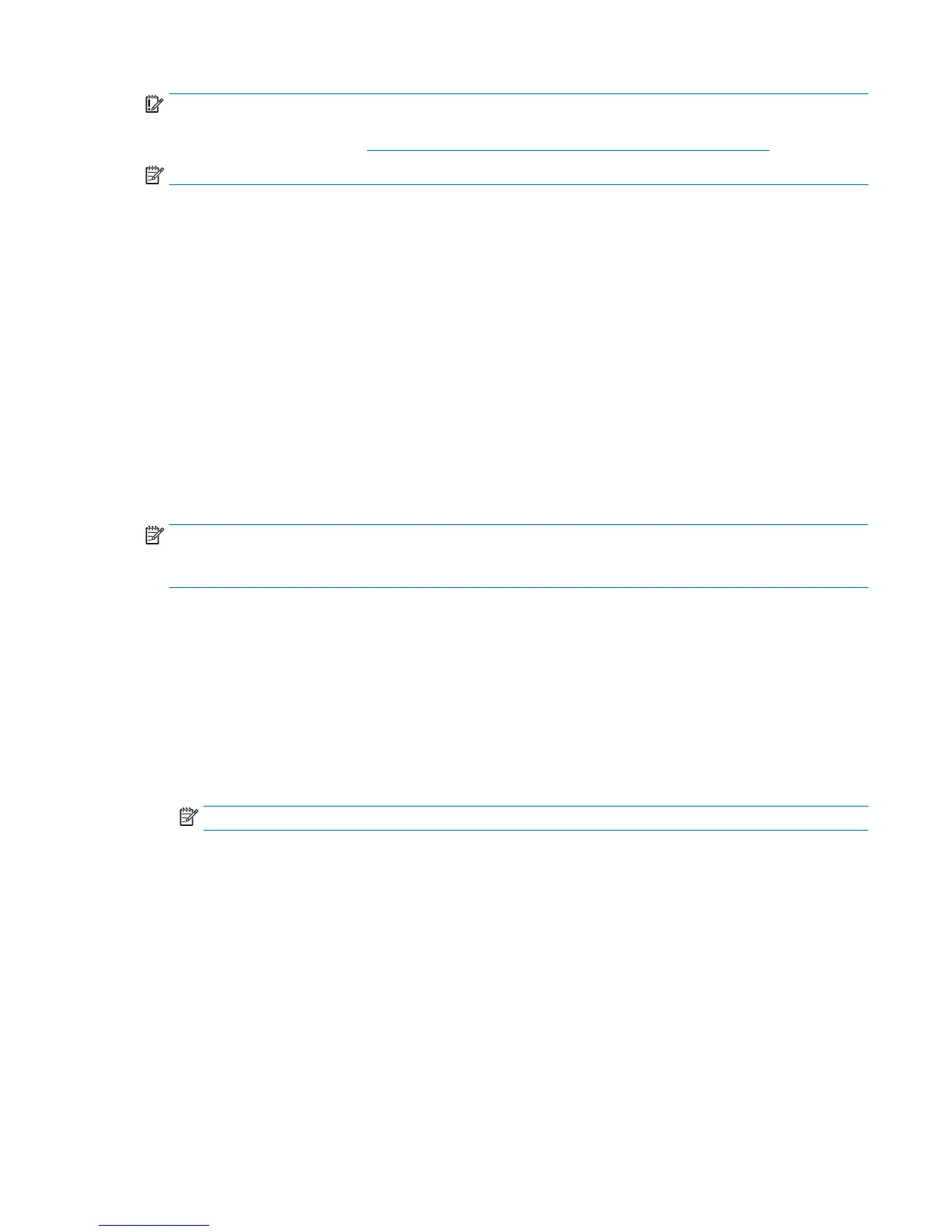IMPORTANT: After you remove the HP Recovery partition, you will not be able to perform System Recovery
or create HP recovery media from the HP Recovery partition. So before you remove the Recovery partition,
create HP Recovery media; see Creating HP Recovery media (select products only) on page 135.
NOTE: The Remove Recovery Partition option is only available on products that support this function.
Follow these steps to remove the HP Recovery partition:
1. Type recovery in the taskbar search box, and then select HP Recovery Manager.
2. Select Remove Recovery Partition, and then follow the on-screen instructions.
Backing up, restoring, and recovering in Windows 8.1 or
Windows 8
Your computer includes tools provided by HP and Windows to help you safeguard your information
and retrieve it if you ever need to. These tools will help you return your computer to a proper working state or
even back to the original factory state, all with simple steps.
This section provides information about the following processes:
●
Creating recovery media and backups
●
Restoring and recovering your system
NOTE: This section describes an overview of backing up, restoring, and recovering options. For more details
about the tools provided, see Help and Support. From the Start screen, type help, and then select Help and
Support.
Creating recovery media and backups
Recovery after a system failure is only as good as your most recent backup.
1. After you successfully set up the computer, create recovery media. This step creates a backup of the
recovery partition on the computer. The backup can be used to reinstall the original operating system in
cases where the hard drive is corrupted or has been replaced.
You will use a USB ash drive to create a bootable recovery drive that can be used to troubleshoot a
computer that is unable to start. The USB ash drive can be used to reinstall the original operating
system and the programs that were installed at the factory.
NOTE: Any information on the USB ash drive will be erased before the recovery media is created.
●
To create the Windows 8.1 recovery media, from the Start screen, type recovery drive, then
click on Create a recovery drive. Follow the on-screen instructions to continue.
●
To create the Windows 8 recovery media, from the Start screen, type recovery drive, and
then click on
Settings, then click on Create a recovery drive. Follow the on-screen instructions to
continue.
2. Use the Windows tools to create system restore points and create backups of personal information. For
more information and steps, see Help and Support. From the Start screen, type help, and then select
Help and Support.
Backing up, restoring, and recovering in Windows 8.1 or Windows 8 139
