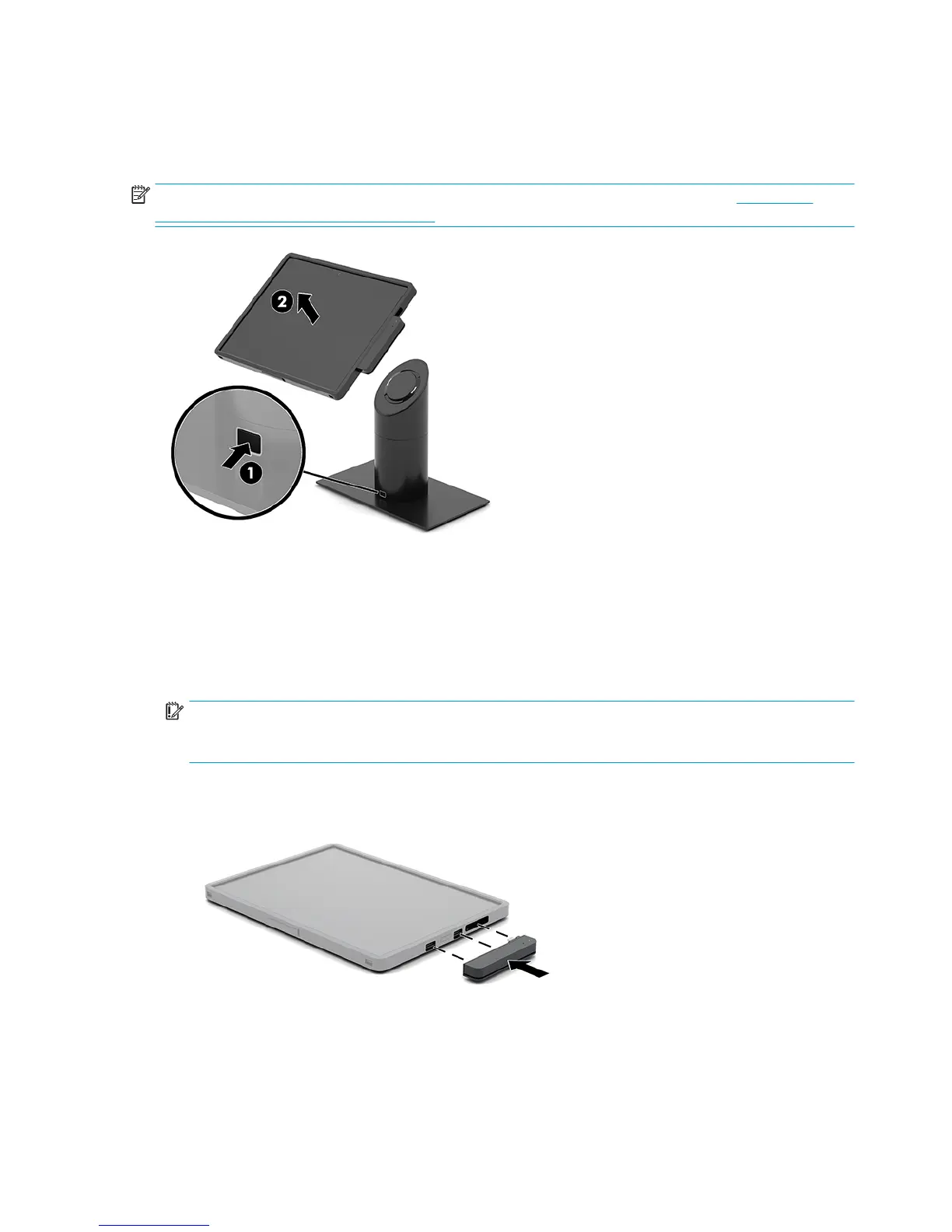Removing the mobility head unit from the dock
Press the lock release button (1) on the front of the dock’s column, and then lift the mobility head unit (2) o
the dock.
NOTE: Your system may require a PIN to unlock the mobility head unit from the dock. See Locking and
unlocking the mobility head unit on page 17.
Attaching the integrated MSR to the mobility head unit
The carry case must be installed on the mobility head unit to attach an integrated MSR.
1. Turn o the mobility system properly through the operating system, and turn o any external devices.
2. Disconnect the power cord from the mobility system.
IMPORTANT: Regardless of the power-on state, voltage is always present on the system board as long
as the system is plugged into an active AC outlet. You must disconnect the power cord and wait
approximately 30 seconds for the power to drain to avoid damage to the internal components.
3. Connect the MSR to the bottom USB Type-C port on the right side of the mobility head unit. Be sure to
press the MSR in rmly so that the clips on the side of the MSR click in place.
18 Chapter 3 Hardware congurations and upgrades
