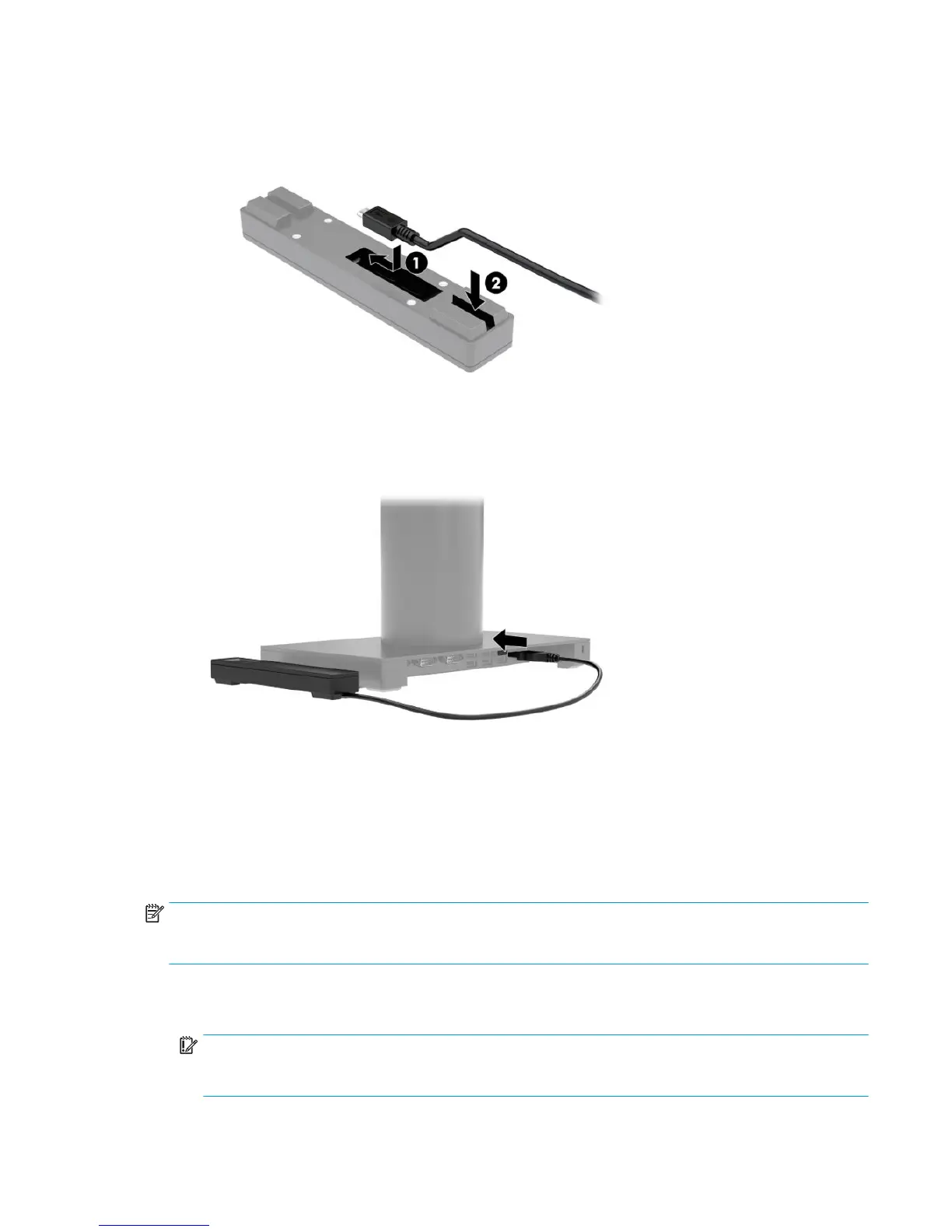3. Connect the USB cable to the ngerprint reader (1) and route the cable through the routing channel (2)
on the ngerprint reader.
4. Connect the ngerprint reader USB cable to a USB Type-A port on the I/O connectivity base.
5. Reconnect the I/O connectivity base and power cords.
Attaching an optional ngerprint reader to the I/O connectivity
base
The optional ngerprint reader can be used as a standalone device or it can be attached to the I/O
connectivity base. Follow the procedure below to attach the ngerprint reader to the I/O connectivity base.
NOTE: You can attach the ngerprint reader to either side of the I/O connectivity base, but if you attach it to
the left side of the I/O connectivity base, the ngerprint reader covers the microSD slot and the headset jack
on the I/O connectivity base.
1. Turn o the mobility system properly through the operating system, and turn o any external devices.
2. Disconnect the power cords from the mobility system and I/O connectivity base.
IMPORTANT: Regardless of the power-on state, voltage is always present on the system board as long
as the system is plugged into an active AC outlet. You must disconnect the power cord and wait
approximately 30 seconds for the power to drain to avoid damage to the internal components.
Attaching an optional ngerprint reader to the I/O connectivity base 27
