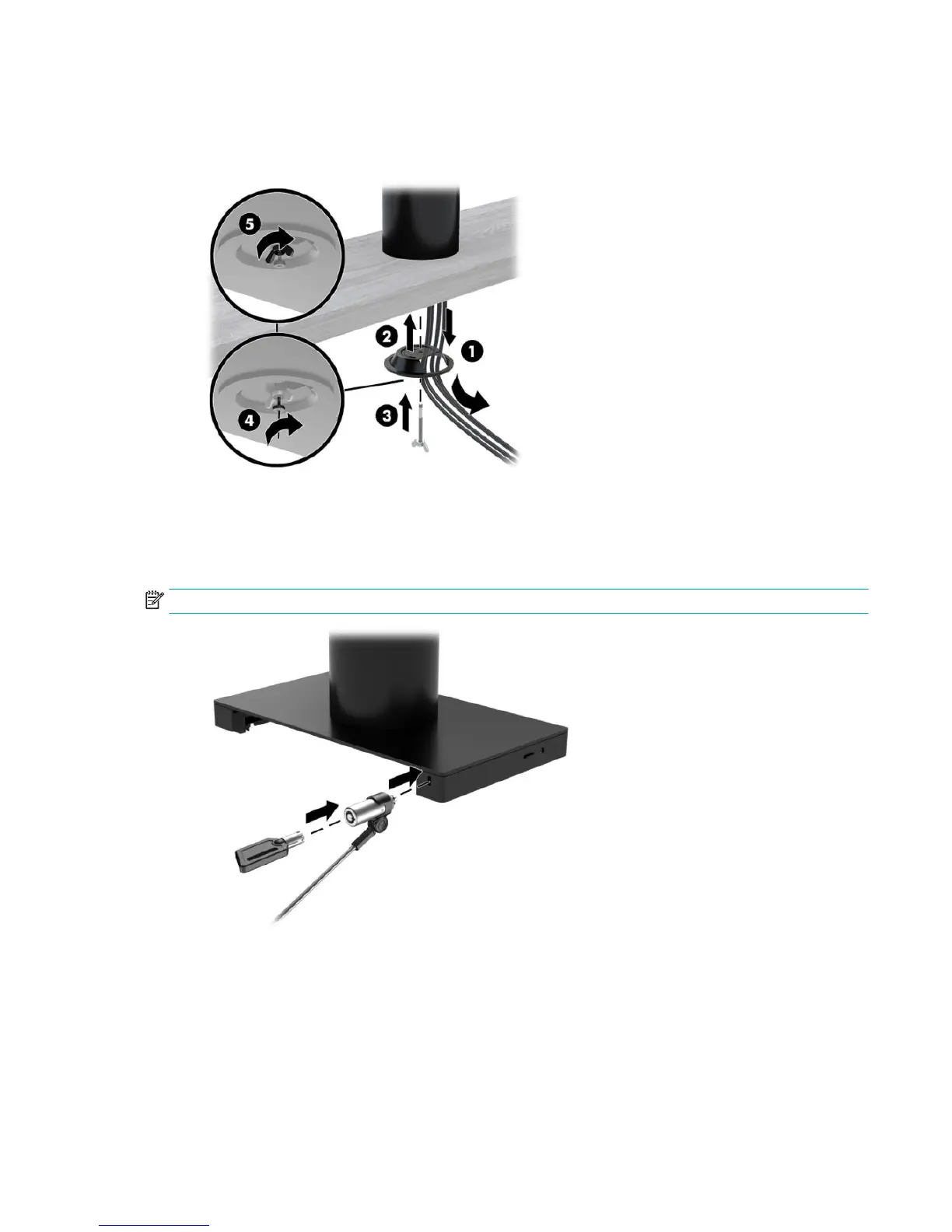5. Route the cables through the hole in the bottom piece of the mounting bracket (1). Press the mounting
bracket against the bottom of the mounting surface (2), and then insert the screw (3) though the
mounting bracket. Then tighten the screw (4) so that the screw is fully inserted into the column, and
then tighten the wing nut (5) on the screw to fasten the bracket to the mounting surface.
Installing a security cable lock on the I/O connectivity base
You can secure the I/O connectivity base to a xed object with an optional security cable lock available from
HP. Insert the security cable lock into the security cable slot. Then lock it in place with the key.
NOTE: The security cable lock is sold separately as an aftermarket option kit only.
Installing a security cable lock on the I/O connectivity base 31
