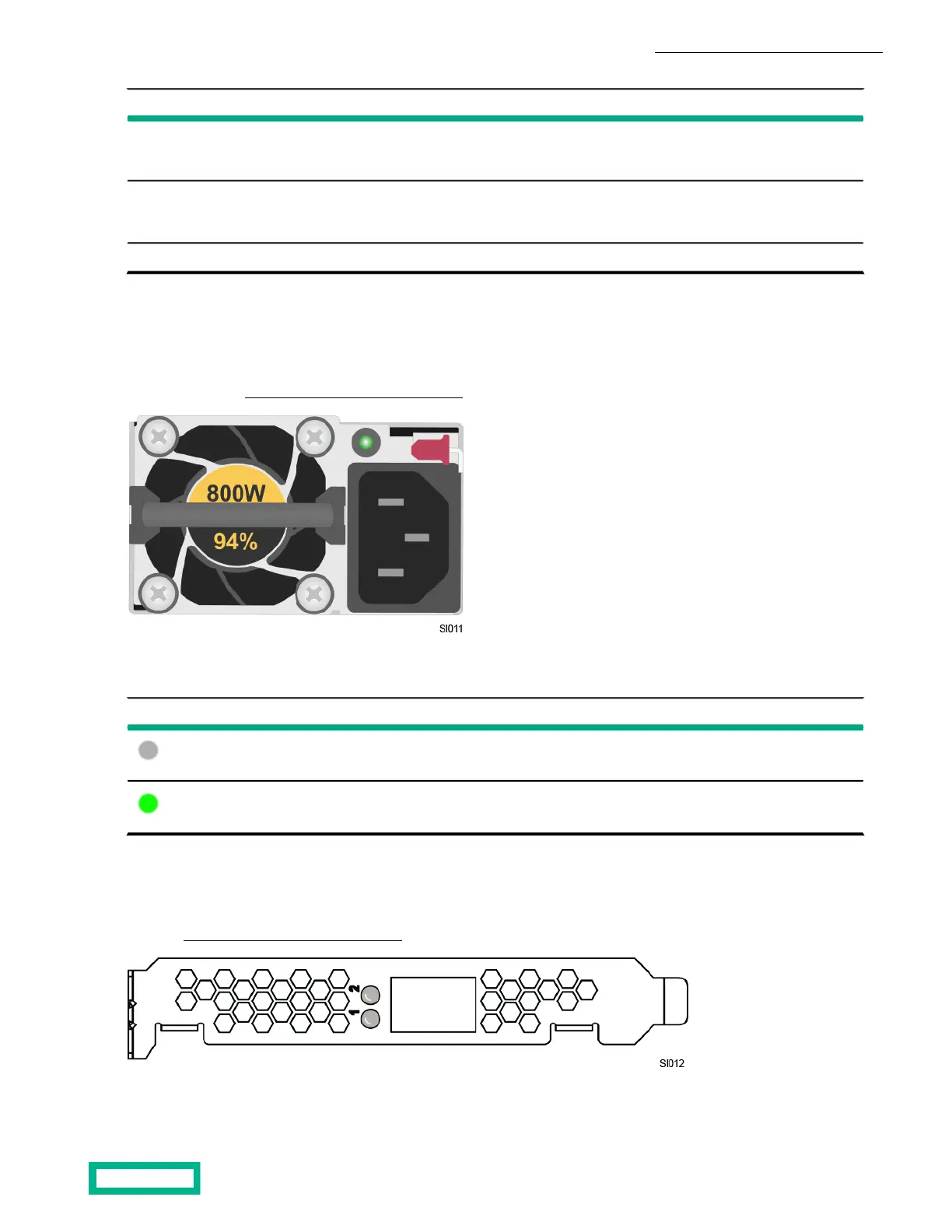380 Gen10 H (SFF)380 Gen10 H (LFF)Drive type
Drive Box 1
Slots 1-4
Drive Box 1
Slots 1-4
Data SSD
Drive Boxes 1, 2, and 3
Slots 5-24
Drive Boxes 2 and 3
Slots 5-12
Data HDD
RearRearBoot HDD
Power supply monitoring
The LED on the front of each power supply indicates the status of the power supply and when there is a problem, such as a
failed power supply. You can also view power supply status in your hypervisor manager. If a power supply fails, contact
Customer Support (https://www.hpe.com/support/hpesc) for a replacement of the same type and wattage.
Each power supply has a status LED that indicates whether power is present or whether a power fault has occurred. The status
LED is located to the left of the red latch lever.
DescriptionLED State
System off or power supply failedOff
Normal operationSteady green
Accelerator card monitoring
The LEDs on an Accelerator card indicate when there is a problem with the card. If an Accelerator card fails, contact Customer
Support (https://www.hpe.com/support/hpesc) to have it replaced.
An Accelerator card has two LEDs:
• LED 1 solid green or yellow or flashes green or yellow.
Server troubleshooting 26
Documentation Feedback: doc-feedback-hpe-storage@hpe.com
