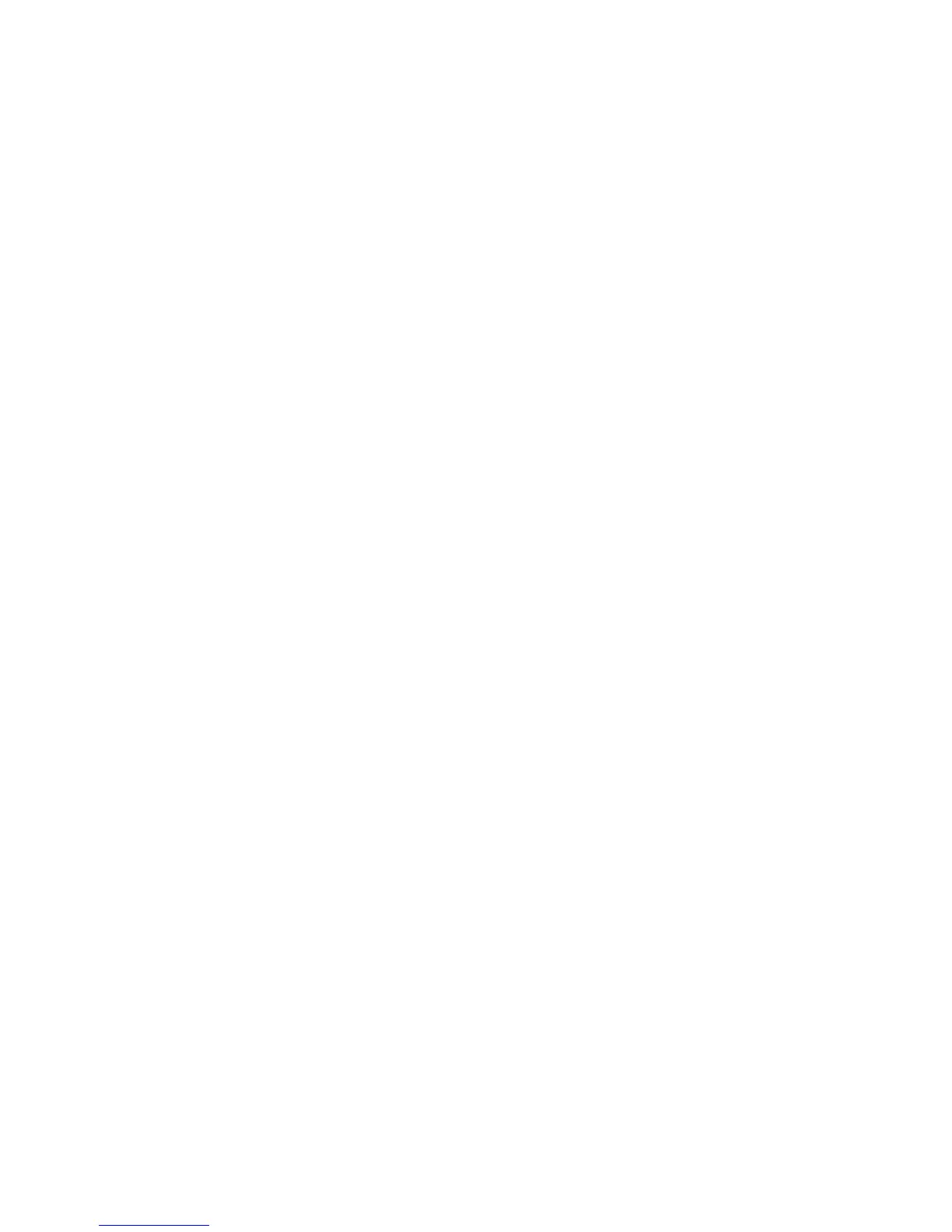Getting Started
Example Deployment of Basic Teaming
A typical deployment of basic teaming might include the following steps:
1. Perform the initial installation.
For example, complete the steps described above in the section:“Basic Deployment Steps
for HP Integrity Network Adapter Teaming”.
2. Select the network adapter ports for a team.
From the NCU main page, highlight two or more network adapter ports. Then, click the
Team icon.
3. Set the team type to Automatic.
a. Click the Properties icon on the NCU main page for the newly formed team (white
team icon).
b. Under Team Type Selection on the Teaming Controls tab, notice that Automatic
(Recommended) is already chosen. This is the default setting for new teams.
c. Note the name assigned to the team in the Team Name window (for example, HP
Network Team #1).
d. OPTIONAL STEP: Rename the team by changing the text in the Team Name window.
e. Click the OK button on the Team Properties page when finished.
4. Apply all changes.
a. Click the OK button on the NCU main page.
b. Click Yes when asked if all configuration changes should be applied.
c. Wait until the All Configuration Changes Were Made Successfully dialog box appears.
5. Assign an IP address to the team.
a. Open the Network Connections (in other words, Network and Dial-up Connections)
window from the Control Panel.
b. Under Device Name (in the Details view), open the Properties page for the device with
the same name as noted in Step 3.
c. Assign the appropriate IP address information based on the connected network
requirements.
Example Deployment of Advanced Teaming
A typical deployment of advanced teaming might include the following steps:
1. Perform the initial installation.
For example, complete the steps described above in the section:“Basic Deployment Steps
for HP Integrity Network Adapter Teaming”.
2. Select the network adapter ports for a team.
From the NCU main page, highlight two or more network adapter ports. Then click the
Team icon on the main page.
3. Set the team type to Automatic.
a. Click the Properties icon on the NCU main page for the newly formed team (white
team icon).
b. Under Team Type Selection on the Teaming Controls tab, notice that Automatic
(Recommended) is already chosen. This is the default setting for new teams.
c. Note the name assigned to the team in the Team Name window (for example, HP
Network Team #1).
d. OPTIONAL STEP: Rename the team by changing the text in the Team Name window.
26 Teaming Fundamentals for the First-Time User
