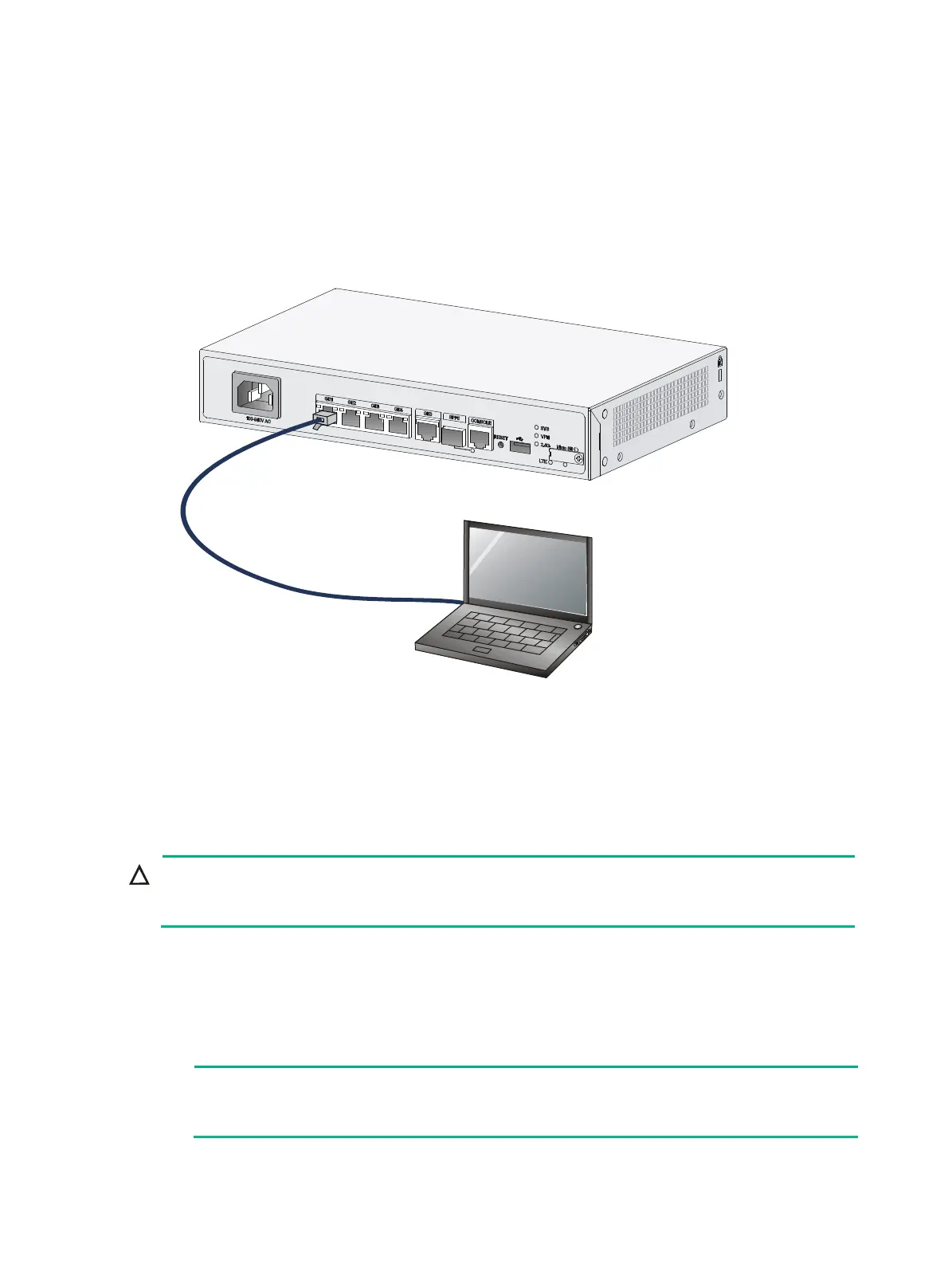20
Connecting Ethernet interface cables
1. Connect one end of the cable to an Ethernet port on the router.
2. Connect the other end of the cable to the Ethernet port on a host.
3. Examine the port LEDs on the router. For more information about the LEDs, see "LED
descri
ption."
Figure 22 Connecting an Ethernet cable
Connecting the console cable and setting terminal
parameters
Connecting the console cable
CAUTION:
The serial ports on PCs do not support hot swapping. To connect a PC to an operating router, first
connect the PC end. To disconnect a PC from an operating router, first disconnect the router end.
To connect the console cable:
1. Select a configuration terminal, which can be an ASCII terminal with an RS232 serial port or a
PC. (A PC is more commonly used.)
2. Connect the DB-9 connector (female) of the console cable to the RS-232 serial port on the
configuration terminal and the RJ-45 connector to the console port of the router.
NOTE:
If the configuration terminal does not have an RS-232 serial port, a serial adapter is required
to connect the console cable to a USB port on the terminal.
